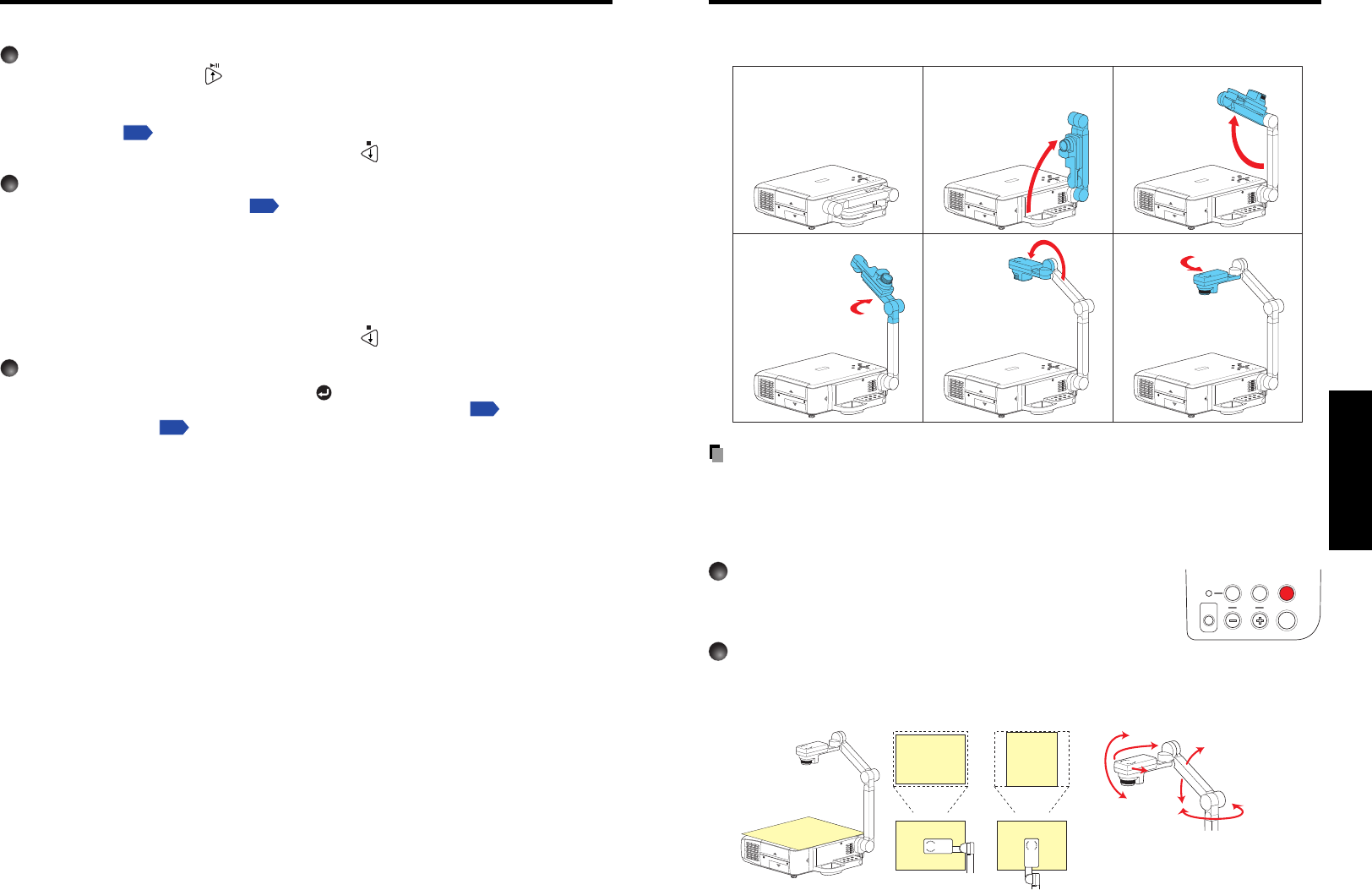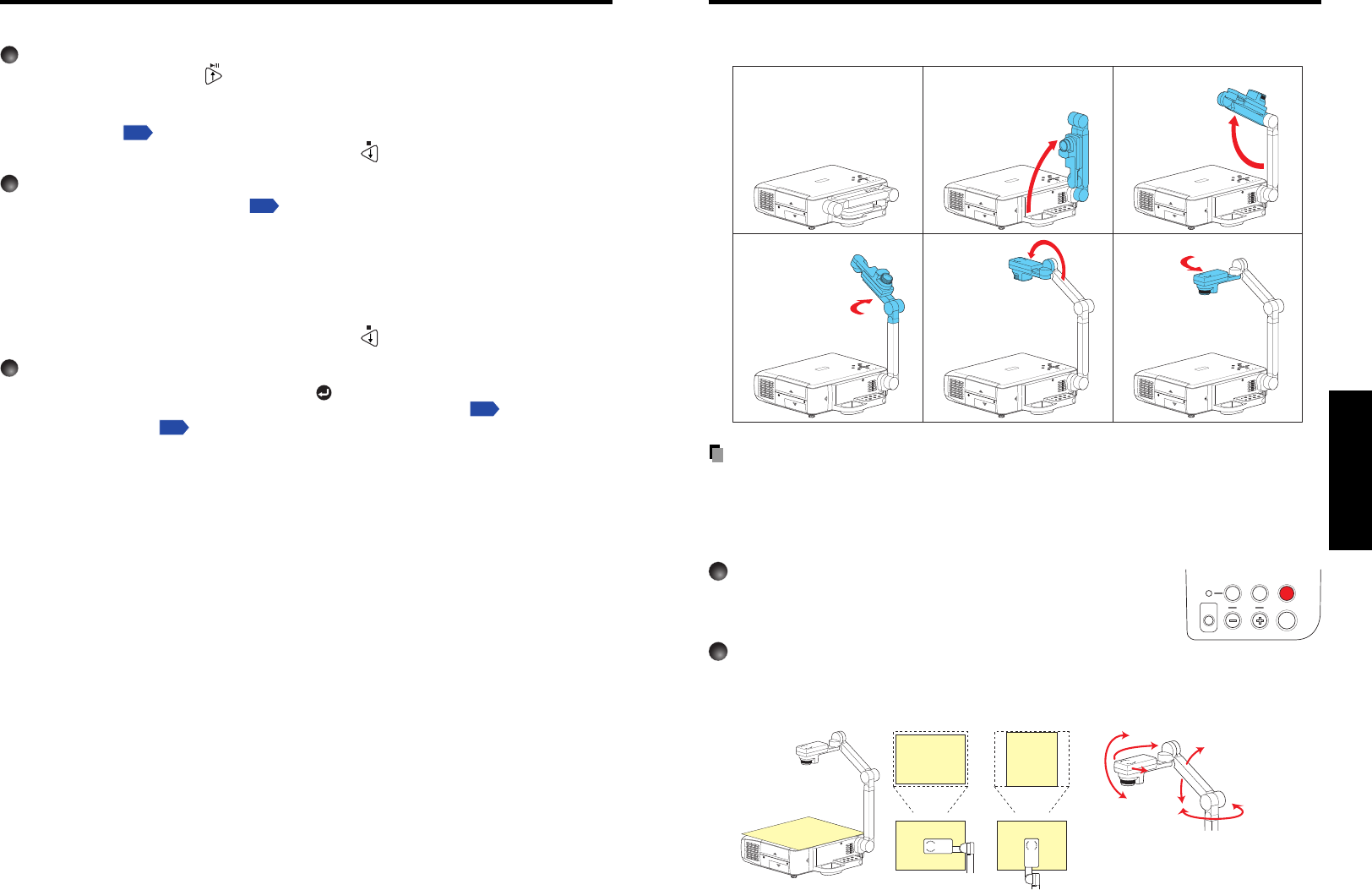
4544
Operations
W.BALANCE OVERLAY
LOCK
STORE
IMAGE
ARM LIGHT
CAMERACAMERA
GAIN
Please read this chapter if the model you purchased includes a document camera.
■ Preparation of the document camera
O
N
ON/STANDBY
INPUT
M
E
N
U
A
U
T
O
S
E
T
F
A
NT
E
M
P
L
A
M
P
V
O
L
.
+
V
O
L.
-
A
UTO
KE
Y
STO
N
E
ON/STANDBY
INPUT
F
A
N
T
E
M
P
L
A
M
PO
N
V
O
L
.
+
V
O
L.
-
AUTO
K
EY
STO
N
E
W
.B
A
L
A
N
C
E
O
V
E
R
L
A
Y
L
O
C
K
S
T
O
R
E
IM
A
G
E
A
R
M
L
IG
H
T
C
A
M
E
R
A
C
A
M
E
R
A
G
A
IN
M
E
N
U
A
UTO
SET
C
A
M
E
R
A
ON/STANDBY
IN
PUT
F
A
NTE
M
P
L
A
M
P
O
N
V
O
L
.
+
V
O
L
.
-
AUTO
K
EY
ST
ON
E
W
.
B
A
L
A
N
C
E
O
V
E
R
L
A
Y
L
O
C
K
S
T
O
R
E
IM
A
G
E
A
R
M
L
IG
H
T
C
A
M
E
R
A
C
A
M
E
R
A
G
A
IN
M
E
N
U
AUTO
SET
ON/STANDBY
INPU
T
F
A
N
T
E
M
P
L
A
M
PO
N
V
O
L
.
+
V
O
L
.
-
AUTO
KEY
ST
O
N
E
W
.B
A
L
A
N
C
E
O
V
E
R
L
A
Y
L
O
C
K
S
T
O
R
E
I
M
A
G
E
A
R
M
L
I
G
H
T
C
A
M
E
R
A
C
A
M
E
R
A
G
A
IN
M
E
NU
A
UTO
SET
ON/STANDBY
INPU
T
F
A
N
T
E
M
PL
A
M
P
O
N
V
O
L
.
+
V
O
L
.
-
A
UTO
K
EY
STO
N
E
W
.B
A
L
A
N
C
E
O
V
E
R
L
A
Y
L
O
C
K
S
T
O
R
E
I
M
A
G
E
A
R
M
L
IG
H
T
C
A
M
E
R
A
C
A
M
E
R
A
G
A
IN
M
E
N
U
A
UTO
SET
ON/STANDBY
INPUT
F
A
NT
E
M
PL
A
M
P
O
N
V
O
L
.
+
V
O
L
.
-
AU
TO
KE
YS
TO
N
E
W
.B
A
L
A
N
C
E
O
V
E
R
L
A
Y
L
O
C
K
S
T
O
R
E
IM
A
G
E
A
R
M
L
IG
H
T
C
A
M
E
R
A
C
A
M
E
R
A
G
A
IN
M
E
N
U
AUTO
SET
PRECAUTIONS
• Do not jolt or force the camera head or camera arm. Doing so could cause malfunction.
• Note that when extending or rotating the camera arm, the arm moves in an arc. Take
care not to bump yourself or others with it.
■ Image projection with the document camera
1
Press the ARM LIGHT button.
The arm light comes on. (Press it again to turn off the light.
Use the light as needed, depending on the indoor lighting
conditions.)
2
Set up document to be photographed.
Place the document or other material on or near the camera, and point the camera
head at it.
Using the document camera
5) Rotate
camera
head
Status before preparation
(When stowed)
1) Set up arm
2) Extend arm
3) Rotate arm
4) Extend
camera
head
123 123
123
123
O
N
/
S
T
A
N
D
B
Y
IN
P
U
T
M
E
N
U
A
U
T
O
S
E
T
F
A
NT
E
M
P
L
A
M
P
O
N
V
O
L
.
+
V
O
L
.
-
A
U
T
O
KE
YSTO
NE
W
.B
A
L
A
N
C
E
O
V
E
R
L
A
Y
L
O
C
K
S
T
O
R
E
IM
A
G
E
A
R
M
L
IG
H
T
C
A
M
E
R
A
CAMERA
GAIN
123
Move the arm and camera head to
place the document beside or behind
the camera.
Screen image
Set direction
The following functions can be used via remote control operation and menu settings.
Slide show function
• Press the remote control’s button when a slide is displayed to begin a slide show,
and cycle through the slides automatically.
The slides’ display interval (time) can be set via the Interval setting on the PC card
setting menu
p.55
.
• To stop the slide show, press the remote control’s
button.
Auto. Demo function
• From the PC card setting menu
p.55
, On is selected for Auto. Demo, then a slide
show begins automatically when a memory PC card is inserted and input switched to
PC card input. At this time, the JPEG files in the root directory of the memory PC card
are used in the slide show.
• From the PC card setting menu, Auto. is selected for Input select mode and On is
selected for Auto. Demo, and a memory PC card is mounted, then a slide show begins
automatically when the projector’s power is turned on.
• To stop the slide show, press the remote control’s
button.
File deletion function
Select the file to be deleted, then press the button to bring up the Setting display
menu. Delete the selected file, referring to How to use the menu
p.53
and the PC
card setting menu
p.55
.
Projecting images stored in a memory PC card (Continued)