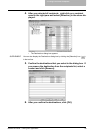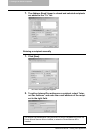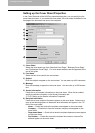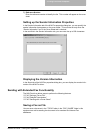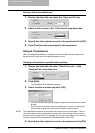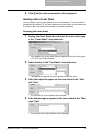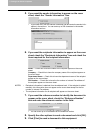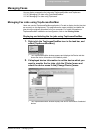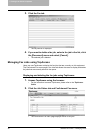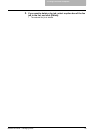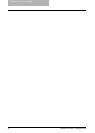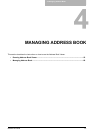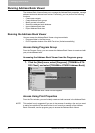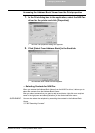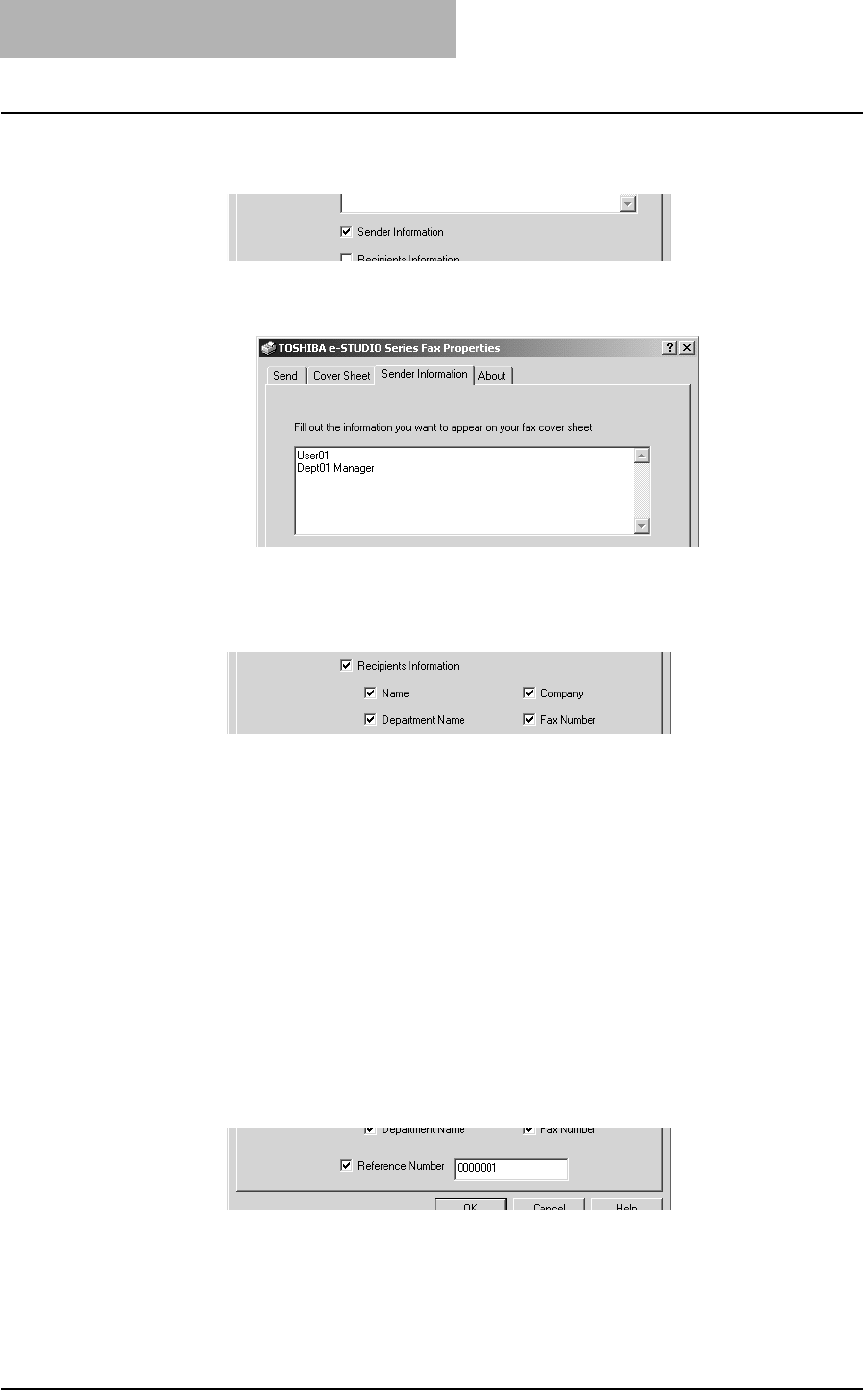
3. Faxing from Client Computers
46 Network Fax Guide — Faxing from Applications
5. If you want the sender information to appear on the cover
sheet, check the “Sender Information” box.
• If you check this, click the Sender Information tab and enter the sender infor-
mation in the text box. You can enter up to 500 characters in the sender
information text box.
6. If you want the recipients information to appear on the cover
sheet, check the “Recipients Information” box and check the
items required for the recipient information.
Name — Check this to have the name of the recipient appear on the cover
sheet.
Company — Check this to have the company name of the recipient appear on
the cover sheet.
Department Name — Check this to have the department name of the recipient
appear on the cover sheet.
Fax Number — Check this to have the fax number or Internet Fax address of
the recipient appear on the cover sheet.
NOTES: • Recipients information is obtained from the address book. If the recipient is added
manually, this information does not appear on the cover sheet except for the fax
number or Internet Fax address.
• The recipients information for all recipients will appear on the cover sheet.
7. If you want the reference number to identify the document to
appear on the cover sheet, check the “Reference Number”
box and enter the reference number in the field.
• You can enter up to 20 characters for the reference number.
8. Specify the other options to send a document and click [OK].
9. Click [Print] to send a document to this equipment.