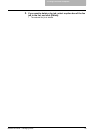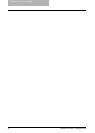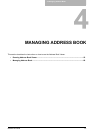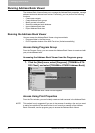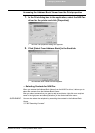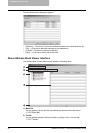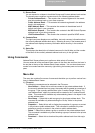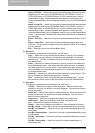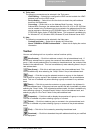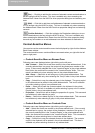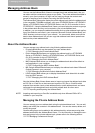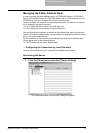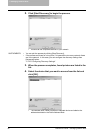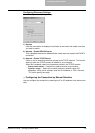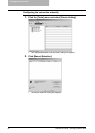4. Managing Address Book
Network Fax Guide — Running Address Book Viewer 57
4) Tools menu
The following commands can be selected in the Tools menu.
- LDAP Setting — Select this to configure the LDAP service to obtain the LDAP
address book from the LDAP server.
- Device Setting — Select this to find the device to obtain the public address
book from this equipment.
- Converting — Select this to run the Address Book Converter. Using the
Address Book Converter, the address book file of the GL-1010 or GL-1020 that
can be created using TopAccess can be converted to the address book file that
can be restored or imported to e-STUDIO850 Series, e-STUDIO4511 Series, e-
STUDIO450 Series, and e-STUDIO280 Series. This command is available only
for Windows NT 4.0, Windows 2000, Windows XP, and Windows Server 2003.
5) Help
The following commands can be selected in the Help menu.
- Contents and Index — Select this to display the Online Help.
- About TOSHIBA e-STUDIO Address Book — Select this to display the version
information.
Toolbar
You can use following tool icon to perform various functions quickly.
(New Contact) — Click this to add new contact in the private address book. If
the currently selected item is a group, the contact will be created as a member of the
group. If the currently selected item is a contact or the address book, the contact will be
created in the address book. This icon is available only when selecting items in the pri-
vate address book.
(New Group) — Click this to add new group in the private address book. This
icon is available only when selecting the “Group” folder in the private address book.
(Copy) — Click this to copy the selected contacts or a group in the clipboard.
The contacts or a group copied in the clipboard can be pasted in the private address
book. This icon is available only when selecting a group or contacts in any address
book.
(Paste) — Click this to paste the contacts or a group copied in the clipboard in
the private address book. If the group has been copied, this item is available only when
selecting the “Group” folder. If the contacts have been copied, this item is available only
when selecting a group or "Location/People" folder in the private address book, and
selecting a group or “One Touch” folder in the public address book.
(Properties) — Click this to edit or display the properties of a group or a contact.
This icon is available only when selecting a group or a contact.
(Delete) — Click this to delete a group or contacts in the private address book.
This icon is available only when selecting a group or contacts in the private address
book.
(Find) — Click this to find a contact by searching the address book.
(Download) — Click this to download the public address book that you modified
to this equipment.