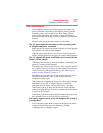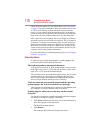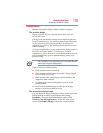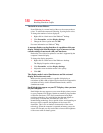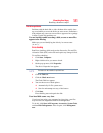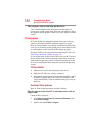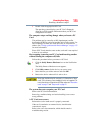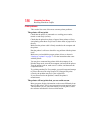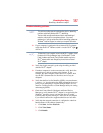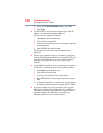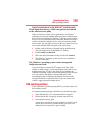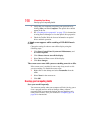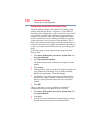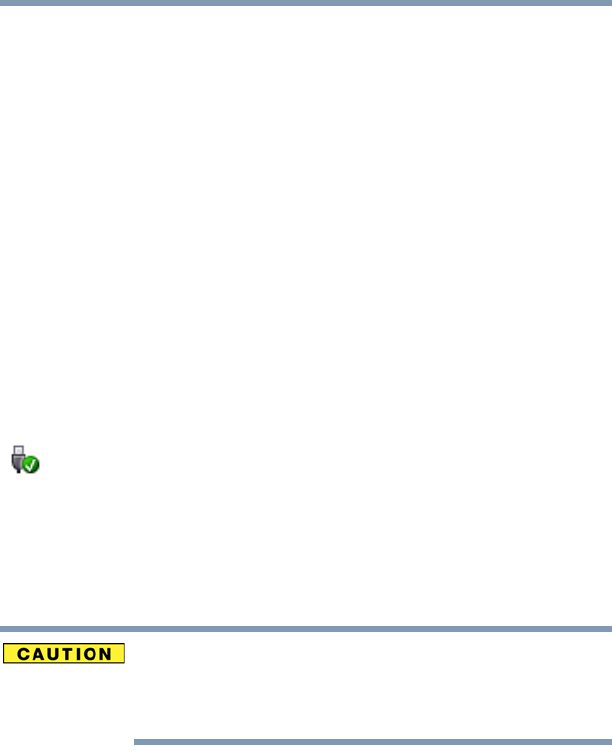
185
If Something Goes Wrong
Resolving a hardware conflict
3 Double-click the appropriate PC Card.
The operating system displays your PC Card’s Properties
dialog box, which contains information about your PC Card
configuration and status.
The computer stops working (hangs) when you insert a PC
Card.
The problem may be caused by an I/O (input/output) conflict
between the PCMCIA socket and another device in the system. Use
Device Manager to make sure each device has its own I/O base
address. See “Fixing a problem with Device Manager” on page 175
for more information.
Since all PC Cards share the same socket, each card is not required
to have its own address.
Hot swapping (removing one PC Card and inserting another
without turning the computer off) fails.
Follow this procedure before you remove a PC Card:
1 Click the Safely Remove Hardware icon on the Notification
Area.
The Safely Remove Hardware screen appears.
2 Click Safely remove for the device you want to swap.
3 Select the item you wish to remove and click OK.
4 Remove the device when told it is safe to do so.
Never swap modules when the computer is in Hibernation or Sleep
mode. This is known as “warm swapping” and is not supported. For
more information on Hibernation and Sleep modes see “Hibernation
mode” on page 73 and “Sleep mode” on page 74.
The system does not recognize your PC Card.
Refer to the PC Card documentation.
Removing a malfunctioning card and reinstalling it can correct
many problems.
A PC Card error occurs.
Reinsert the card to make sure it is properly connected.
If the card is attached to an external device, check that the
connection is secure.
Refer to the card’s documentation, which should contain a
troubleshooting section.