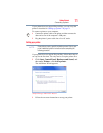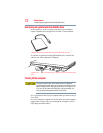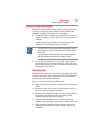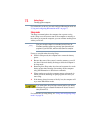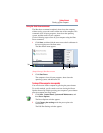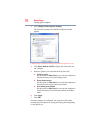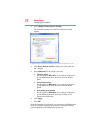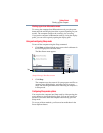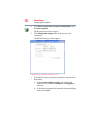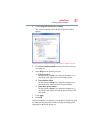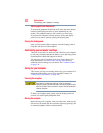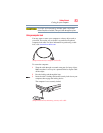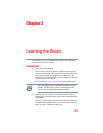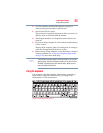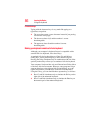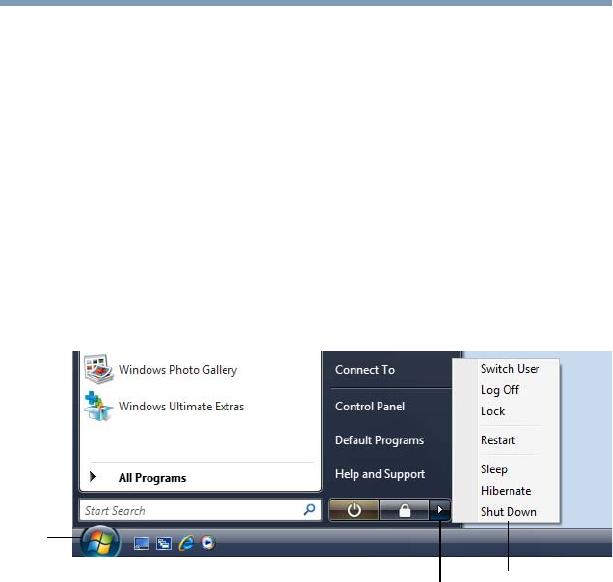
79
Getting Started
Turning off the computer
Starting again from Hibernation mode
To start up the computer from Hibernation mode, press the power
button until the on/off light glows blue or green (depending on your
model). The computer returns to the screen(s) you were using.
If you put the computer in Hibernation mode by closing the display
panel, you can start it again by opening the display panel.
Using and configuring Sleep mode
To turn off the computer using the Sleep command:
1 Click Start, and then click the arrow next to the Lock button in
the lower-right part of the Start menu.
The Shut Down menu appears.
(Sample Image) Shut Down menu
2 Click Sleep.
The computer saves the status of all open programs and files to
memory, turns off the display, and enters into a low-power
mode. The on/off light blinks amber indicating the computer is
in Sleep mode.
Configuring Sleep mode options
You can place the computer into Sleep mode by either pressing the
power button or closing the display panel. You can also specify an
amount of time after which the computer automatically goes into
Sleep mode.
To use any of these methods, you first need to enable them in the
Power Options feature.
Arrow
Start
Shut Down Menu