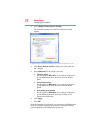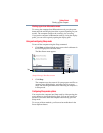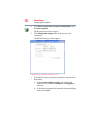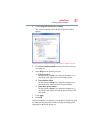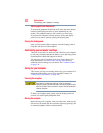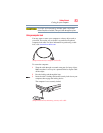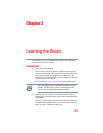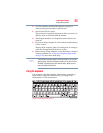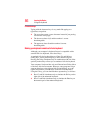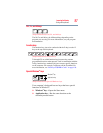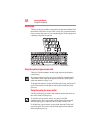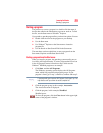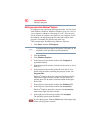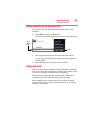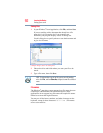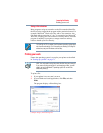86
Learning the Basics
Using the keyboard
Character keys
Typing with the character keys is very much like typing on a
typewriter, except that:
❖ The space bar creates a space character instead of just passing
over an area of the page.
❖ The lowercase letter l (el) and the number 1 are not
interchangeable.
❖ The uppercase letter O and the number 0 are not
interchangeable.
Making your keyboard emulate a full-size keyboard
Although your computer’s keyboard layout is compatible with a
standard full-size keyboard, it has fewer keys.
A standard full-size keyboard has two
Enter, Ctrl, and Alt keys;
editing keys; cursor positioning keys; and a numeric keypad.
Pressing the
Fn key simultaneously in combination with one of the
specially marked keys allows you to emulate a full-size keyboard.
Your computer’s keyboard has only one
Enter and one Ctrl key. Most
of the time, this does not matter. However, some programs assign
separate functions to the right and left
Ctrl and Alt keys, or to the
regular and numeric pad
Enter keys on the full-sized keyboard.
Using the
Fn key, you can simulate these separate keys, as follows:
❖ Press
Fn and Ctrl simultaneously to simulate the Ctrl key on the
right side of the enhanced keyboard.
❖ Press
Fn and Enter simultaneously to simulate the Enter key on
the numeric pad of the enhanced keyboard.