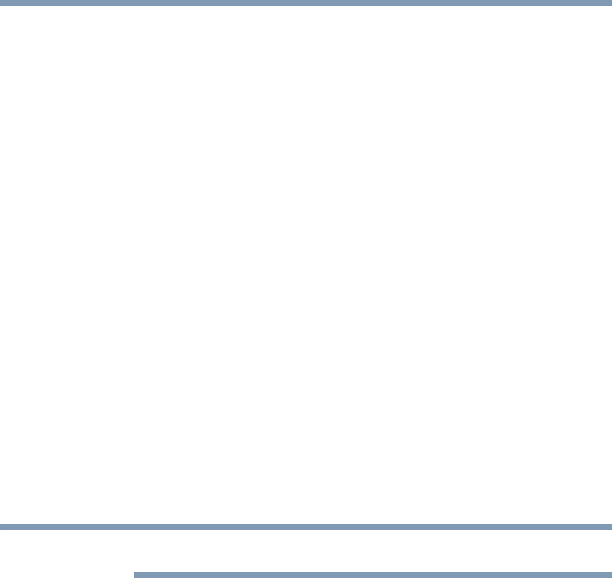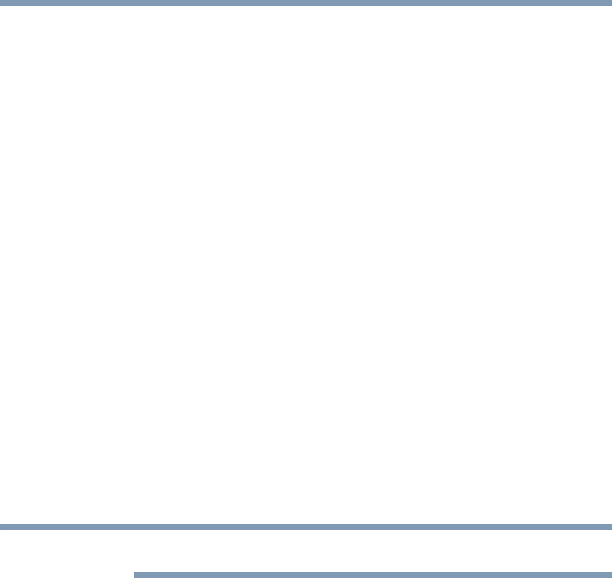
196
If Something Goes Wrong
Resolving a hardware conflict
Disk or internal storage drive problems
Problems with the internal storage drive or with a diskette drive
usually show up as an inability to access the drive or as sector
errors. Sometimes a drive problem may cause one or more files to
appear to have garbage in them. Typical problems are:
You are having trouble accessing a drive, or one or more files
appear to be missing.
Make sure you are identifying the drive by its correct name
(A: or C:).
Error-checking
Run Error-checking, which analyzes the directories, files and File
Allocation Table (FAT) on the disk and repairs any damage it finds.
To run Error-checking:
1 Click Start, and then Computer.
2 Right-click the drive you want to check.
3 On the pop-up menu, click Properties.
The drive’s Properties box appears.
This feature is not available for optical drives.
4 Click the Tools tab.
5 Click the Check now button.
The Check Disk box appears.
6 You can choose one or both options:
❖ Automatically fix file system errors
❖ Scan for and attempt recovery of bad sectors
7 Click Start.
Error-checking tests and repairs the disk.
Your hard disk seems very slow.
If you have been using your computer for a long time, your files
may have become fragmented. Run Disk Defragmenter.
To do this, click Start, All Programs, Accessories, System Tools,
and then Disk Defragmenter. After it opens, click Defragment
now.