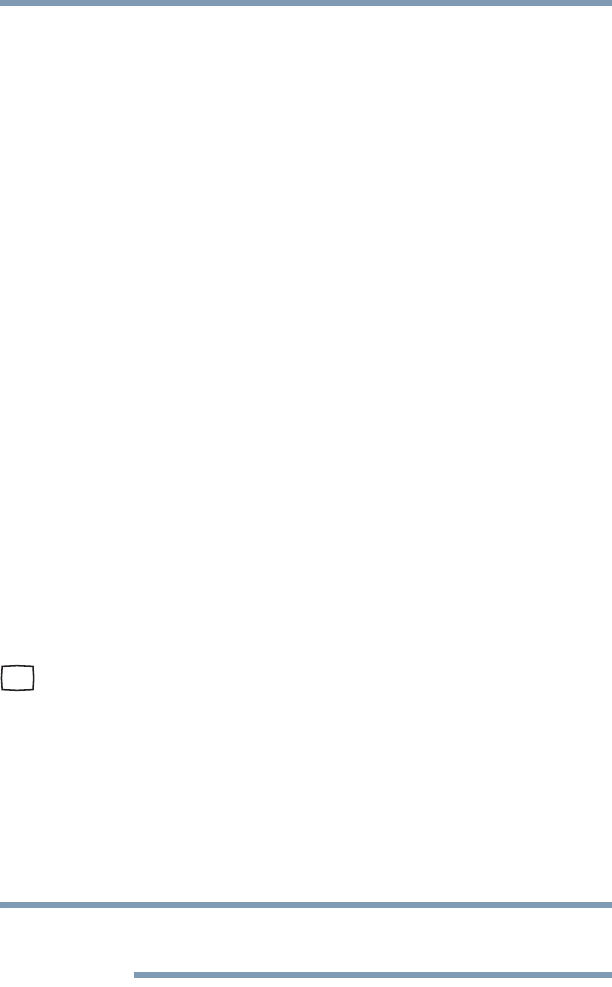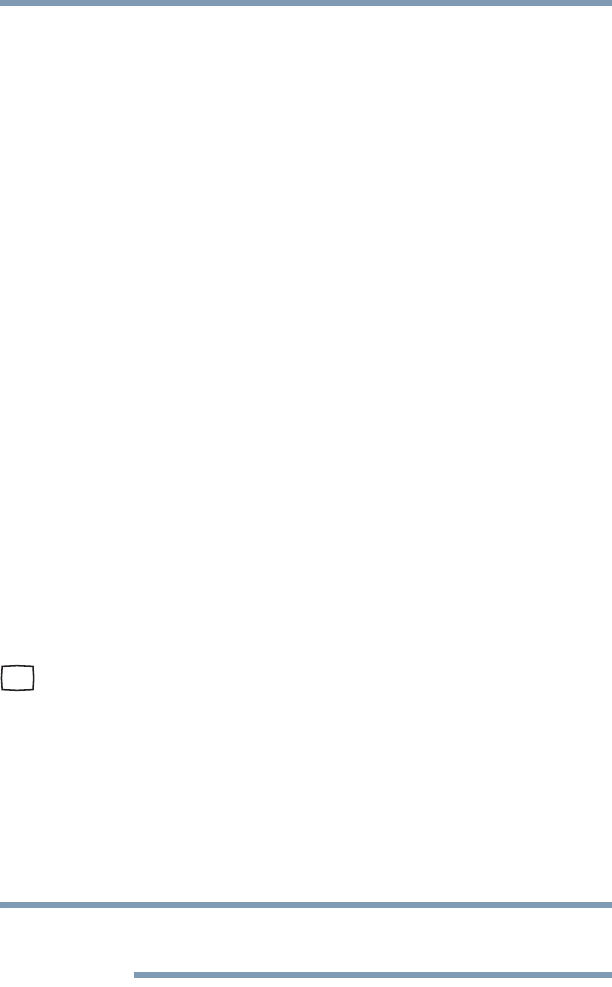
78
Getting Started
Using external display devices
Connecting to a TV using HDMI™-CEC
(Available on certain models)
HDMI™-CEC (Consumer Electronics Control) is a standard in the
CE Industry which allows devices to work together over an HDMI
cable. Toshiba computers with HDMI-CEC include a Toshiba
utility (that may need to be installed) dedicated to take advantage of
its capabilities which can allow you to:
❖ Use the TV remote control to output the computer screen onto
the TV screen.
❖ Use the TV remote control to launch, operate and close
applications on your computer.
❖ Turn on the TV when the HDMI output is selected using the
Fn+F5 key.
❖ Switch the video output (HDMI or LCD) when executing
certain desktop icons.
❖ Enable/Disable the HDMI-CEC function on the computer.
For more detailed HDMI-CEC information visit
pcsupport.toshiba.com.
Connecting an external monitor or projector
You can easily attach an external monitor or projector to your
computer if you need a larger screen. To do this:
1 Read the directions that came with the monitor to see if you
first need to install new software.
2 Connect the monitor’s video cable to the RGB (monitor) port
on the side of the computer.
3 Connect the device’s power cable to a live electrical outlet.
4 Turn on the external device.
Your computer will automatically detect the external display
device and activate a screen with display options.
5 Select the settings you desire and click Apply.
6 Click OK.
In the future you can change the display settings by pressing Fn+F5,
or by configuring the display properties settings.