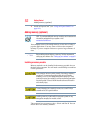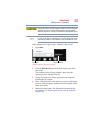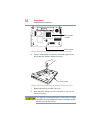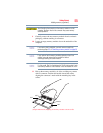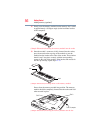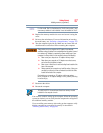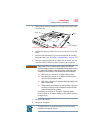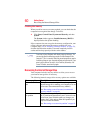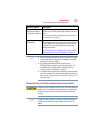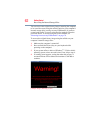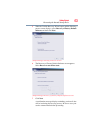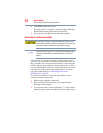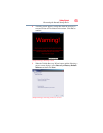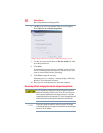60
Getting Started
Recovering the Internal Storage Drive
Checking total memory
When you add or remove a memory module, you can check that the
computer has recognized the change. To do this:
❖ Click Start, Control Panel, System and Security, and then
System.
The System window appears. Installed memory (RAM) is
displayed below the System heading.
If the computer does not recognize the memory configuration, turn
off the computer and remove the memory module slot cover
(complete steps 1-8 in “Installing a memory module” on page 52),
and then check that the module is inserted completely into the
socket and lined up squarely with the socket latches.
From time to time, Windows
®
will display a pop-up that says, “Do
you want to allow the following program to make changes to this
computer?” This is a security feature to prevent programs or people
from doing things on your computer without your permission. If you
were trying to perform the action, click Continue; otherwise, click
Cancel. If unsure, cancel and try again.
Recovering the Internal Storage Drive
Your computer includes recovery utilities to allow you to recover
your internal storage drive if necessary.
The following internal storage drive recovery options are available:
Recovery option Description
Recover to out-of-box
state
This option restores the original factory image to your
internal storage drive, returning your computer to its out-
of-box state. (Recommended recovery method)
See “Recovering to out-of-box state (recommended
recovery method)” on page 61.
Recover to a custom
size partition
This option allows you to specify a custom size for
the C: partition and then restores your C: drive to its out-
of-box state. Note: With this option, any changes you
made to the C: drive and any other drive partitions you
may have created are deleted.
See “Recovering to a custom size partition” on page 64.
NOTE