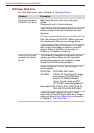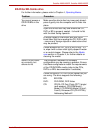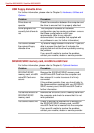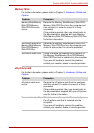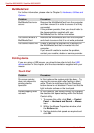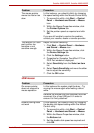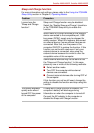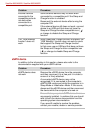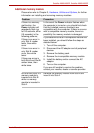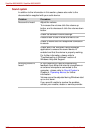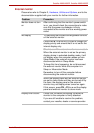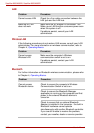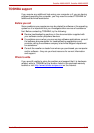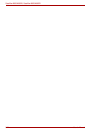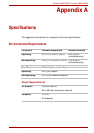8-18 User’s Manual
Satellite A660/A660D, Satellite A665/A665D
eSATA device
In addition to the information in this section, please also refer to the
documentation supplied with your eSATA device.
External devices
connected to the
compatible ports do
not work when
connected to a
compatible port.
Some external devices may not work when
connected to a compatible port if the Sleep and
Charge function is enabled.
Reconnect the external device after turning the
computer ON.
If the external device still does not work, connect
device to an USB port that does not have the
Sleep and Charge function-compatible icon ( )
or change to disable the Sleep and Charge
function.
The “USB Wakeup
function” does not
work.
When Sleep and Charge function is enabled, the
“USB WakeUp” function does not work for ports
that support the Sleep and Charge function.
In that case, use an USB port that does not have
the Sleep and Charge function-compatible icon
( ) or change to disable Sleep and Charge
function.
Problem Procedure
Problem Procedure
eSATA device does
not work
Remove the eSATA device from the computer
and then reconnect it to a free port it in order to
ensure it is firmly attached.
A connected eSATA device may not be
recognized if it is connected to the computer’s
eSATA/USB combo port while the computer is in
Sleep Mode or Hibernation Mode. If this occurs,
disconnect the eSATA device and then reconnect
the device while the computer is turned on.
Ensure that any required eSATA device drivers
are properly installed - to achieve this you should
refer to both the device documentation and the
operating system documentation.
If you are still unable to resolve the problem,
contact your reseller, dealer or service provider.