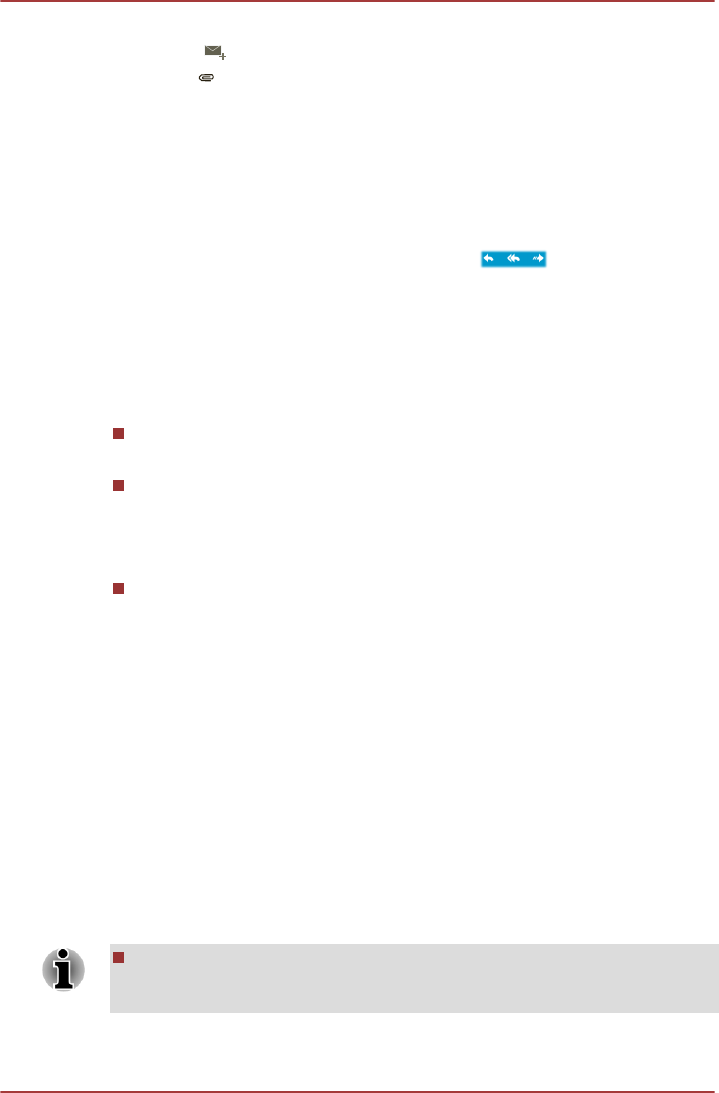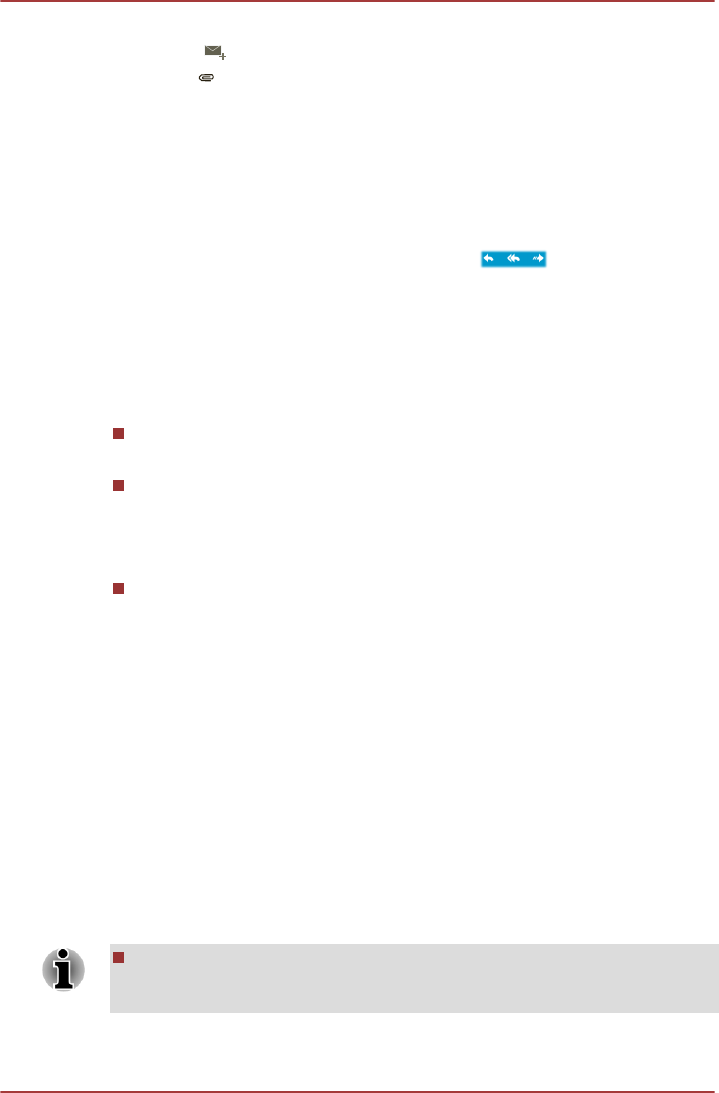
To send an email:
1.
Tap (
) and enter the recipient, subject and message.
2. Tap (
) to add attachments.
When you enter text in the To: field, your tablet shows possible matches
from your Contacts list, if any exist.
Respond to an email
You can reply to or forward an email that you’ve received. You can also
delete emails and manage them in other ways.
While reading an email, tap one of the icons (
) on the top to
execute Reply, Reply all, or Forward operations.
Manage email accounts
The Email application enables you to add email accounts from popular
web-based email service providers. You can also delete an email account
or edit an email account settings.
To add an email account:
Tap Menu -> Settings -> ADD ACCOUNT.
To delete an email account:
1. Tap Menu -> Settings.
2. Tap the account you want to delete. On the options menu, tap
Remove account and then tap OK.
To edit an email account settings:
Tap Menu -> Settings.
You can make any changes to general, notification or server settings
from this screen.
Gallery
You can use Gallery to view pictures and play videos that you’ve taken
with the Camera, downloaded or copied onto your tablet.
Open Gallery
To open Gallery to view your pictures and videos, tap All apps -> Gallery.
Gallery presents the pictures and videos on your tablet, including those
you’ve taken with Camera and those you downloaded from the web or
other locations.
If you have a large number of pictures or videos on your tablet, it may
take Gallery a few minutes when you open it to discover and organize
them.
TOSHIBA AT300SE series
User's Manual 5-7