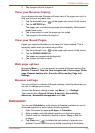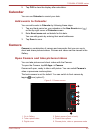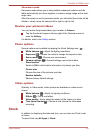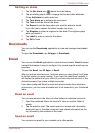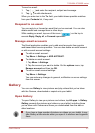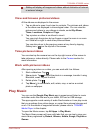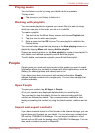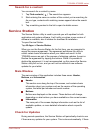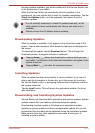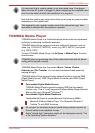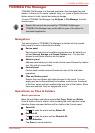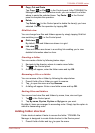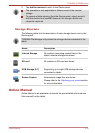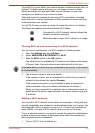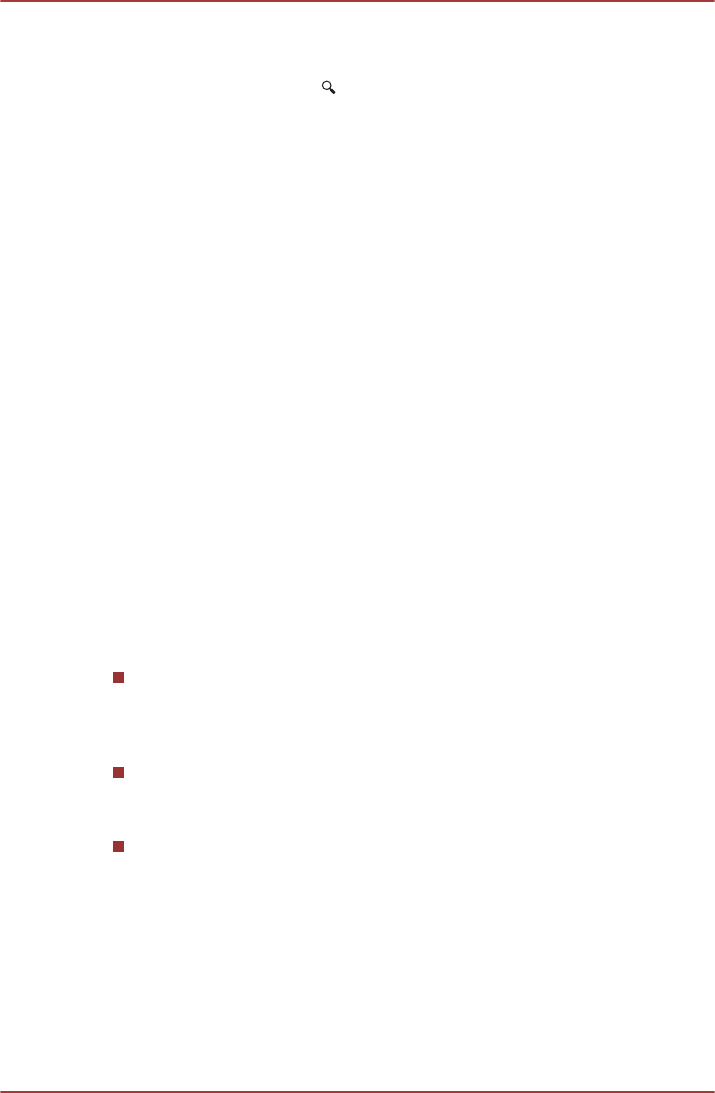
Search for a contact
You can search for a contact by name.
1. Tap Find contacts ( ). The search box appears.
2. Start entering the name or number of the contact you’re searching for.
As you type, contacts with matching names appear below the search
box.
3. Tap a matching contact in the list to open its details screen.
Service Station
The Service Station utility is used to provide you with updates for both
application and system software. It will notify you when a new version of
software is available, also it initiates for download & installation.
To open Service Station:
Tap All Apps -> Service Station.
When you run the Service Station for the first time, you are prompted to
accept the access agreement. The agreement authorizes the utility to
collect certain basic information about your tablet and send it to the
TOSHIBA servers as part of the process of obtaining updates. Accept or
Decline the agreement by tapping the buttons. While it is possible to
decline the agreement, it is not recommended, as this means the Service
Station utility will not run, and you will not be notified of new software
updates for your tablet.
Main Window
The main window of this application includes three areas: Header,
Buttons, and Information.
Header
This section runs along the top of the screen, and contains basic
information about your system such as the version of the operating
system, the tablet part number and serial number.
Buttons
Buttons are displayed on the screen. These buttons will change,
depending on what actions you have available on the current screen.
Information
The main part of the screen displays information such as the list of
available updates, or more detailed information about a specific
update.
Check for Updates
During normal operations, the Service Station will periodically check to see
if there are any updates for your system. This is done automatically. If there
TOSHIBA AT300SE series
User's Manual 5-10