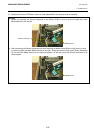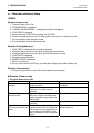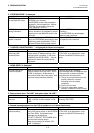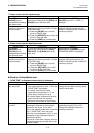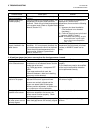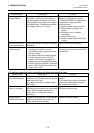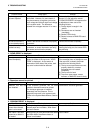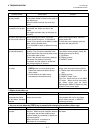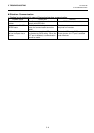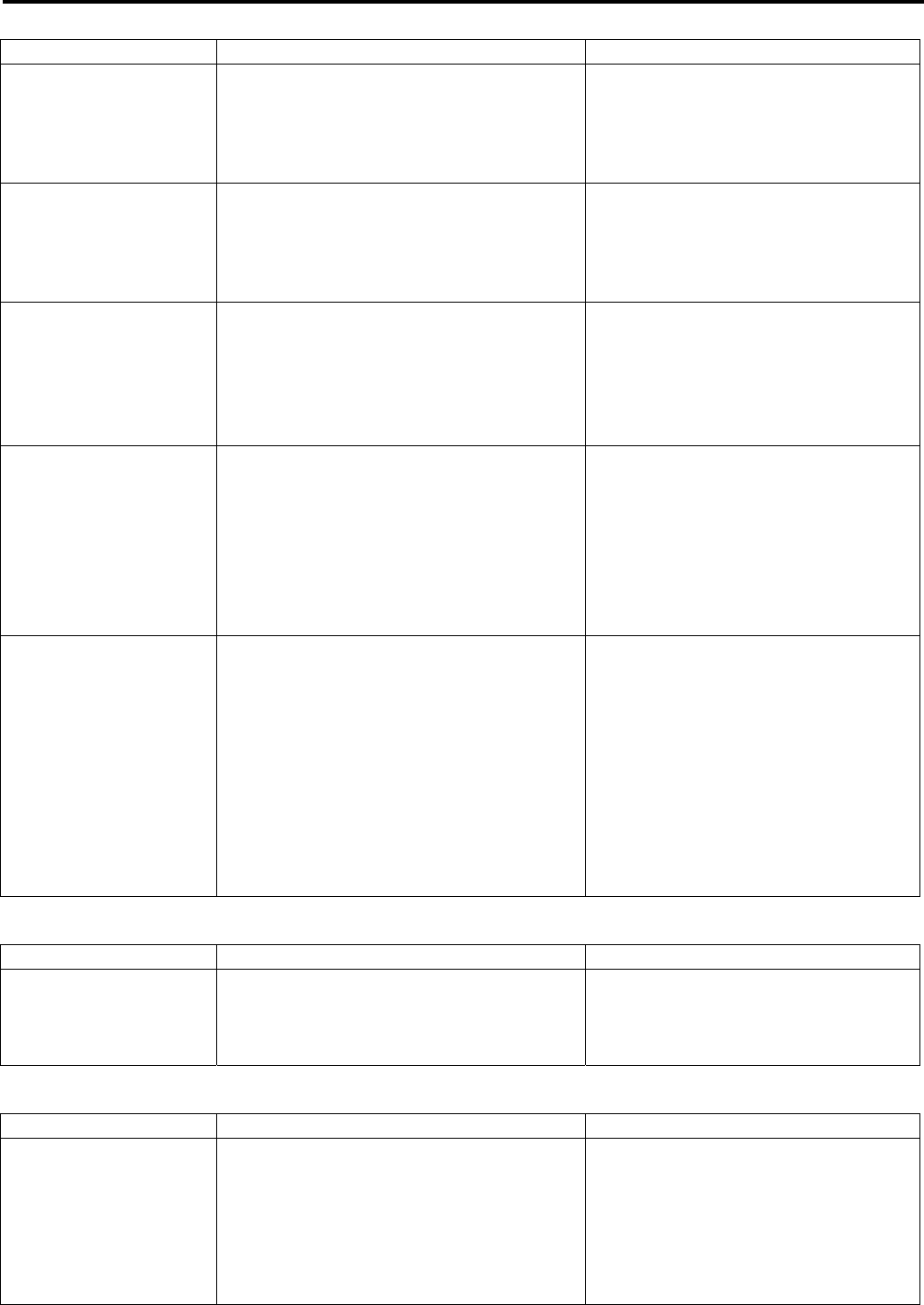
5. TROUBLESHOOTING
EO18-33016A
5. TROUBLESHOOTING
5- 7
Possible cause Check point Solution
The ribbon is not
correctly loaded.
Make sure that the protrusion of the left side
of the ribbon holder is fitted into the notch of
the ribbon core.
When the ribbon is slack, this error may
occur.
Load a ribbon correctly.
Combination of ribbon
and media is not proper.
Depending on the combination of ribbon
and media, the ribbon may slip on the
media.
Non-approved ribbon may not be taken up
correctly.
Use proper ribbon and media.
The ribbon was replaced
with the printer power off.
When replacing the ribbon, the printer
power should be kept on. If the power is
turned off, the printer cannot detect a ribbon
state, causing a ribbon error.
Or, if the ribbon is slack, a ribbon error may
occur.
When replacing the ribbon, leave the
printer power ON.
To clear the error message, open the
top cover with the power on.
Ribbon slit sensors are
not attached properly.
The ribbon motor block has three slit
sensors: Two of them are attached to the
ribbon feed motor side, and the other one is
to the ribbon take-up side.
Check if the sensors are properly attached,
the sensor harnesses are correctly
connected, and the sensor is not stained
with foreign objects or lubricant.
Check the slit sensors.
If the ribbon motors properly rotate, the
following parts may be faulty:
(1) Slit sensor
(2) Ribbon harness
(3) MAIN PC board
The ribbon motor does
not rotate.
• Choose “with ribbon” and press the
[FEED] button to check whether both
ribbon feed motor and ribbon take-up
motor rotate.
• Check whether the ribbon motor
harnesses are inserted correctly.
If the ribbon motor does not rotate, the
printer could have the following failure:
(1) Ribbon motor failure (harness, motor
slot)
(2) Ribbon harness
(3) MAIN PC board, Fuse
First of all, check the fuse on the MAIN
PC board. When the fuse has blown,
the ribbon motor may be faulty.
Replacing the MAIN PC board only may
cause the fuse to blow again.
7. Ribbon is not taken up.
Possible cause Check point Solution
Printing is to be
performed with ribbon,
but “No ribbon” has been
selected.
When “No ribbon” is selected, the ribbon
motors do not rotate.
Choose “with ribbon”.
If the problem still occurs, the ribbon
motor, ribbon harness, or MAIN PC
board may be faulty.
8. An error occurs when the [FEED] key is pressed after changing the media or ribbon type.
Possible cause Check point Solution
Print conditions are
improper.
Previously set print conditions are still
effective. When the print condition needs to
be changed, set the new conditions and
feed the media (by command) to adjust the
print start position.
When “No sensor” is selected, an
adjustment is not necessary.
Set the new print conditions and feed
the media.