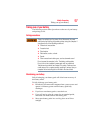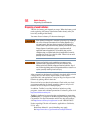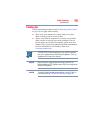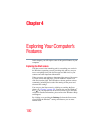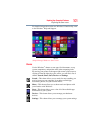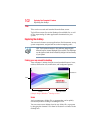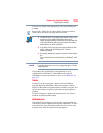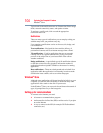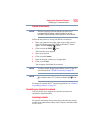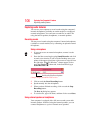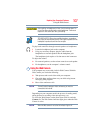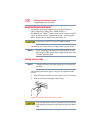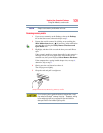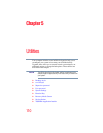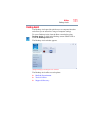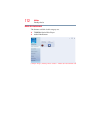105
Exploring Your Computer’s Features
Setting up for communications
Connect to the Internet
Wireless connectivity and some features may require you to
purchase additional software, external hardware or services.
Availability of public wireless LAN access points may be limited.
Follow the steps below to set up your Wireless connection.
1 Move your pointer to the upper-right corner of the screen or
swipe in from the right edge. When the Windows
®
charms
appear, click the Settings ( ) charm.
2 Click or touch the Wi-Fi () icon.
The Networks screen appears.
3 Select your network.
4 Click or touch Connect.
5 Enter the network security key (if applicable).
6 Click or touch Next.
Your computer should then be connected.
To enable or disable wireless communication, use the F12 key. For
more information see “TOSHIBA Function Keys” on page 152.
When Airplane mode is OFF, the wireless indicator light will be
lit.
For help with common Wi-Fi
®
networking problems, see “Wireless
networking problems” on page 142.
Connecting your computer to a network
You can connect your computer to a network to increase its
capabilities and functionality.
Accessing a network
For specific information about connecting to the network, consult
your network administrator. Many hotels, airports, and offices offer
Wi-Fi
®
access.
NOTE
NOTE
NOTE