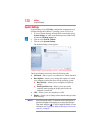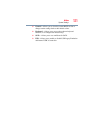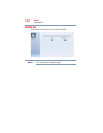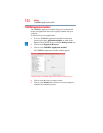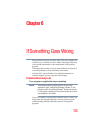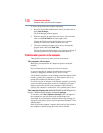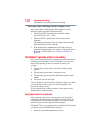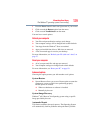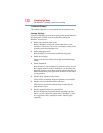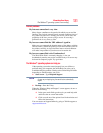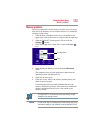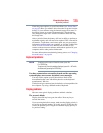128
If Something Goes Wrong
The Windows
®
operating system is not working
The battery light is blinking when the computer is on.
If the battery light is blinking when the computer is on, this
indicates a power mismatch. Do the following:
1 Check the OUTPUT specifications on the AC adaptor
(for example, DC 19V – 3.95A)
2 Check the INPUT specifications on the bottom of the
computer.
The output specifications of the AC adaptor must match the
input specifications of the computer.
3 If the specifications do not match, locate and use the AC
adaptor that shipped with your computer. If the specifications
do match, contact Toshiba. See “Contacting Toshiba” on
page 150.
The Windows
®
operating system is not working
Once you are familiar with your computer and used to the way the
operating system responds to your work routine, you can easily
detect if the operating system is not working correctly. For
example:
❖ The operating system fails to start after the initial startup
appears.
❖ The operating system takes a long time to start.
❖ The operating system responds differently from the normal
routine.
❖ The screen does not look right.
Unless a hardware device has failed, problems usually occur when
you change the system in some way such as installing a new
program or adding a device.
If you experience any of these problems, use the options in the
Startup menu to fix the problem.
Using Startup options to fix problems
If the operating system fails to start properly, you may need to
troubleshoot the Operating System and/or its settings. There are
several options to choose from depending on the severity of the
problem and your level of expertise with computers.
If Windows
®
fails to start properly twice, the Windows
®
Boot menu
will launch. To enter the Boot menu manually:
1 Press
Ctrl, Alt, and Del simultaneously (once).