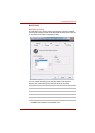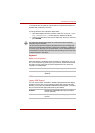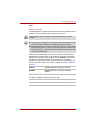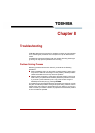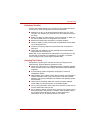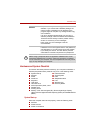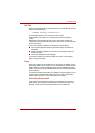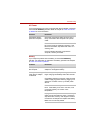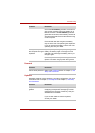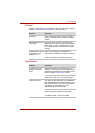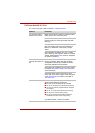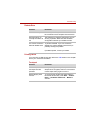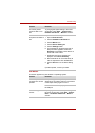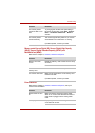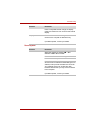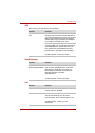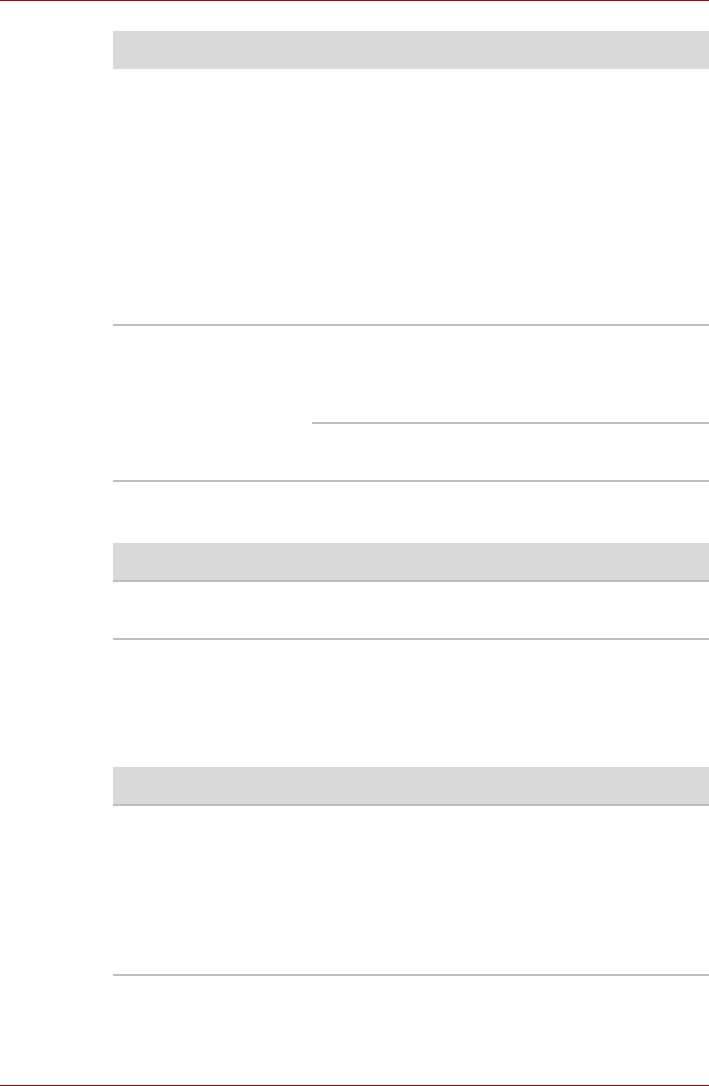
User’s Manual 8-6
Troubleshooting
Password
Keyboard
Keyboard problems can be caused by your setup configuration. For more
information refer to Chapter 5, The Keyboard and Chapter 7, HW Setup
and Passwords.
Check the DC IN/Battery indicator. If it does not
glow, let the computer charge the battery for at
least 20 minutes. If the DC IN/Battery indicator
glows after 20 minutes, let the battery continue to
charge at least another 20 minutes before turning
on the computer.
If the indicator still does not glow, the battery
may be at the end of its operating life. Replace it.
If you do not think the battery is at the end of its
operating life, see your dealer.
Battery doesn’t power
the computer as long as
expected
If you frequently recharge a partially charged
battery, the battery might not charge to its full
potential. Fully discharge the battery, then try to
charge it again.
Check the power consumption settings in Power
Options. Consider using a power saving mode.
Problem Procedure
Problem Procedure
Cannot enter password Refer to the Password section in Chapter 7,
HW
Setup and Passwords
.
Problem Procedure
Output to screen is
garbled
Make sure the software you are using is not
remapping the keyboard. Remapping involves
reassigning the meaning of each key. See your
software’s documentation.
If you are still unable to use the keyboard,
consult your dealer.