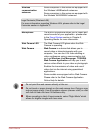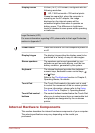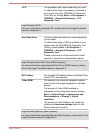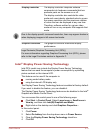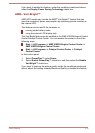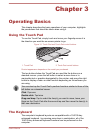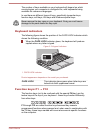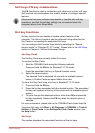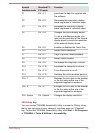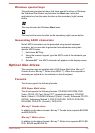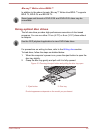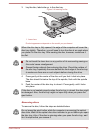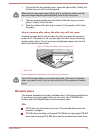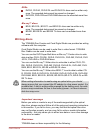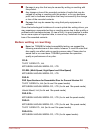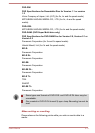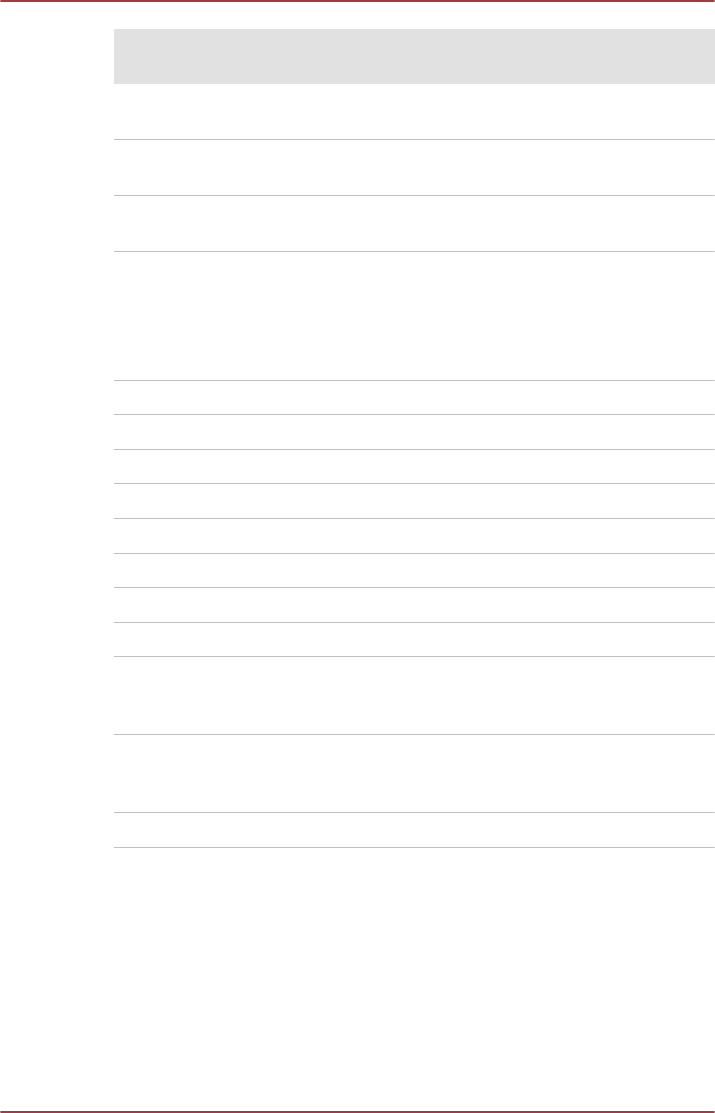
Special
function mode
Standard F1-
F12 mode
Function
F1 FN + F1 Launches the help file supplied with
the software.
F2 FN + F2 Decreases the computer's display
panel brightness in individual steps.
F3 FN + F3 Increases the computer's display
panel brightness in individual steps.
F4 FN + F4 Changes the active display device.
To use a simultaneous mode, you
must set the resolution of the internal
display panel to match the resolution
of the external display device.
F5 FN + F5 Enables or disables the Touch Pad.
F6 FN + F6 Moves media backward.
F7 FN + F7 Plays or pauses media playback.
F8 FN + F8 Moves media forward.
F9 FN + F9 Decreases the computer's volume.
F10 FN + F10 Increases the computer's volume.
F11 FN + F11 Turns the sound on or off.
F12 FN + F12 Switches the active wireless devices.
FN + 1 FN + 1 Reduces the icon size on the desktop
or the font sizes within one of the
supported application windows.
FN + 2 FN + 2 Enlarges the icon size on the desktop
or the font sizes within one of the
supported application windows.
FN + Space FN + Space Changes the display resolution.
FN Sticky key
You can use the TOSHIBA Accessibility Utility to make the FN key sticky,
that is, you can press it once, release it, and then press an "F Number"
key. To start the TOSHIBA Accessibility utility, click Start -> All Programs
-> TOSHIBA -> Tools & Utilities -> Accessibility.
User's Manual
3-4