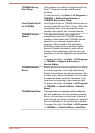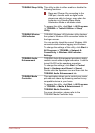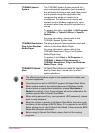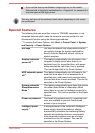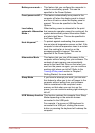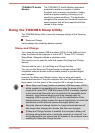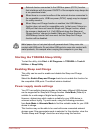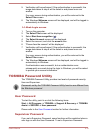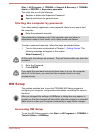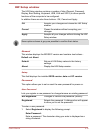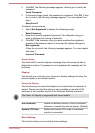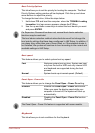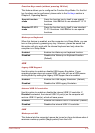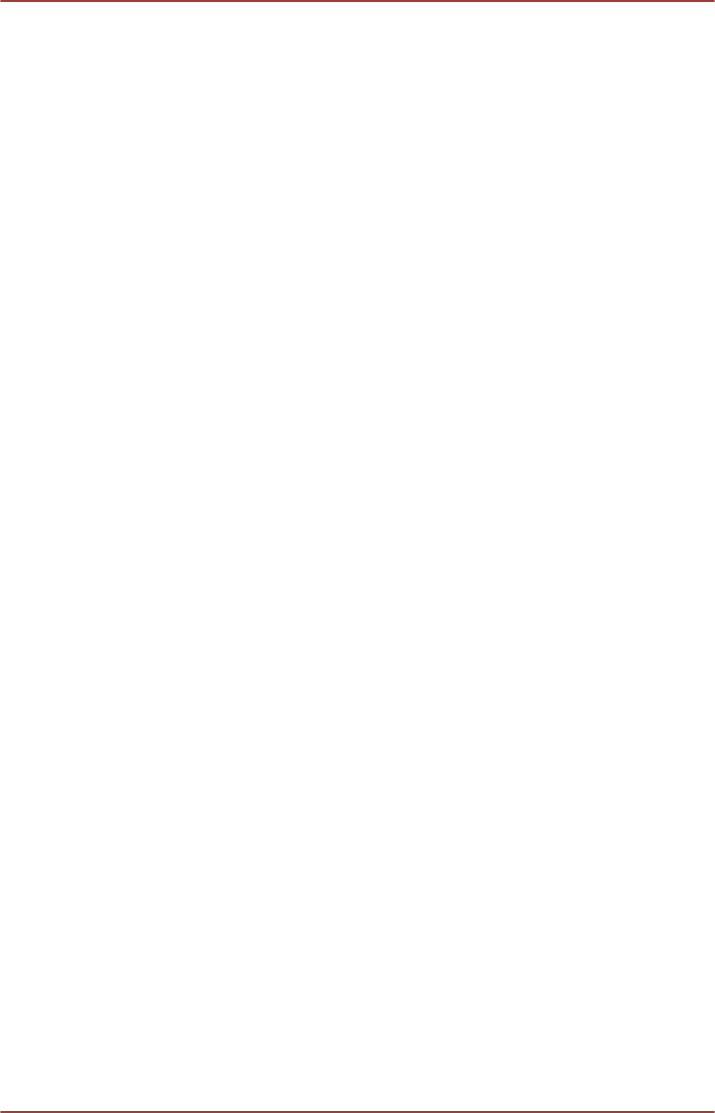
STORAGE MEDIA ARISING OUT OF OR RESULTING FROM THE USE
OF THE PRODUCT, EVEN IF ADVISED OF THE POSSIBILITY
THEREOF.
How to register the Face Recognition Data
Take a picture for facial verification purposes, and register the data needed
when you log in. To register the data needed when you log in, follow the
steps as described below:
1. To launch this utility, click Start -> All Programs -> TOSHIBA ->
Tools & Utilities -> Face Recognition.
The Registration screen is displayed for a logged-in user whose face
has not been registered.
The Management screen is displayed for a logged-in user whose face
has already been registered.
2. Click Run as administrator in lower left of the Management screen,
and then click the Register button. The Registration screen is
displayed.
If you wish to practice, click on the Next button in the Registration
screen.
If you do not wish to practice, click on the Skip button in the
Registration screen.
3. Click the Next button to start the guide. Please follow the guide to
practice
Click the Back button to practice the guide once more.
4. Click the Next button to start image-capturing process.
Adjust the position of your face so that it fits within the face-shaped
frame.
5. Once your face has been positioned properly, the recording will
commence.
Start moving your neck very slightly to the left and right, and then
move your neck up and down.
6. Registration will end after you have repeatedly moved your neck left,
right, up and down.
When the register succeeds, below message will be displayed on the
screen:
"Registration successful. Now we’ll do the verification test. Click the
Next button."
Click the Next button to perform the verification test.
7. Perform the verification test. Face the screen as you do when you
register.
If verification fails, click the Back button and re-register. Please refer
to step 6 from step 4.
User's Manual
4-12