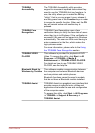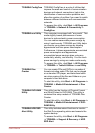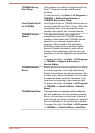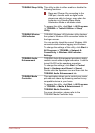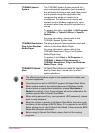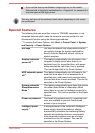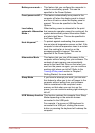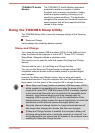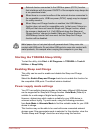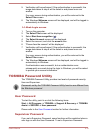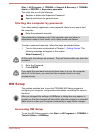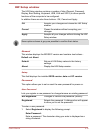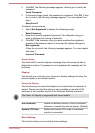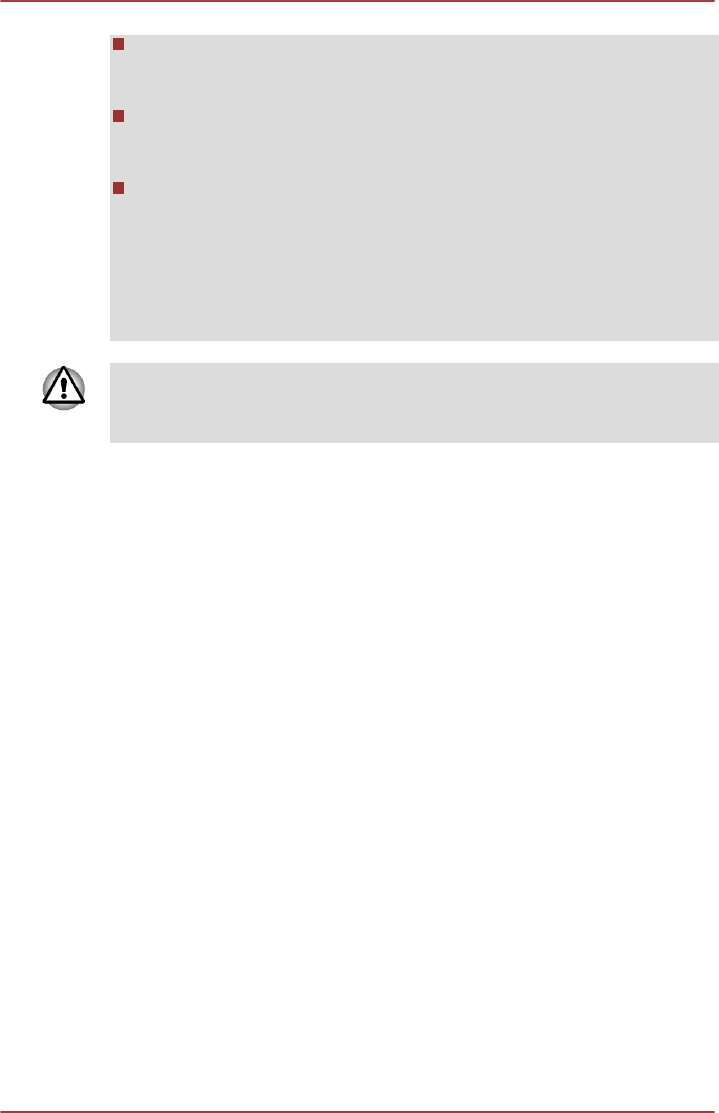
External devices connected to the USB bus power (DC5V) function
that interfaces with the power ON/OFF of the computer may always be
in an operational state.
When there is a current overflow of the external devices connected to
the compatible ports, USB bus power (DC5V) supply may be stopped
for safety reasons.
When Sleep and Charge function is enabled, the USB Wakeup
function does not work for compatible ports. In that case, if there is a
USB port that does not have the Sleep and Charge function, attach
the mouse or keyboard to it. If all USB ports have the Sleep and
Charge function, change to disable Sleep and Charge function. The
USB Wakeup function will now work, but the Sleep and Charge
function will be disabled.
Metal paper clips or hair pins/clips will generate heat if they come into
contact with USB ports. Do not allow USB ports to come into contact with
metal products, for example when carrying the computer in your bag.
Starting the TOSHIBA Sleep Utility
To start the utility, click Start -> All Programs -> TOSHIBA -> Tools &
Utilities -> Sleep Utility.
Enabling Sleep and Charge
This utility can be used to enable and disable the Sleep and Charge
function.
Select the Enable Sleep and Charge check box to enable this function for
the compatible USB ports. The default state is disabled.
Power supply mode settings
Your PC has multiple charging modes so that many different USB devices
can be supported for Sleep and Charge function. Auto Mode (Default) is
suitable for a wide range of digital audio players.
However, determining which mode is suitable for your USB device is
unknown without trying. Try each mode, using the following procedure,
from Auto Mode to Alternate Mode to find the suitable mode for your USB
device to charge.
This function may not be able to be used with some connected external
devices even if the appropriate mode is selected. In this situation, clear the
"Enable Sleep and Charge" check box and stop using this function.
User's Manual
4-10