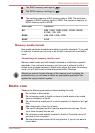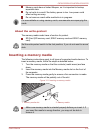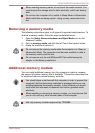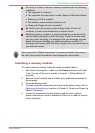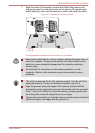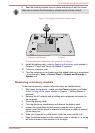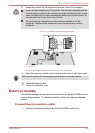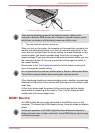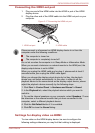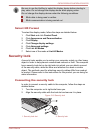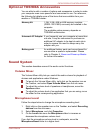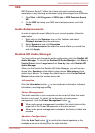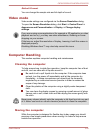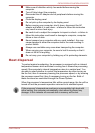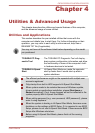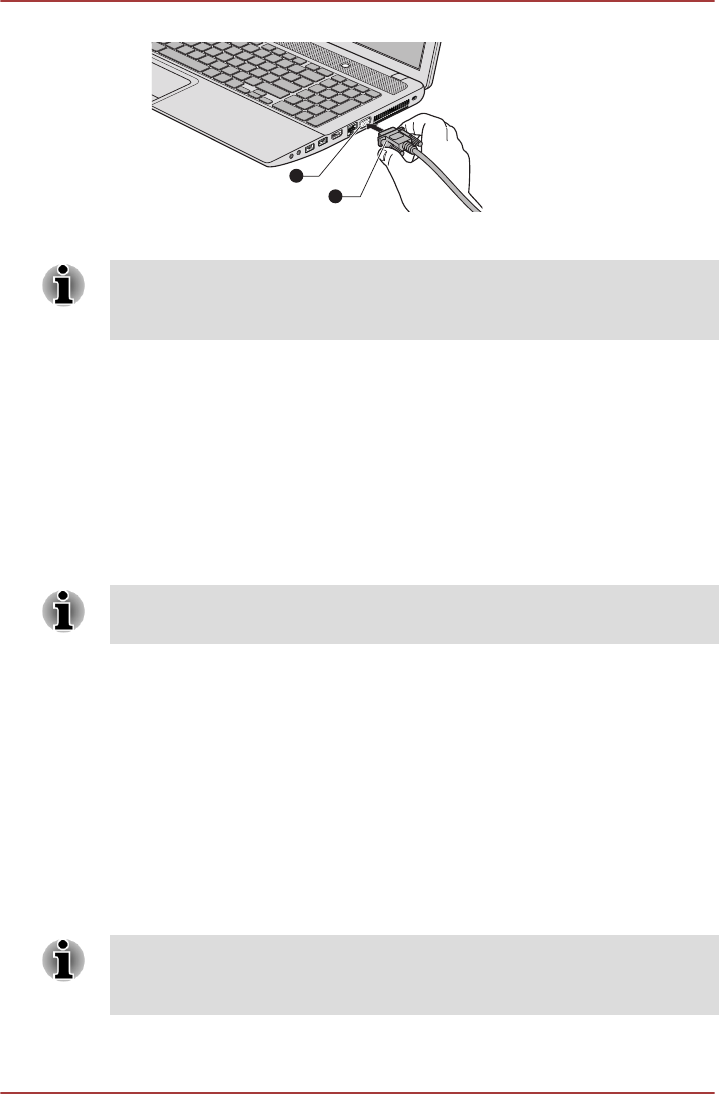
Figure 3-16 Connecting the monitor cable to the External RGB monitor port
1
2
1. External RGB monitor port 2. Monitor cable
There are no fastening screws for an external monitor cable on this
computer's External RGB monitor port. However, external monitor cables
which have connectors with fastening screws can still be used.
2. Turn the external monitor's power on.
When you turn on the power, the computer will automatically recognize the
monitor and determine whether it is a color or monochrome device. In the
event that you find that there are issues getting an image displayed on the
correct monitor, you should consider using the hot key to change the
display settings (if you then disconnect the external monitor before you turn
the computer's power off, be sure to press the hot key again to switch to
the internal display).
Please refer to the The Keyboard section for further details on using hot
keys to change the display setting.
Do not disconnect the external monitor while in Sleep or Hibernation Mode.
Turn off the computer before disconnecting the external monitor.
When displaying desktop at external analog monitor, desktop is sometimes
displayed on the center of the monitor with black bars around desktop (with
small size).
At that time, please read the manual of the monitor and set the display
mode which is supporting at the monitor. Then it will be displayed with
suitable size with correct aspect ratio.
HDMI Device
An HDMI display device can be connected to the HDMI out port on the
computer. To connect the HDMI display device, follow the steps as detailed
below:
As the port operation of all HDMI (High-Definition Multimedia Interface)
display devices have not been confirmed, some HDMI display devices may
not function properly.
C870/C870D/L870/L870D/L875/L875D
User's Manual 3-39