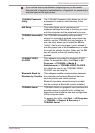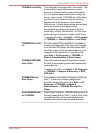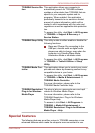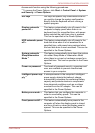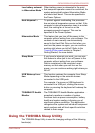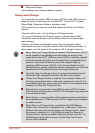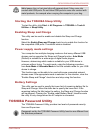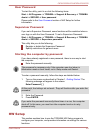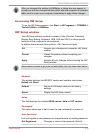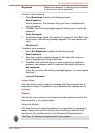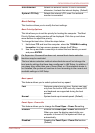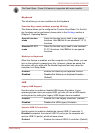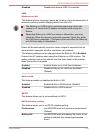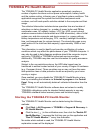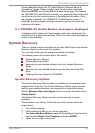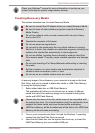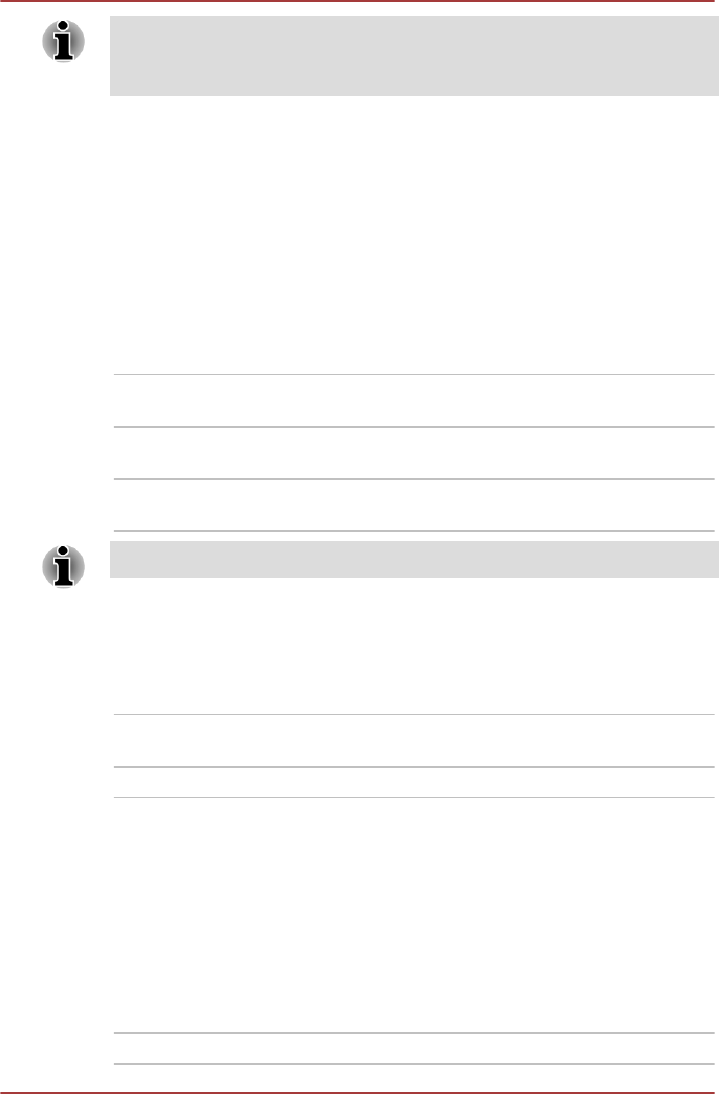
After you changed the settings of HWSetup, a dialog box may appear to
prompt you that the changes will take effect after the computer is restarted.
Make sure to restart your computer immediately to apply these changes.
Accessing HW Setup
To run the HW Setup program, click Start -> All Programs -> TOSHIBA ->
Tools & Utilities -> HWSetup.
HW Setup window
The HW Setup window contains a number of tabs (General, Password,
Display, Boot Setting, Keyboard, USB, LAN and SATA) to allow specific
functions of the computer to be configured.
In addition there are also three buttons : OK, Cancel and Apply.
OK Accepts your changes and closes the HW Setup
window.
Cancel Closes the window without accepting your
changes.
Apply Accepts all your changes without closing the HW
Setup window.
Some options shown in grey are not selectable, but only show their status.
General
This window displays the BIOS/EC version and contains two buttons :
Default and About.
Default Return all HW Setup values to the factory
settings.
About Display the HW Setup version.
Setup
This field displays the installed BIOS version, date and EC version.
Password
This option allows you to set or reset the user password for power on.
User Password
Lets you register a new password or change/remove an existing password.
Not Registered Changes or remove the password (default).
C870/C870D/L870/L870D/L875/L875D
User's Manual 4-10