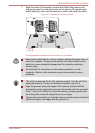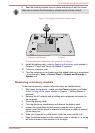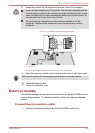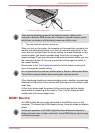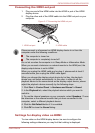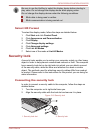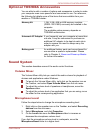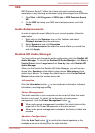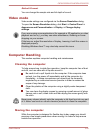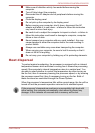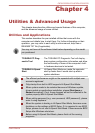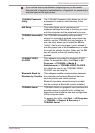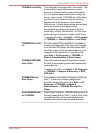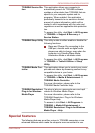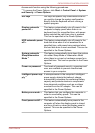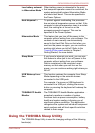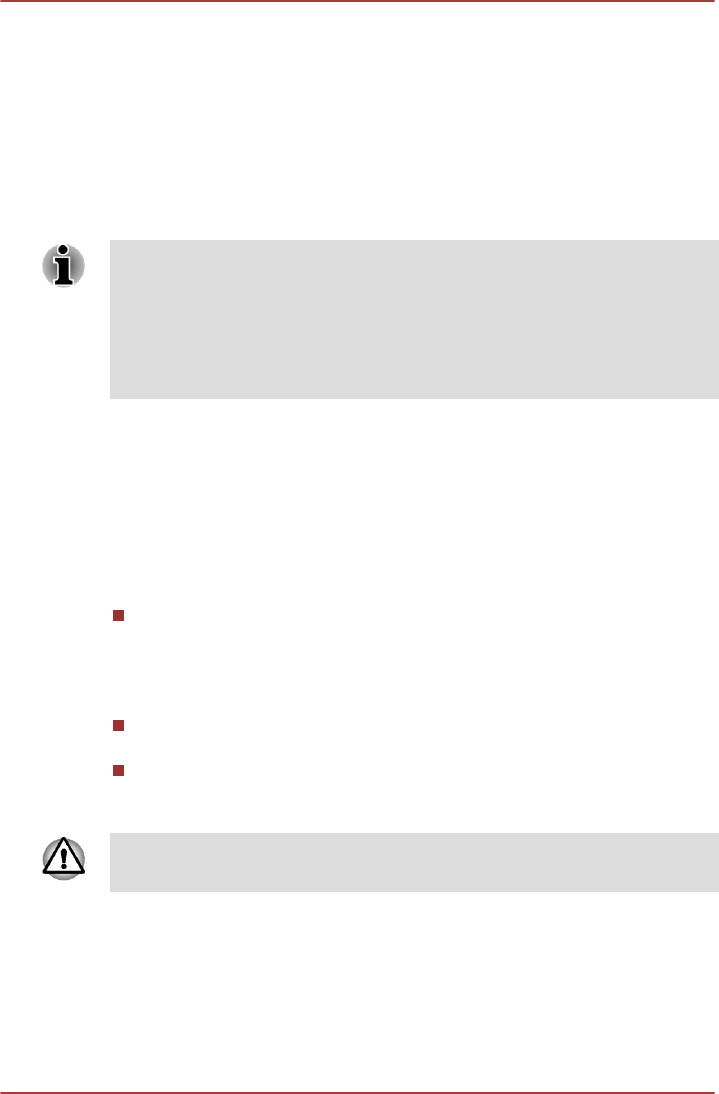
Default Format
You can change the sample rate and bit depth of sound.
Video mode
Video mode settings are configured via the Screen Resolution dialog.
To open the Screen Resolution dialog, click Start -> Control Panel ->
Appearance and Personalization -> Display -> Change display
settings.
If you are running some applications (for example a 3D application or video
playback and so on), you may see some disturbance, flickering or frame
dropping on your screen.
If that occurs, adjust the resolution of display, lowering it until the screen is
displayed properly.
Disabling Windows Aero™ may also help correct this issue.
Computer Handling
This section explains computer handling and maintenance.
Cleaning the computer
To help ensure long, trouble-free operation, keep the computer free of dust
and dirt, and use care with all liquids around it.
Be careful not to spill liquids into the computer. If the computer does
get wet, turn the power off immediately and let the computer dry
completely - in these circumstance you should get the computer
inspected by an authorized service provider in order to assess the
scope of any damage.
Clean the plastics of the computer using a slightly water dampened
cloth.
You can clean the display screen by spraying a small amount of glass
cleaner onto a soft, clean cloth and then wiping the screen gently with
the cloth.
Never spray cleaner directly onto the computer or let liquid run into any part
of it. Never use harsh or caustic chemical products to clean the computer.
Moving the computer
While the computer is designed for flexible day-to-day usage you should
exercise a few simple precautions when moving it in order to help ensure
trouble-free operation.
C870/C870D/L870/L870D/L875/L875D
User's Manual 3-44