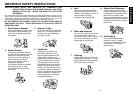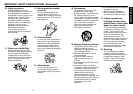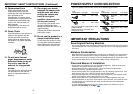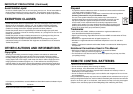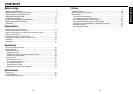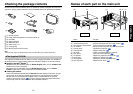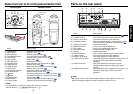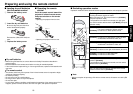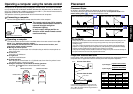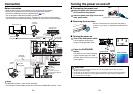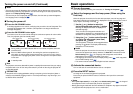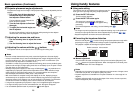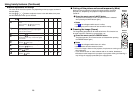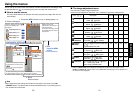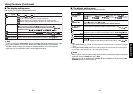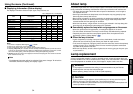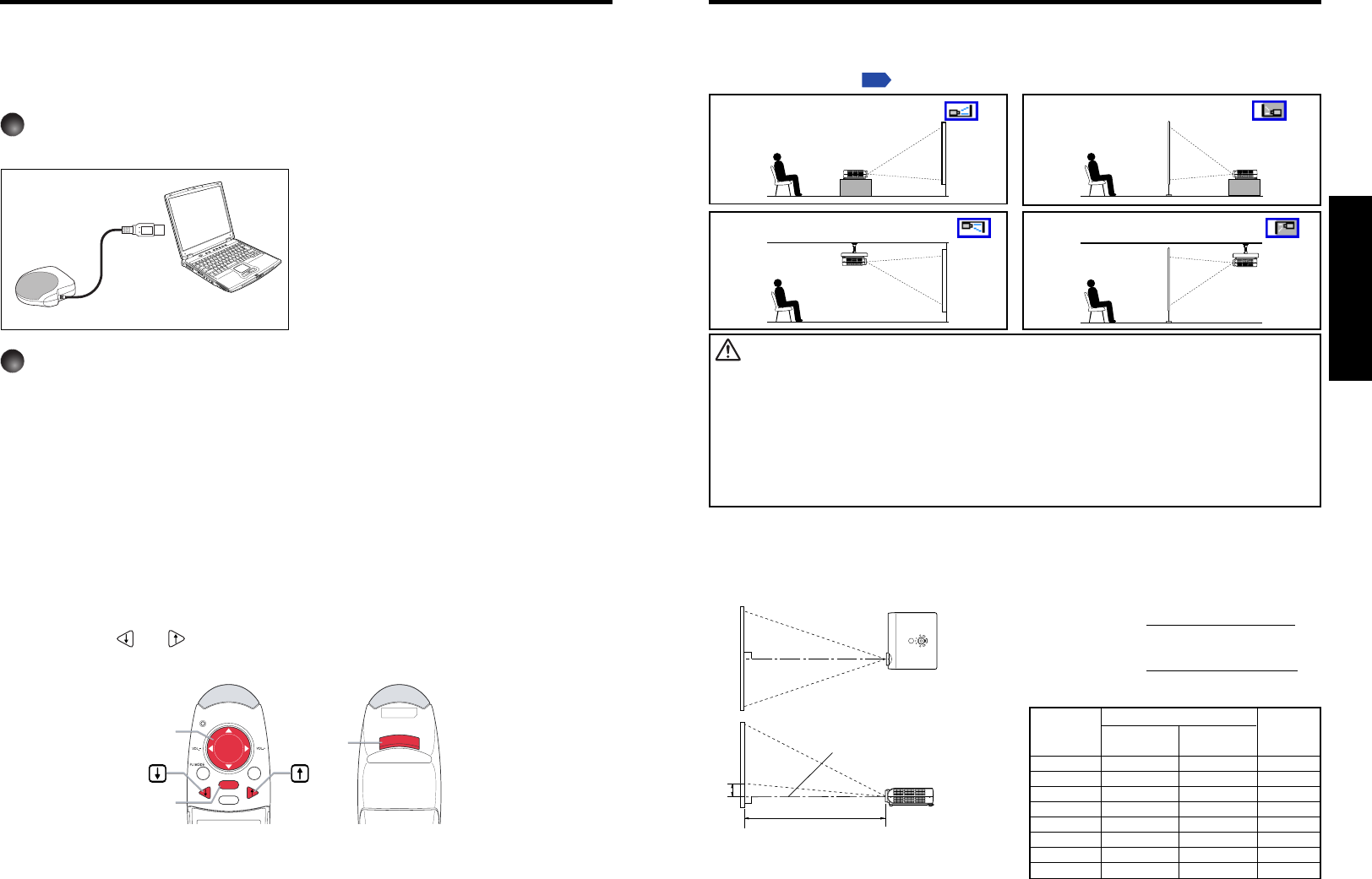
2120
Preparations
Projection Distance and Size
Use the figures, tables, and formulas below to determine the projection size and projection distance.
(Projection sizes are approximate values for full-size picture with no keystone adjustment.)
Placement Styles
As shown in the figures below, this device can be placed in 4 different styles.
The factory setting is “floor-mounted front projection.” Set the Projection mode in the
default setting menu
p.33
, in accordance with your needs.
Placement
Floor-mounted front projection
WARNING
• Always obey the instructions listed in IMPORTANT SAFETY INSTRUCTIONS when placing the unit.
Attempting to clean/replace the lamp at a high site by yourself may cause you to drop down, thus
resulting in injury.
• If you wish to mount the projector on the ceiling, be sure to ask your dealer to do so. Mounting the
projector on a ceiling requires special ceiling brackets (sold separately) and specialized knowledge.
Improper mounting could cause the projector to fall, resulting in an accident.
• If the projector is ceiling-mounted, install the breaker for turning off the power in case of anomaly. Let
everyone involved with the use of the projector know that fact.
Floor-mounted rear projection
Ceiling-mounted front projection Ceiling-mounted rear projection
a
H
90
°
a is the distance (ft) between the lens and the
screen, and corresponds to a range of
4.6 ft to
34.4 ft. H is the height from the image bottom to
the center of the lens.
Screen
As seen from above
Lens center
As seen from the side
a (min length) =
projection size (inches)
8.70844
a (max length) =
projection size (inches)
7.50753
90
°
A computer can be operated using the projector’s remote control. This function is available
on any computer with the Windows 98/98SE, Windows Me, Windows 2000, or Windows XP
OS, that is equipped with a USB port supporting the USB 1.1 (The mouse remote control is
supported on OS 9 or OS X for the Macintosh).
The operation cannot be guaranteed for all the environments of computers.
1
Connecting a computer
Connect the supplied Mouse remote control receiver to the computer.
Mouse remote control receiver
To USB port
2
Operating a computer
The mouse remote control function is available when the remote control is set to [PC
Mode]. (See “Switching operation modes” .)
Point the Mouse remote control at the mouse remote control receiver, and
operate the remote control’s buttons.
● Moving the mouse pointer
Move the pointer control button in the direction that you wish the mouse pointer to
move, then press.
● To left click
Press the L-CLICK button.
● To right click
Press the R-CLICK button.
● To drag and drop
Move the pointer control button in a (L-)clicked state, then when the pointer is over
the desired location, release the button.
● Using the computer’s up and down arrow key functions
Press the
and buttons to switch PowerPoint
®
slides.
Remote Control Front Remote Control Rear
Operating a computer using the remote control
The remote control may fail to operate
if the mouse remote control receiver is
exposed to bright sunlight or
fluorescent lighting.
In such a case, change position or
direction of the mouse remote control
receiver and retry.
ENTER
R-CLICK
RETURN
ESC
Pointer control
R-CLICK
L-CLICK
projection
projection distance a (
ft)
height (H)
min length max length
size (in)
(zooming max) (zooming min)
(in)
40 4.6 5.3 1.6
60 6.9 8.0 2.3
80 9.2 10.7 3.1
100 11.5 13.3 3.9
150 17.2 20.0 5.9
200 23.0 26.6 7.8
250 28.7 33.3 9.8
300 34.4
[inches]