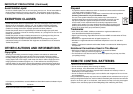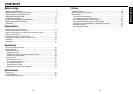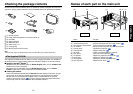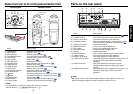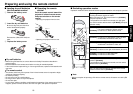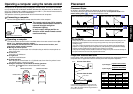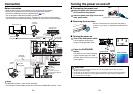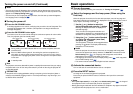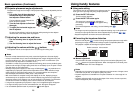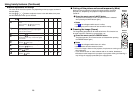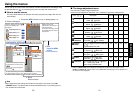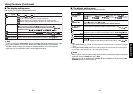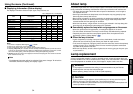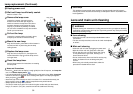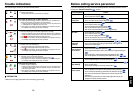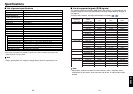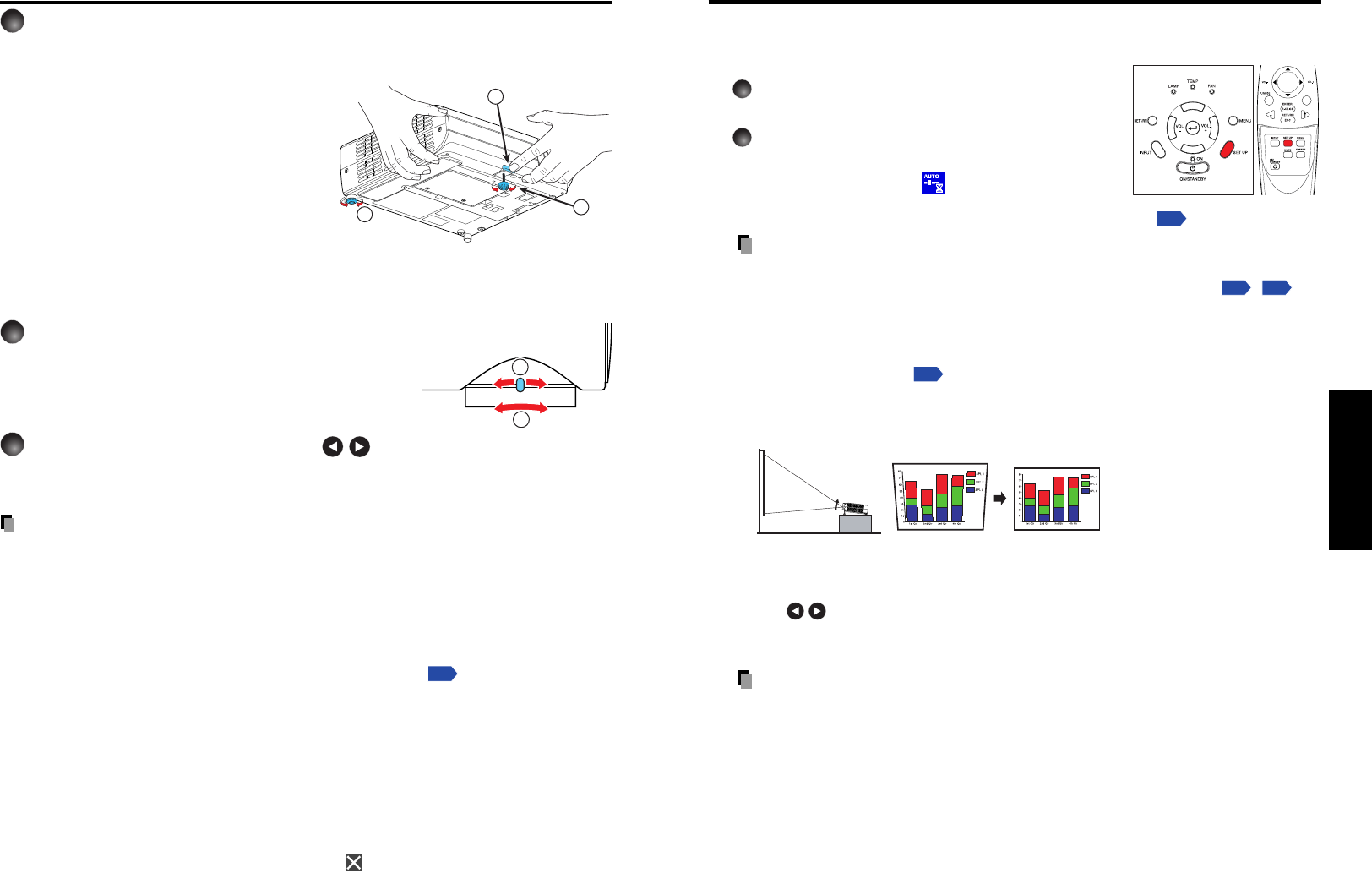
27
Operations
26
■ Using auto setting
This function sets up the projector to the optimum state for
each type of the input signal by using simple operations.
1
Press the SET UP button.
The Set up menu appears.
2
Press the SET UP button again.
The menu item is automatically adjusted/set.
For computer input, the
icon will appear during
processing.
For manual adjustment and setting, see the following table
p.28
.
Notes
• The image may not be projected or auto adjustment/setting may not be performed
correctly for input signals other than those supported by the projector
p.41
,
p.42
.
•Keystone adjustment cannot be corrected automatically.
● Correcting the keystone distortion
When the foot adjuster
p.26
is used to change the projector placement angle while
projecting the image, the picture will undergo keystone (trapezoidal) distortion.
This projector is capable of correcting this keystone distortion
.
● Manual adjustment
Press the SET UP button to display the Set up menu and select [Keystone]. Use
the
buttons for keystone adjustment. When the adjustment is finished, press
the RETURN button. The menu disappears.
Notes
• Depending on the amount of keystone adjustment and the content of images, some
information may be lost, or the picture quality may suffer.
•Keystone adjustment is available for the keystone distortion in a slant angle of ±15
degrees.
•Keystone adjustment will not change the shape of the menus, the start-up screen,
and the background (with no signal input).
Using handy features
Control panel
Remote
Control
Before correction
After correction
5
Projector placement angle adjustments
The placement angle and the height of the projected image can be adjusted by the foot
adjuster.
q Lift up the front of the projector to
the desired angle, then press the
foot adjuster release button.
The foot adjuster extends. Release the
button to lock the position.
w Turn the foot adjuster to fine-tune
the angle.
e To adjust the horizontal angle, use
the tilt adjuster.
To stow the foot adjuster, hold up the projector while pressing the foot adjuster
release button, then slowly lower the projector.
6
Adjusting the screen size and focus
q Use the zooming lever to adjust the screen
size.
w Use the focusing lever to adjust the focus.
7
Adjusting the volume with the buttons
The speaker volume can be adjusted when an audio signal is being input.
Notes
• Note that a lamp characteristics may rarely cause the brightness to fluctuate slightly.
•A lamp is consumable item. If used for extended periods, images will appear dark, and
the lamp could burn out. This is characteristic of a lamp, and is not malfunction. (The
lifetime of the lamp depends on conditions of use.)
• The DMD
TM
is made using extremely advanced technology, but there may be black spots
(pixels that do not light) or bright spots (pixels that are constantly lit) on the panel. Please
note that these are not malfunctions.
• Although this projector supports a wide range of RGB signals
p.41
, any resolutions not
supported by this projector (XGA) will be expanded or shrunk, which will affect image
quality slightly. To view high-quality images, it is recommended that the computer’s
external output should be set to XGA (1024 × 768) resolution.
• With some models of computer having LCD displays or the like, displaying images
simultaneously on the projector and the monitor’s display may prevent the images from
displaying properly. If this happens, turn off the computer’s LCD display. For information
on how to turn off the LCD display, see the owner’s manual of your computer.
• If a signal not supported by the projector is input, the “Unsupported signal” will appear.
• If no signal is being input from the connected device, the “No signal” will appear.
• If an unavailable operation button is pressed, the
icon will appear.
1
2
3
1
2
Basic operations (Continued)