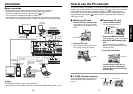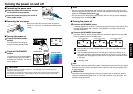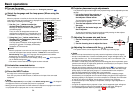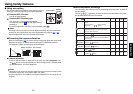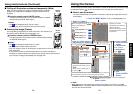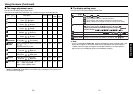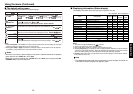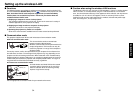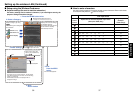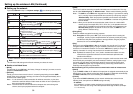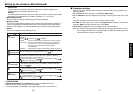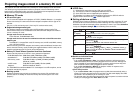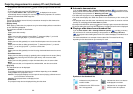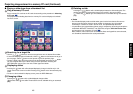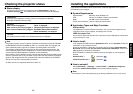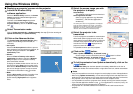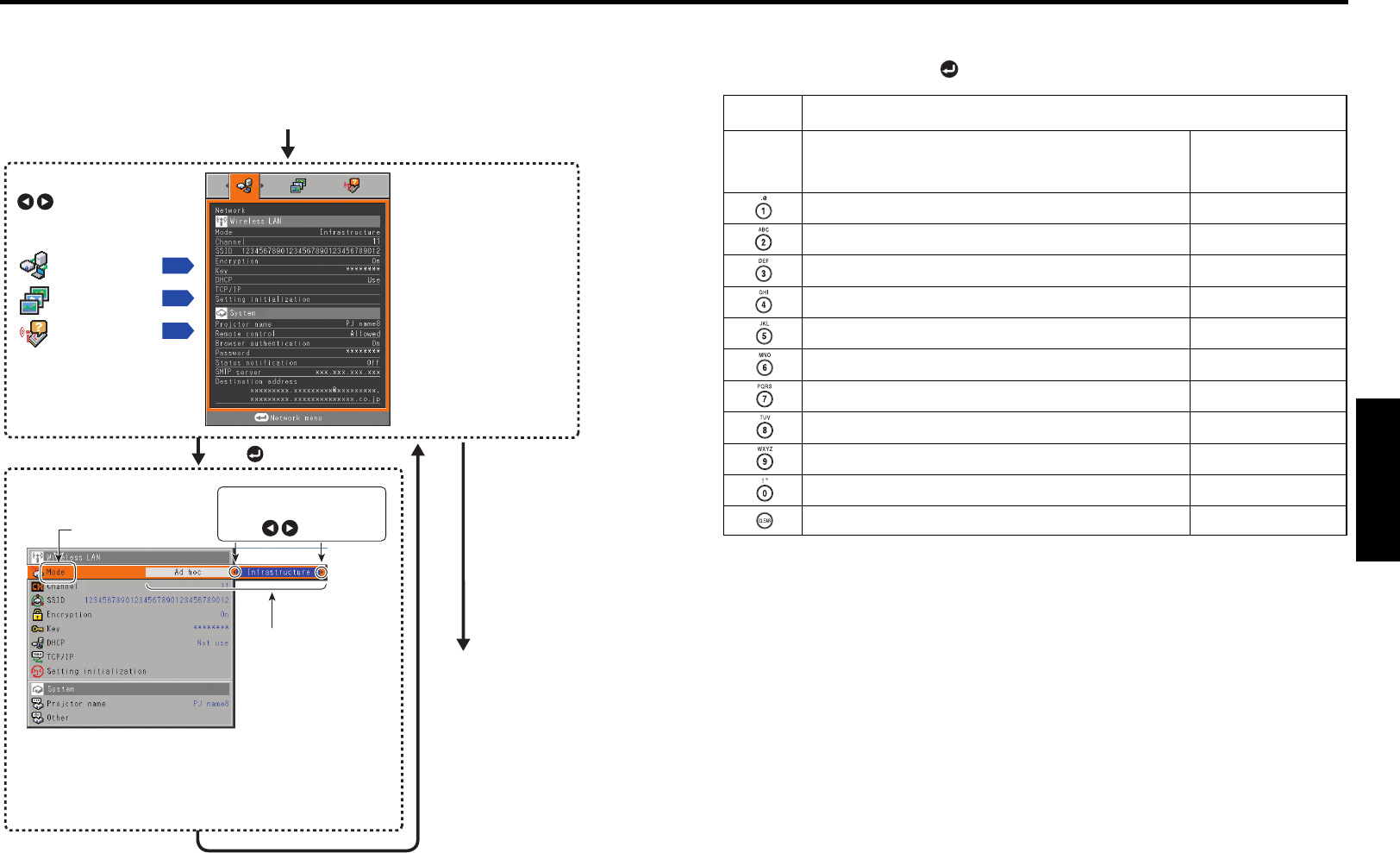
37
Operations
36
Setting up the wireless LAN (Continued)
■ Setup using the Wireless/Card menu
● Projector settings (Be sure to read this subsection.)
The factory settings can be used as-is. However, if you need higher security, the
projector settings should be changed.
1. Press the MENU button twice
2. Select a Category
3. Make settings
The menu disappears.
5. End
Press the MENU
button
Select a category by using
.
The following three categories
are available:
Displays the current settings
of selected category.
Item shown with gray cannot
be set with the currently
selected input source.
p.38
Network setup
p.43
Slide Show setup
Status display
p.48
Press to open the menu.
These marks signify that
options can be selected by
using .
The figure shows a typical example. As the display
may differ depending on the item, use the following
pages as a reference.
The Wireless/Card menu is displayed with no
background image.
Item
Setting Value/Option
Display the Wireless/Card menu.
* Displayed only in Wireless/Card input mode.
4. Back
Return button
■ How to enter characters
Use the numeric keypad on the remote control to enter characters. Enter each charac-
ter of interest and press the
button to accept it.
“1” “.” “@” “-” “_”
“2” “A” “B” “C” “a” “b” “c”
“3” “D” “E” “F” “d” “e” “f”
“4” “G” “H” “I” “g” “h” “i”
“5” “J” “K” “L” “j” “k” “l”
“6” “M” “N” “O” “m” “n” “o”
“7” “P” “Q” “R” “S” “p” “q” “r” “s”
“8” “T” “U” “V” “t” “u” “v”
“9” “W” “X” “Y” “Z” “w” “x” “y” “z”
“0” “space "#$%&'()*+,-./:;<=>?@[\]^_`{|}~”
Erase one character. Erase one character.
Text input mode
Remote
control
buttons
Alphanumeric character/symbol input items
(Examples: SSID, Key)
Only-digital input items
(Examples:
TCP/IP settings)
“1”
“2”
“3”
“4”
“5”
“6”
“7”
“8”
“9”
“0”