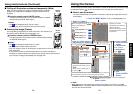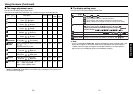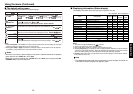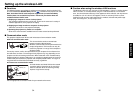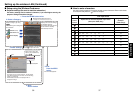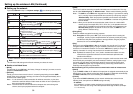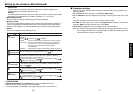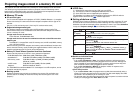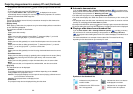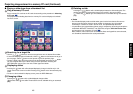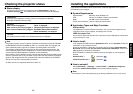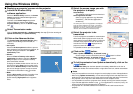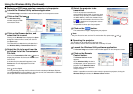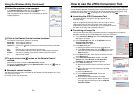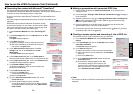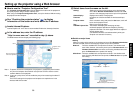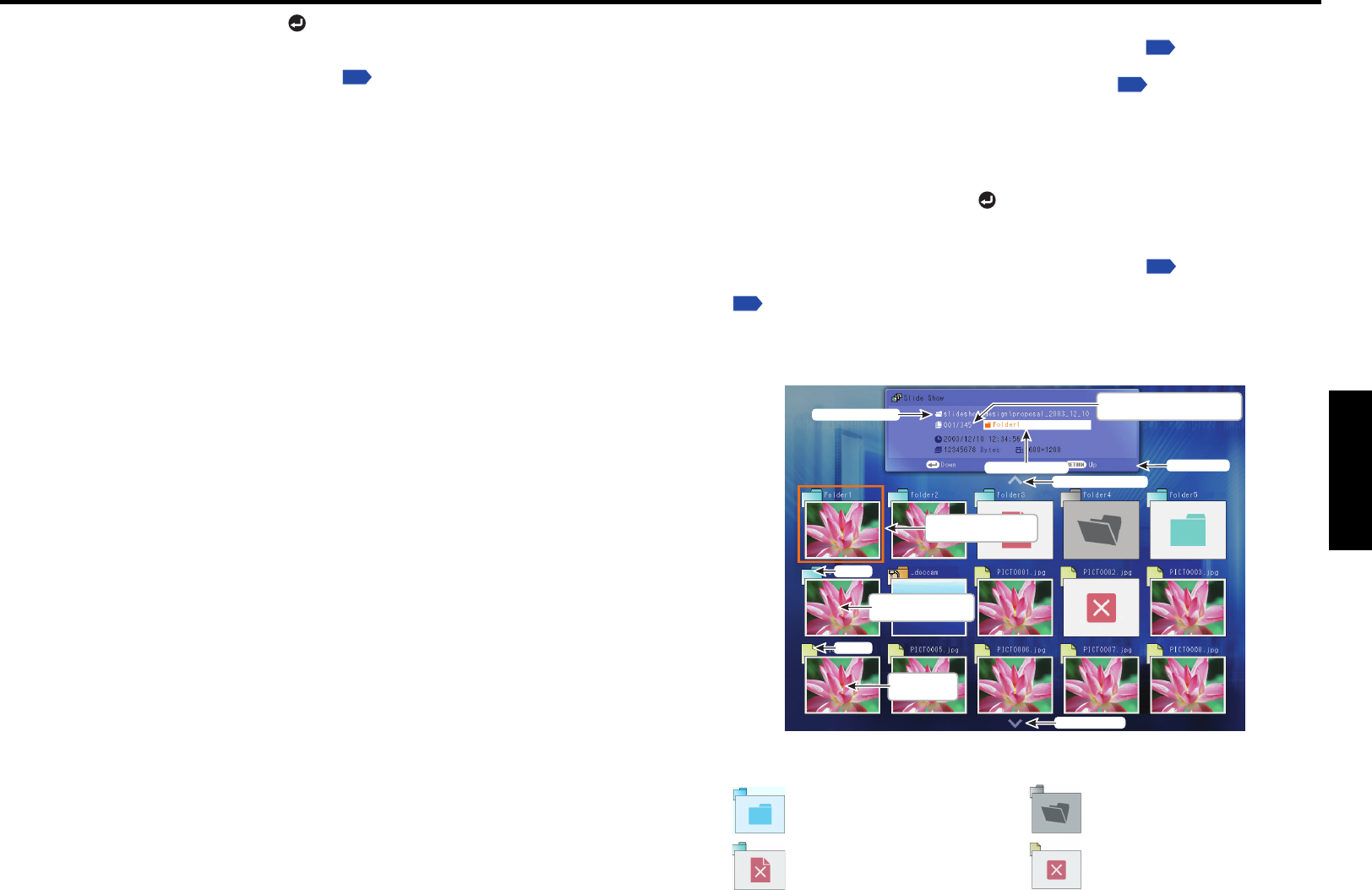
45
Operations
44
Projecting images stored in a memory PC card (Continued)
• To suspend the slide show, press the button. Pressing it again resumes the slide
show.
• To end the slide show, press the RETURN button.
• If you set Auto. demo to Off, a thumbnail list
p.45
is displayed on the screen
automatically when the memory PC card is plugged into the projector’s PC card slot.
Select and view desired JPEG image files.
• [Interval]
You can set the display interval of time (in seconds or minutes) for slide shows to be
played automatically.
• [Display effect]
When playing a slide show, the projector can give various display effects or transitions
to each slide being displayed.
The transitions available are listed below:
• None
Display each slide normally.
• Wipe
Display the next slide gradually upward (Wipe ↑), downward (Wipe ↓), to the left
(Wipe ←), or to the right (Wipe →), over the current slide.
• Dissolve
Display the next slide gradually in a certain fixed block pattern over the current slide.
• Cover
Display the next slide as sliding upward (Cover ↑), downward (Cover ↓), to the left
(Cover ←), or to the right (Cover →), over the current slide.
• Checker
Display the next slide gradually from the left using checkered blocks over the current
slide.
• Zoom/Rotate zoom
Display the next slide by enlarging it gradually, either straight from the center (Zoom)
or while turning it starting from the center (Spin zoom), over the current slide.
• Belt wipe
Display the next slide gradually in stripes from both sides, over the current slide.
• Blind
Display the next slide, as if it opened like a window blind, over the current slide.
• [Play icon]
The slideshow icon can be displayed.
• Standard
The projector handles the slideshow icon as follows depending on the “On/Off”
setting of Icon on the projector’s menu.
Icon On: The projector displays the icon upon the start of playing a slide show and
turns it off after a few seconds.
Icon Off: The projector does not display the icon.
• Continuous
The projector keeps the icon displayed during the slide show.
■ Automatic demonstration
If you set Auto. demo to On in “Setting slideshow options”
p.43
, the projector starts
playing a slide show automatically when a memory PC card is plugged into the PC card
slot according to the procedure in “Mounting a PC card”
p.21
.
• The slide show is played as set in “Setting slideshow options”.
• The slide show displays the JPEG files stored in the root directory of the memory PC
card.
• The projector starts the slide show automatically when the power is turned on with the
memory PC card plugged with Auto. demo set to On.
• To suspend the slide show, press the
button. Pressing it again resumes the slide show.
• To end the slide show, press the RETURN button. A thumbnail list will then be displayed.
■ Playing a slide show from a thumbnail list
If you set Auto. demo to Off in “Setting slideshow options”
p.43
and plug a memory
PC card into the PC card slot according to the procedure in “Mounting a PC card”
p.21
, the projector starts loading data from the PC card and displays a thumbnail list on
the screen.
The screenshot below is an example of the thumbnail list. The actual list will vary
depending on the data stored on your memory PC card.
Thumbnail image of
first file in folder
Folder
Thumbnail
image of file
File
Previous page exists
Current File Name
Current Folder Name
Operation Guide
Orange frame: currently
selected file or folder
Thumbnail list number
Current list No./Total number of lists
Next page exists
Symbols in the thumbnail list
Indicates that there is no data to
be displayed in the folder.
Indicates that an unsupported
JPEG or other file is present.
Indicates that only folders are
inside the folder.
Indicates that the JPEG or other
file is not supported.