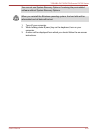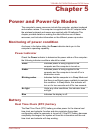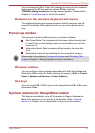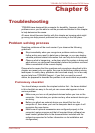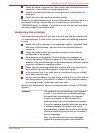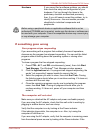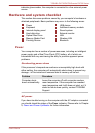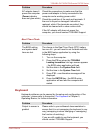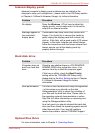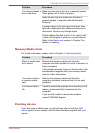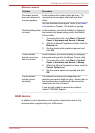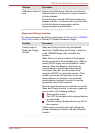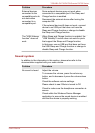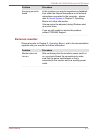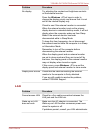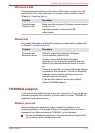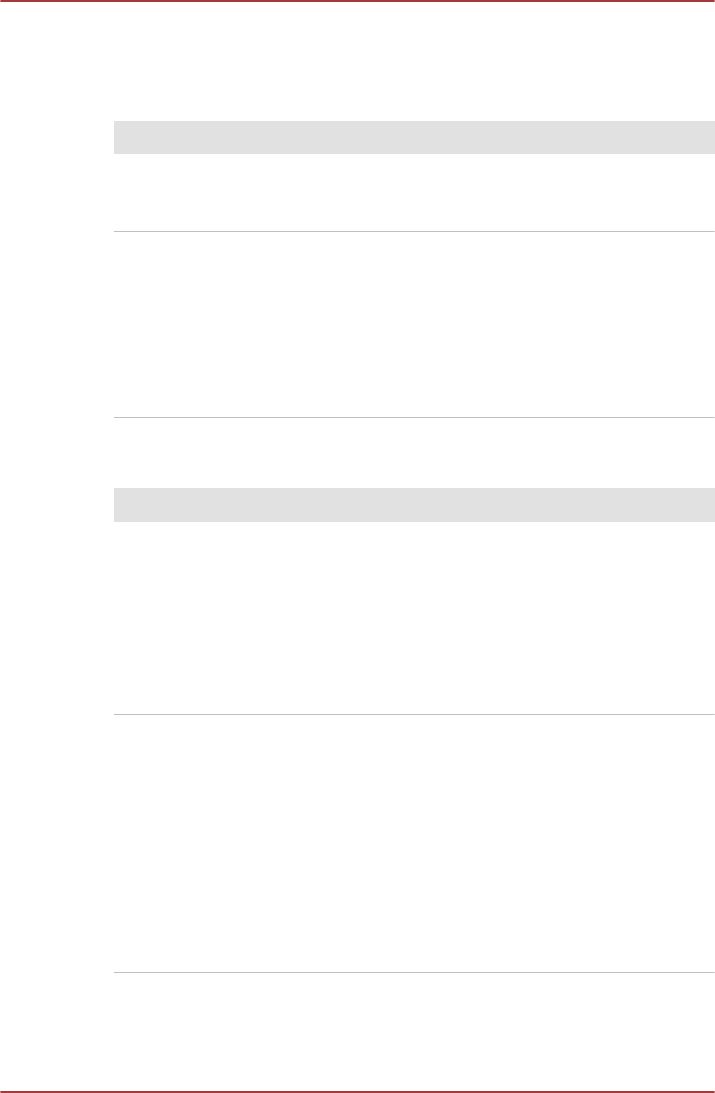
Internal display panel
Apparent computer's display panel problems may be related to the
computer's setup and configuration - please refer to the HW Setup section
in Chapter 4, Utilities & Advanced Usage, for further information.
Problem Procedure
No display Press the Windows + P hot keys to adjust the
display priority, and to make sure it is not set for
output to an external monitor.
Markings appear on
the computer's
display panel.
These marks may have come from contact with
fingers. You should try to remove the marks by
gently wiping the display panel with a clean dry
cloth or, if this fails, with a good quality LCD screen
cleaner. In this latter instance you should always
follow the instructions with the screen cleaner and
always ensure you let the display panel dry
properly before closing it.
Hard disk drive
Problem Procedure
Computer does not
boot from hard disk
drive
Check to see whether there is a CD-ROM/DVD-
ROM/BD-ROM in the optical disc drive - if so
remove it and try to start the computer again.
If this has no effect, check the Boot Priority
setting within the TOSHIBA HW Setup utility -
please refer to the Boot Setting
section in Chapter
4, Utilities & Advanced Usage for further
information.
Slow performance The files on the hard disk drive may be fragmented
- in this instance you should run the disk
Defragmentation utility to check the condition of
your files and the hard disk drive. Please refer to
the operating system's documentation or online
Help File for further information on operating and
using the Defragmentation utility.
As a last resort you should reformat the hard disk
drive and then reload the operating system and all
other files and data. If you are still unable to
resolve the problem, contact TOSHIBA Support.
Optical Disc Drive
For more information, refer to Chapter 3, Operating Basics.
TOSHIBA DX730/DX735/Qosmio DX730 Series
User's Manual 6-
6