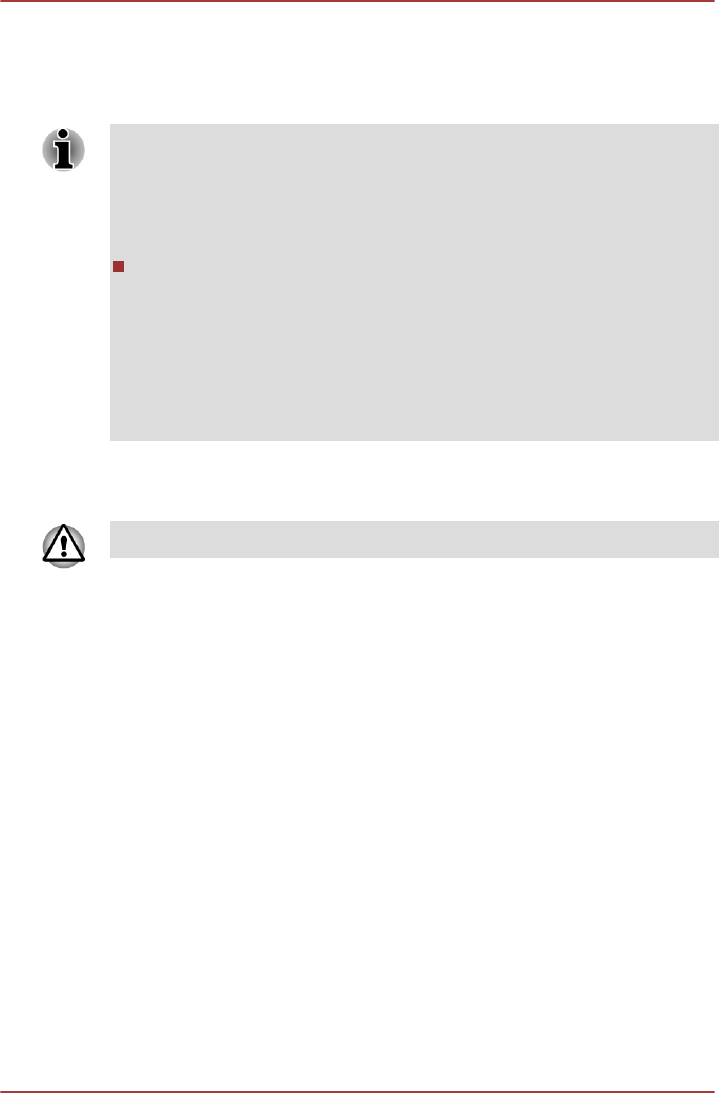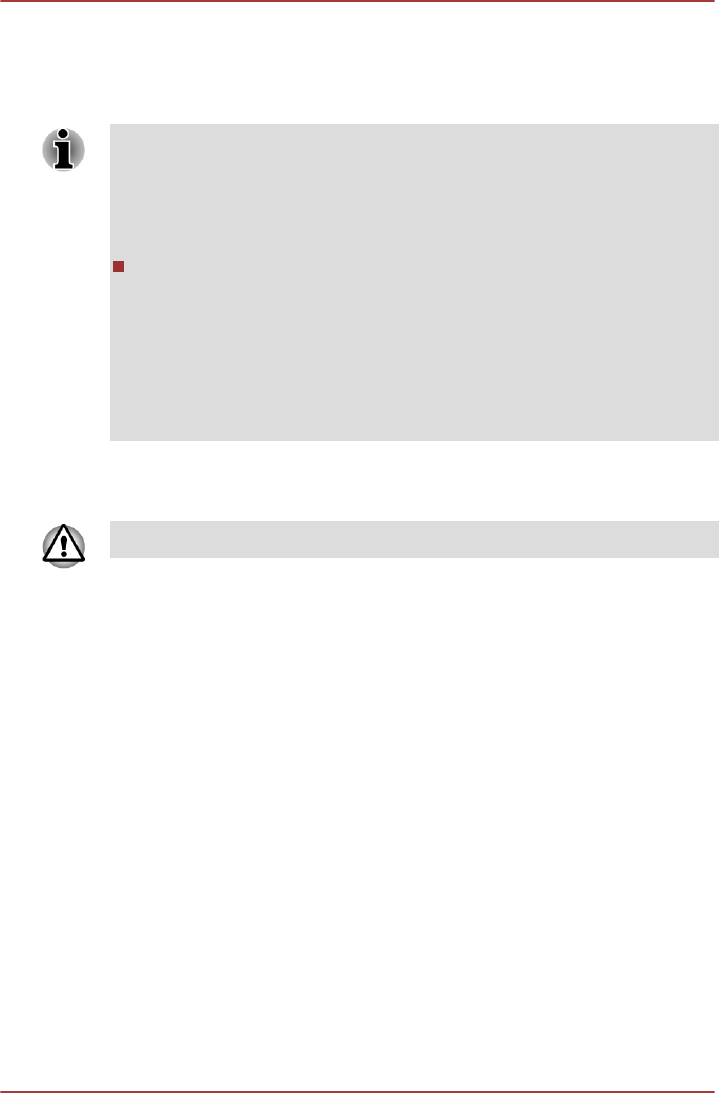
Using Corel Digital Studio for TOSHIBA
This feature is supported with some models.
How to make a Labelflash DVD
Labelflash features cannot be used in models that do not have an optical
disc drive with Labelflash.
In order to determine if the optical disc drive installed in your computer
supports Labelflash follow the steps as detailed below:
1. Launch Corel Label@Once:
Click Start
-> All Programs -> Corel Digital Studio for TOSHIBA ->
Corel Digital Studio for TOSHIBA -> Create. Click Create disc
label.
2. Click the General tab.
3. Choose optical disc drive for Printer.
If the drive name is displayed in Step 3, your computer's optical disc drive
supports Labelflash.
Simplified steps for making a Labelflash DVD:
1. Insert a Labelflash disc in optical disc drive.
Set PRINTING SIDE for underside.
2. Click Start -> All Programs -> Corel Digital Studio for TOSHIBA ->
Corel Digital Studio for TOSHIBA -> Create.
3. Click Create Disc Label.
How to make a DVD-Video or a Blu-ray Disc™ Movie
Simplified steps for making a DVD-Video or a Blu-ray Disc™ movie from
adding video source:
1. Click Start -> All Programs -> Corel Digital Studio for TOSHIBA ->
Corel Digital Studio for TOSHIBA to launch Corel Digital Studio.
2. Insert a disc in optical disc drive.
3. Find a source video and drag it onto Media Tray.
4. Click Burn -> Video Disc.
5. Select DVD or Blu-ray in Select disc.
6. Select DVD-Video or BDMV in Project format.
7. Input project name and select a style.
8. Click the Go to menu editing button.
9. Click the Burn button.
TOSHIBA DX730/DX735/Qosmio DX730 Series
User's Manual 3-14