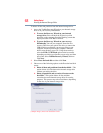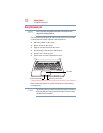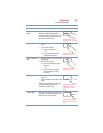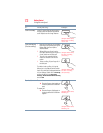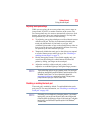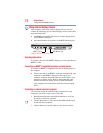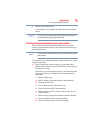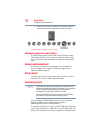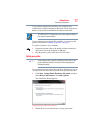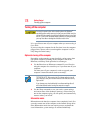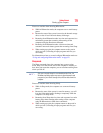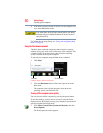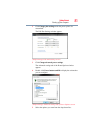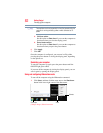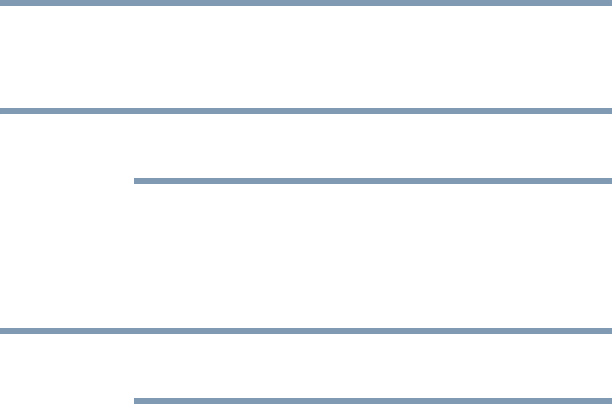
75
Getting Started
Using external display devices
4 Turn on the external device.
Your computer will automatically detect the external display
device.
In the future you can change the display settings by pressing F5, or
by configuring the display properties settings.
Directing the display output when you turn on the computer
Once you have connected an external display device, you can
choose to use the internal display only, the external device only, or
both simultaneously.
Some modes are only available with the appropriate device attached
and turned on.
The quickest way to change the display output settings is to use the
display hot key (
F5):
❖ Press
F5 repeatedly until the setting you want takes effect.
Briefly pause each time you press the
F5 key to allow time for
the display to change.
This hot key cycles through the settings in the following order
(the last two options are available if an external monitor is
connected):
❖ Built-in display only
❖ Built-in display and external monitor simultaneously
❖ External monitor only
❖ TV (or other external video device) only
❖ External monitor and TV simultaneously
❖ Built-in display and TV (or other external video device)
simultaneously
❖ Built-in display and external monitor (extended desktop)
❖ Built-in display and TV (extended desktop)
❖ External monitor and TV (extended desktop)
NOTE
NOTE