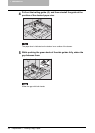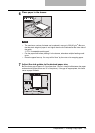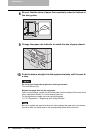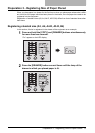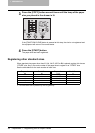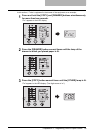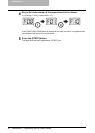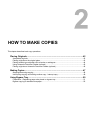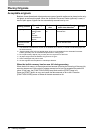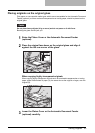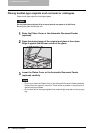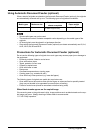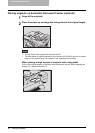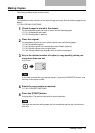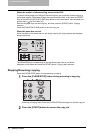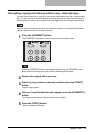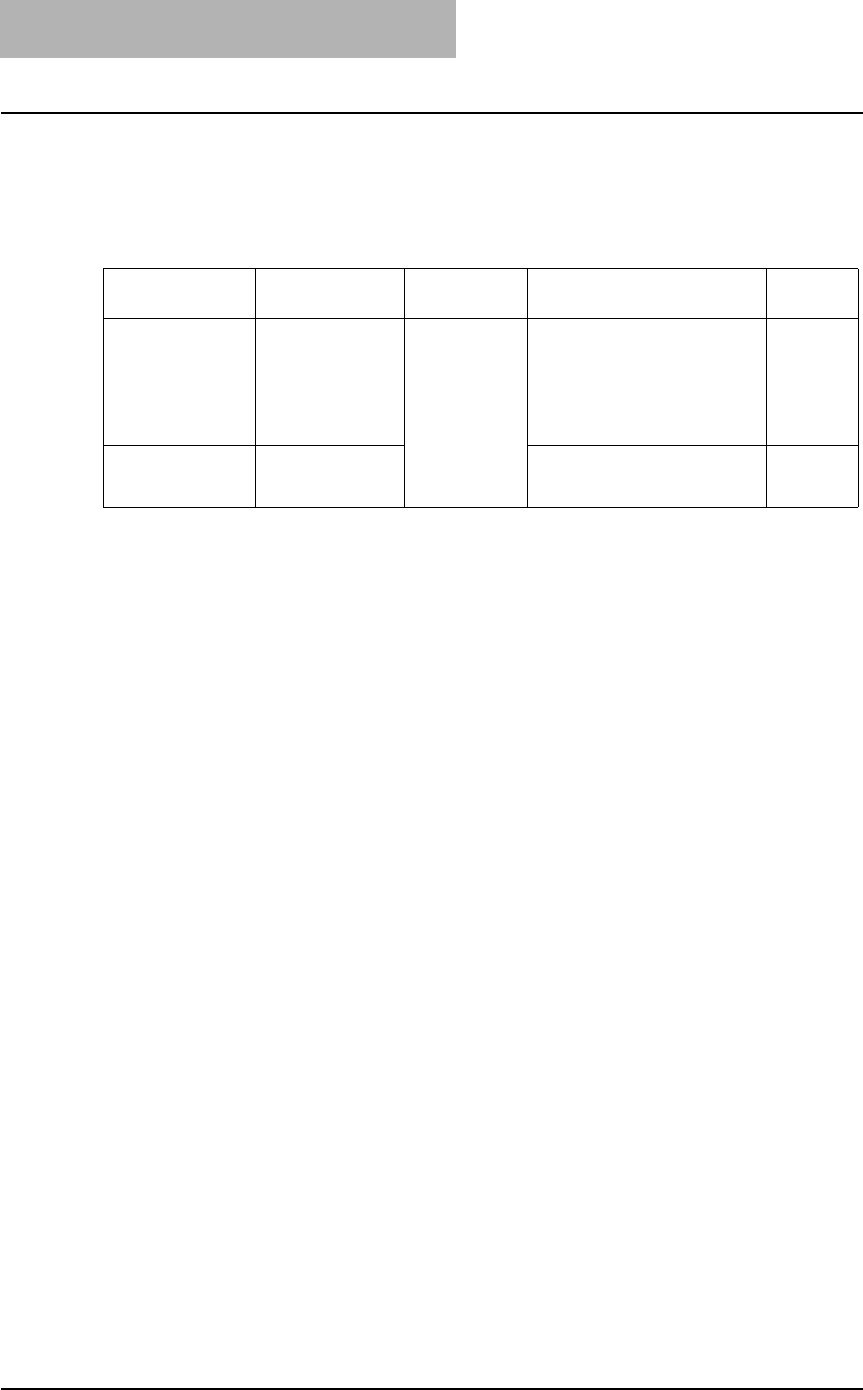
2 HOW TO MAKE COPIES
42 Placing Originals
Placing Originals
Acceptable originals
Booklets, three-dimensional objects and some types of special media can be placed on the orig-
inal glass, as well as plain paper. When the Automatic Document Feeder (optional) is used, a
stack of plain paper originals can be automatically scanned one by one.
*1 The automatic size detection function is not enabled for LT format. (LT format is a standard paper size
for North America.)
*2 “Special media types” refers to special paper which is not acceptable for the Automatic Document
Feeder (optional), such as overhead transparencies or tracing paper.
*3 Do not place heavy objects (4 kg or more) and do not press on it with force.
*4 Its paper weight should be between 50 g/m
2
and 127 g/m
2
.
*5 Some media types may not be used.
*6 A5 size originals must be placed in a landscape direction.
When the built-in memory has become full during scanning
When the built-in memory in the equipment has become full during the scanning of the copy job,
scanning stops even if the number of sheets scanned so far has not exceeded the maximum
value. In this case, the [FUNCTION CLEAR] lamp blinks and the [START] lamp is lit.
Press the [START] button to copy and cause the data scanned so far to exit. Press the
[FUNCTION CLEAR] button to delete all the data scanned so far.
Setting position
Type of origi-
nals
Maximum
size
Acceptable sizes for auto-
matic size detection
*1
Remarks
Original glass Plain paper
Special media
types
*2
Booklets
3-dimensional
objects
297 mm x 432
mm
Not acceptable for automatic
size detection
*3
Automatic
Document Feeder
(optional)
Plain paper A3, A4, A4-R, A5-R, B4, B5,
B5-R of standard sizes
*4, *5, *6