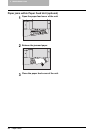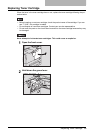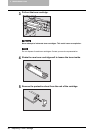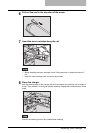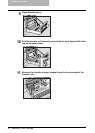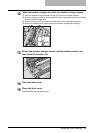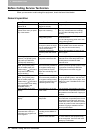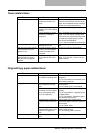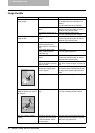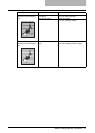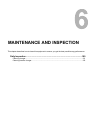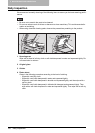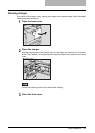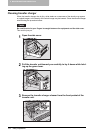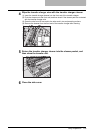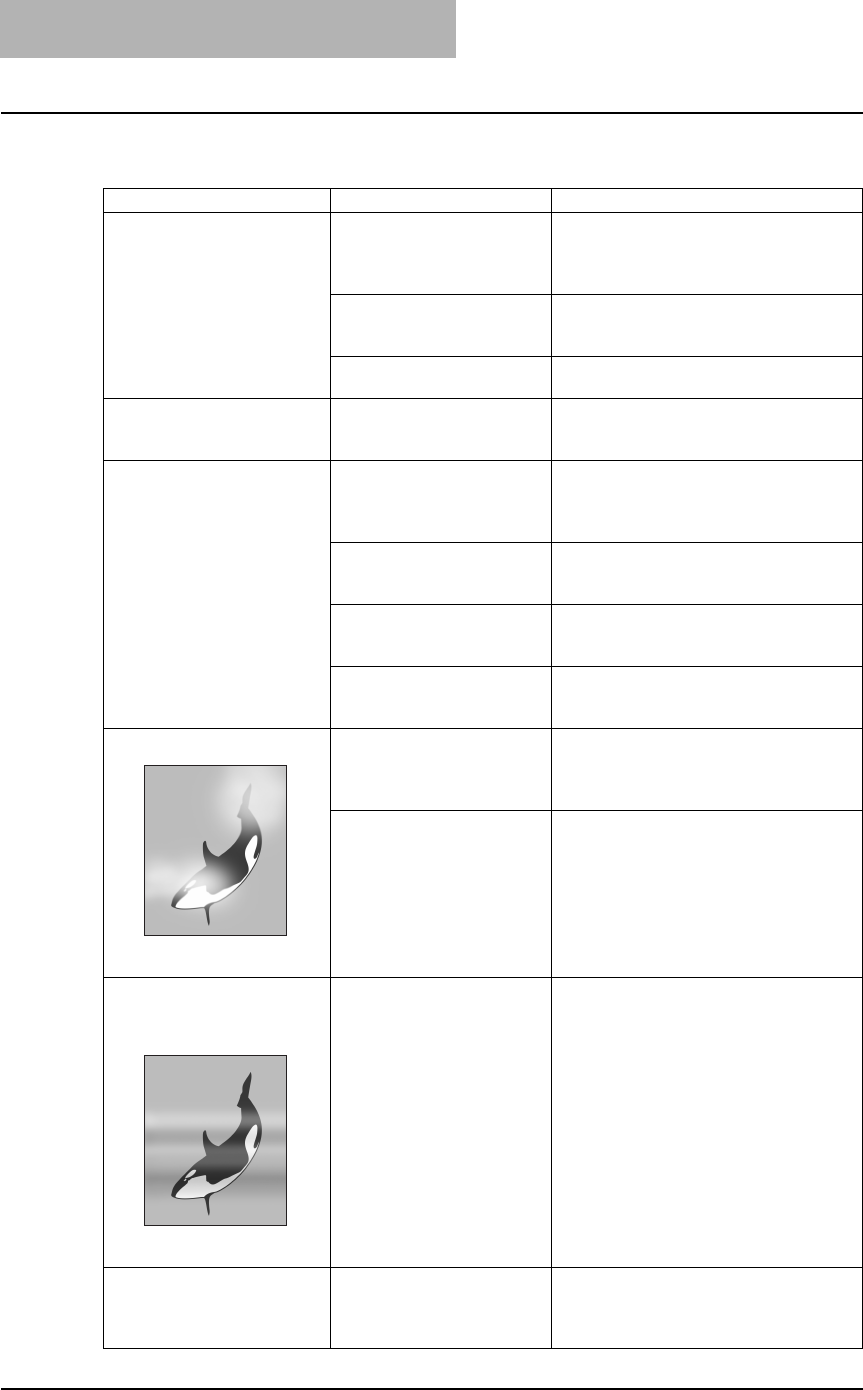
5 TROUBLESHOOTING
96 Before Calling Service Technician
Image trouble
Phenomenon Usual cause Countermeasure
The density of the copy
image is light.
Toner has run out. The toner lamp blinks when toner has run
out. Replace the toner cartridge if it is
blinking.
P.89 “Replacing Toner Cartridge”
The copy density is set
lighter.
Make the density darker if you use the
manual copy density mode. Or use the
automatic copy density mode.
The transfer charger wire is
dirty.
Clean the transfer charger wire.
P.102 “Cleaning transfer charger”
The density of the copy
image is dark.
The copy density is set
darker.
Make the density lighter if you use the
manual copy density mode. Or use the
automatic copy density mode.
The copied image is stained. The Automatic Document
Feeder (optional) or the
Platen Cover is not lowered
fully.
Lower them fully to block outside light.
The original glass, platen
sheet, scanning area or
guides are dirty.
Clean them.
P.100 “Daily Inspection”
The copy density is set
darker.
Make the density lighter if you use the
manual copy density mode. Or use the
automatic copy density mode.
Highly transparent originals
such as OHP films or tracing
paper are used.
Place a blank sheet of paper, the same
size as the original or larger, over the orig-
inal.
The copy image is fogged. There is a slight gap
between the original glass
and the original.
Lower the Platen Cover or the Automatic
Document Feeder (optional) fully so that
the original will contact with the original
glass.
The copy paper is damp. Replace with dry copy paper.
The density level of the copy
image is uneven in a horizon-
tal direction.
The transfer charger wire is
dirty.
Clean the transfer charger wire.
P.102 “Cleaning transfer charger”
The copy image is partially
missing.
The size or direction of the
copy paper and the original,
or the reproduction ratio is
not set properly.
Use copy paper of the same size as the
original or set the reproduction ratio suit-
able to the copy paper size.