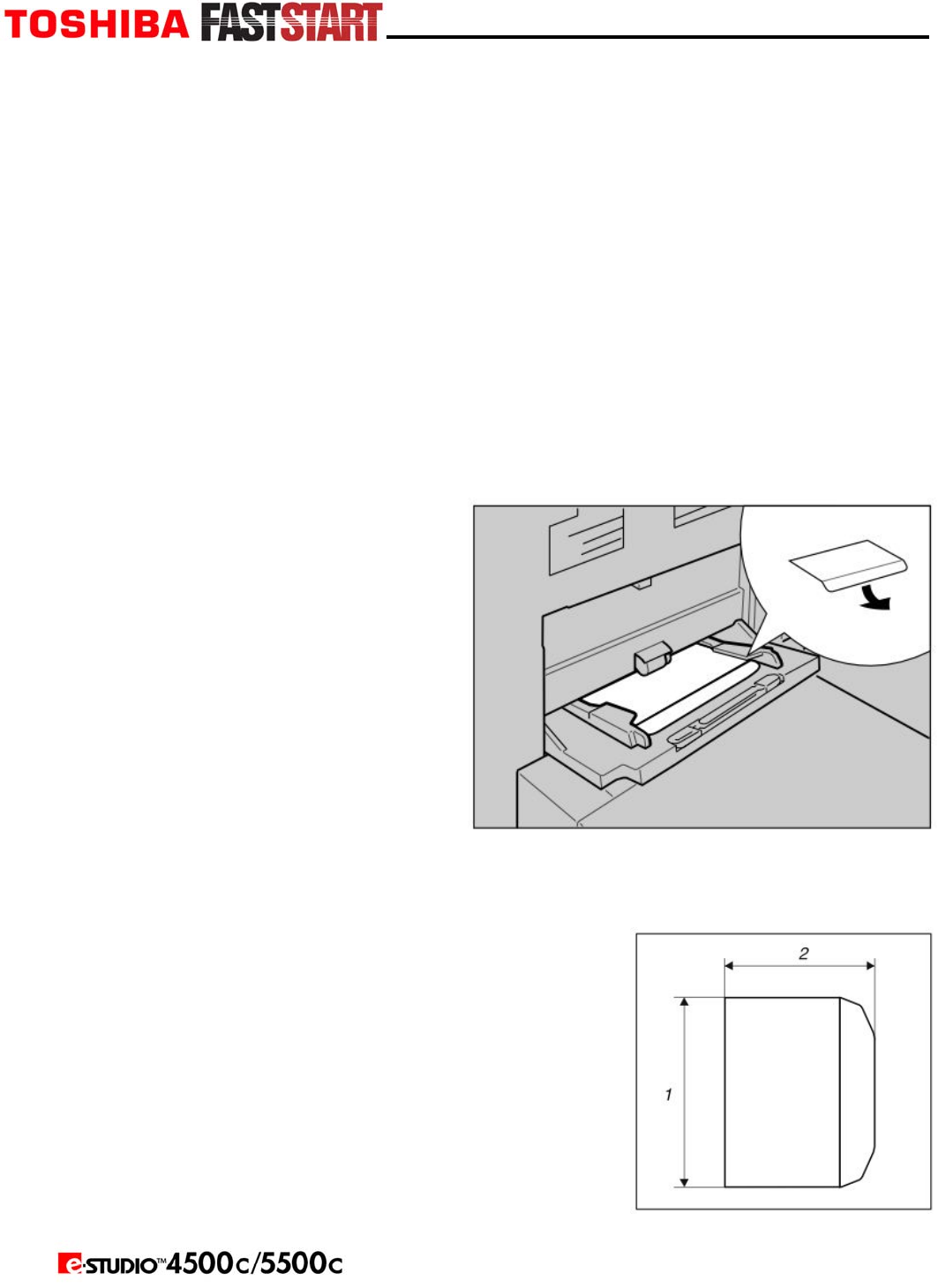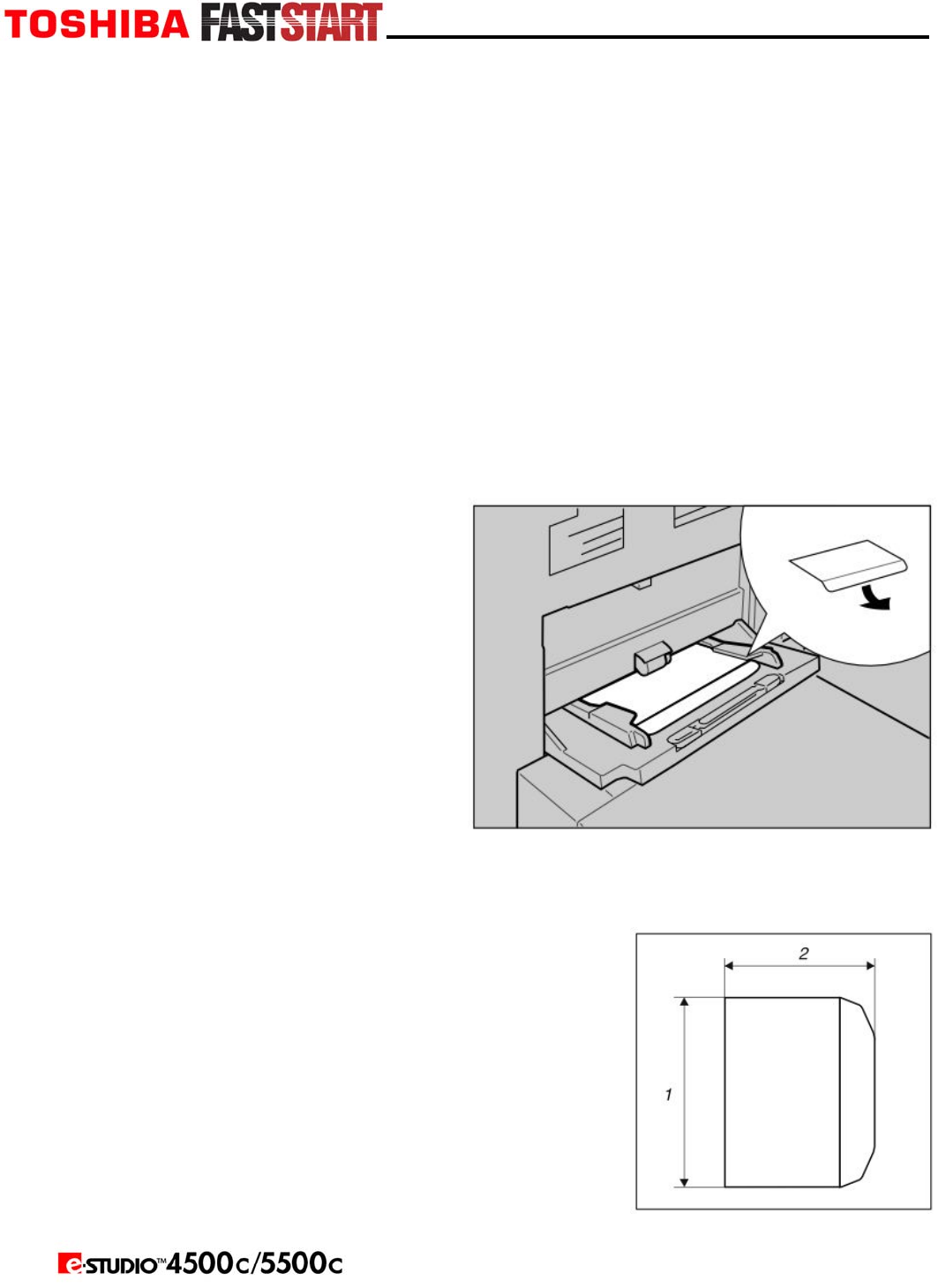
Page 11
Copying Onto Special Paper
1. Put special paper in the bypass; make sure Bypass is the selected source on the control
panel. Press the # (enter) key.
2. Select paper type in “Special paper”.
3. Press OK.
4. Place the originals, and then press the Start key.
NOTE: When the Sort function is set, press the
# (enter) key after all originals have been scanned.
5. When your copy job is finished, press the Clear Modes key to clear the settings.
Copying Onto Envelopes
NOTES:
y When placing an original on the exposure glass, place the original with the bottom line
aligned to the left scale.
y When placing originals in the ADF, place the originals with the bottom line inserted in
the ADF.
y When inserting envelopes, be sure
to unfold the flaps and position them
opposite to the paper feed direction.
1. Open the bypass tray, and insert the
envelopes with the side you want to
copy face up.
2. Align paper guide to envelope sides.
3. Press the
# (enter) key.
4. Press Custom Size.
5. Enter the vertical size of the envelope
using the number keys, and then press
# (enter).
6. When placing an original on the Enter the horizontal size of the envelope using the
number keys, and then press
# (enter).
NOTE: When entering the horizontal size for envelopes,
include the opened-out flap in the measurement.
y 1: Vertical
y 2: Horizontal
7. Select Thick Paper 2 for the paper type.
8. Press OK.
9. Place the originals, and then press the Start key.
10. When your copy job is finished, press the Clear Modes
key to clear the settings.