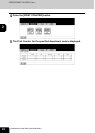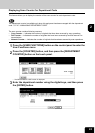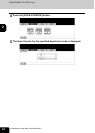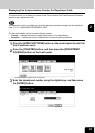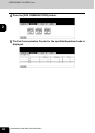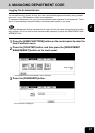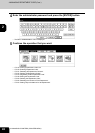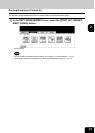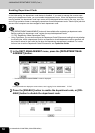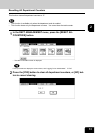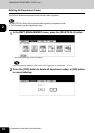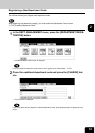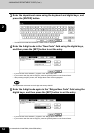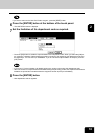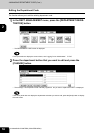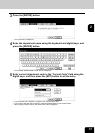50
2.MANAGING COUNTERS (COUNTER MENU)
4.MANAGING DEPARTMENT CODE (Cont.)
2
Enabling Department Code
In the initial setting, the department code feature is disabled. If you want to manage the counter sepa-
rately by the department codes, you must enable the department code. When the department manage-
ment is enabled, the department code input screen will be displayed before entering the copy, scan, fax,
and e-Filing operation screen to manage the operations for each department code. Also the print jobs that
are sent from computers can be managed for each department code.
• The [DEPARTMENT MANAGEMENT] button will be available after registering a department code.
Before enabling the department code, register the required department code.
P.53 “Registering a New Department Code”
• Using TopAccess, you can also configure the Department Code Enforcement setting that sets whether
the invalid jobs, which a department code is not specified or invalid department code is specified, will
be printed or stored in the invalid job list when the department management is enabled. For instruc-
tions on how to set the Department Code Enforcement, see TopAccess Guide.
1
In the DEPT. MANAGEMENT menu, press the [DEPARTMENT MAN-
AGEMENT] button.
• The DEPARTMENT MANAGEMENT screen is displayed.
For the procedure to display the screen above, see “Logging On As Administrator”. P.47
2
Press the [ENABLE] button to enable the department code, or [DIS-
ABLE] button to disable the department code.