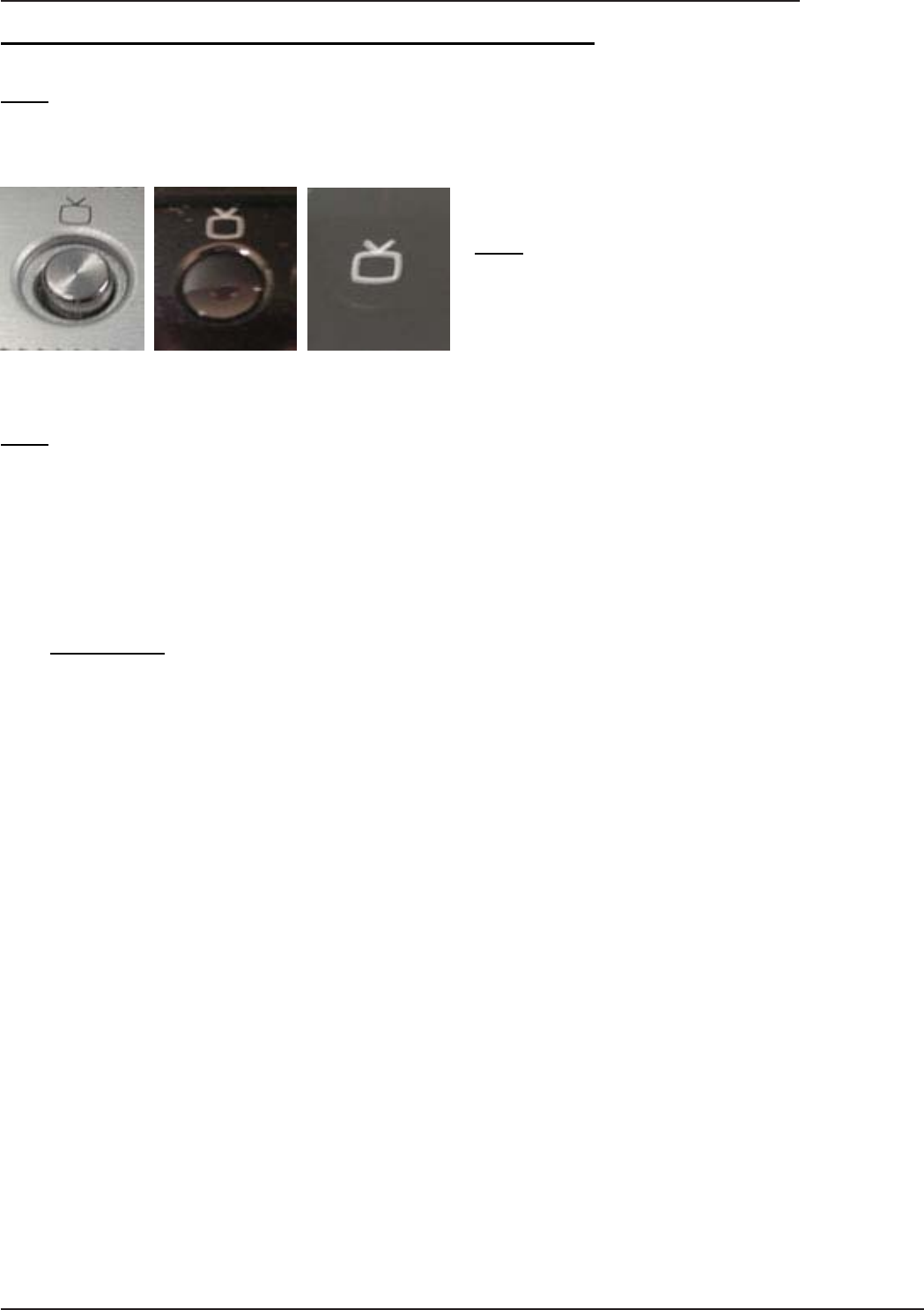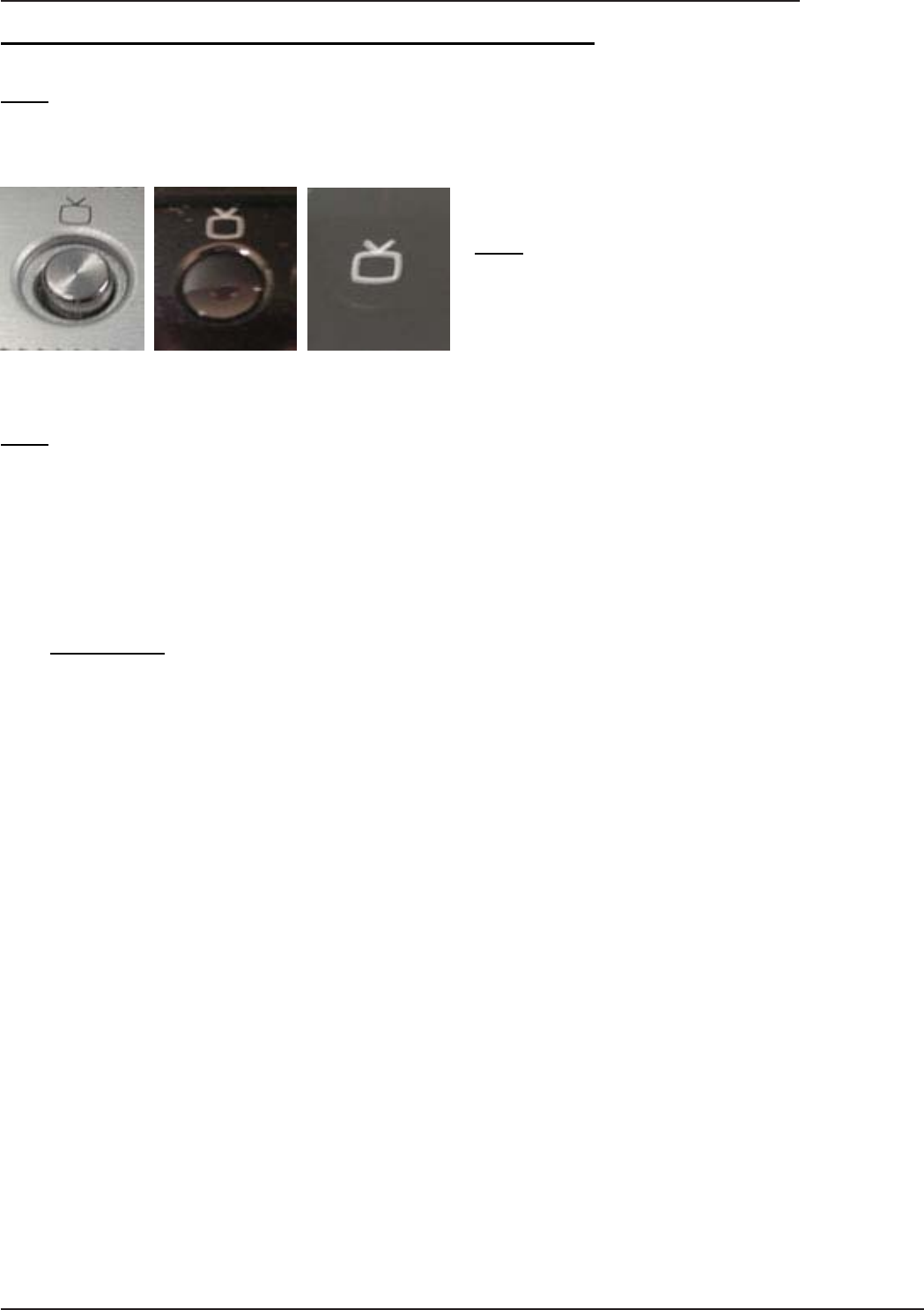
TOSHIBATOSHIBA
TOSHIBATOSHIBA
TOSHIBA
©
Toshiba Information Systems (UK( Limited --- Technical Services Department
Page 24
Part Three - Tuning the Qosmio Player (Automatic Process)
Step 1
- Using the antenna cable, connect the RF-out socket on the rear of your Sky Digital set top box to the antenna port of the
Qosmio. Refer to Appendix A - Connecting a Qosmio through the Antenna-in Port) for further information.
Step 3
- Press the F1 key - this will display a list of keystrokes along the bottom of the screen.
- Press F2 Setup to display the Qosmio Player setup and configuration screen.
- Using the Up and Down cursor keys ensure that Channel Settings is highlighed on the left hand side of the screen before
pressing the Right cursor key to move to the right hand side of the screen onto the channel configuration options.
- Ensure that Channel Auto-Scan is highlighed and then press Enter.
- On the following menu that is displayed, ensure that Antenna is highlighed and then press Enter.
- At the Channel Auto-Scan confirmation window that is subsequently displayed, ensure that Continue is highlighed and then
press Enter - the Qosmio will then scan through all possible channels and eventually configure the one on which the Sky
Digital set top box signal is found (for the purpose of these instructions we will assume this is channel 68).
Important Note
Using this procedure will configure the Sky Digital channel number according to the configuration of the particlaur set top
box - in our example channel 68) - which may make it difficult/illogical when changing from the teresstrial channels to the
Sky channels. For example, while you may enter 1 on the Qosmio’s keyboard for BBC1 and 3 for ITV1, you would have to
enter 6 followed by 8 in order to view any of the Sky channels. In the event that you find this inconvienient you may wish
to configure the channel settings manually, so that the Sky Digital signal can be displayed by entering 6, by following the
instructions as detailed in Part Two - Tuning the Qosmio Player (Manual Process) later in this document.
Step 2
- With the Qosmio notebook switched off, press the TV
button - this will switch the system on, invoke the Qosmio
Player application and display the current television signal
(by default at first switch on this should be ‘white noise’).
The above photographs show the format of the TV button for the Qosmio F10/10 series,
Qosmio F20 series and Qosmio G20 series respectively