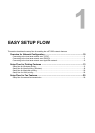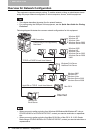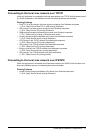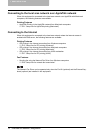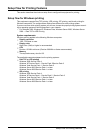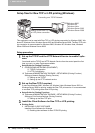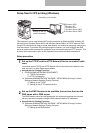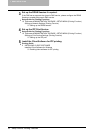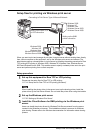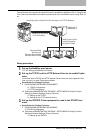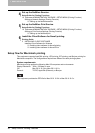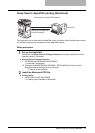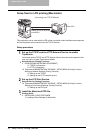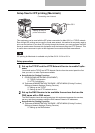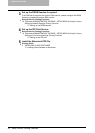Setup Flow for Printing Features 17
Setup flow for printing via Windows print server
When you want to print and manage all print jobs via a print server without sending them directly
from a client computer to this equipment, set up the Windows print server environment. The
administrator sets up a shared printer in a print server by following the setting procedure for Raw
TCP printing/LPR printing in Windows 2000, Windows XP, Windows Vista, Windows Server
2003 and Windows Server 2008. This enables users to specify a shared printer set to the print
server and perform printing from a client computer.
Setup procedure
1
Set up this equipment for Raw TCP or LPR printing.
Please see the setup flow for Raw TCP or LPR printing.
P.14 “Setup flow for Raw TCP or LPR printing (Windows)”
When installing the printer driver in the server to set up the sharing printer, install the
printer driver by the Add Printer Wizard. Do not install the printer driver using the installer.
2
Set up the Windows print server.
P.33 “Setting up Windows Print Server”
3
Install the Client Software for SMB printing via the Windows print
server.
Users can install the printer drivers for Windows Print Server network from the queue
created in the Windows print server. This installation method is common for Windows
print sharing. Please refer to the Windows documentation for information about sharing
printers.
Connecting to Print Server Type of Microsoft Network
Setting up the Raw TCP
or LPR connection
Setting up the SMB
printer connection
Windows 2000
Windows XP
Windows Vista
Windows Server 2003
Windows Server 2008
Windows 2000
Windows XP
Windows Vista
Windows Server 2003
Windows Server 2008