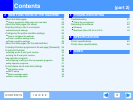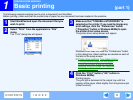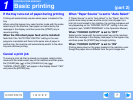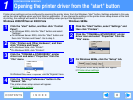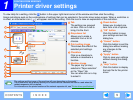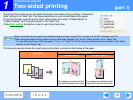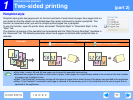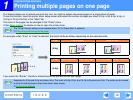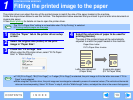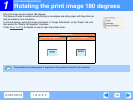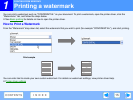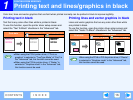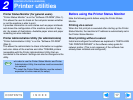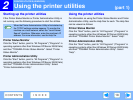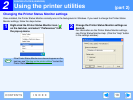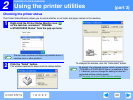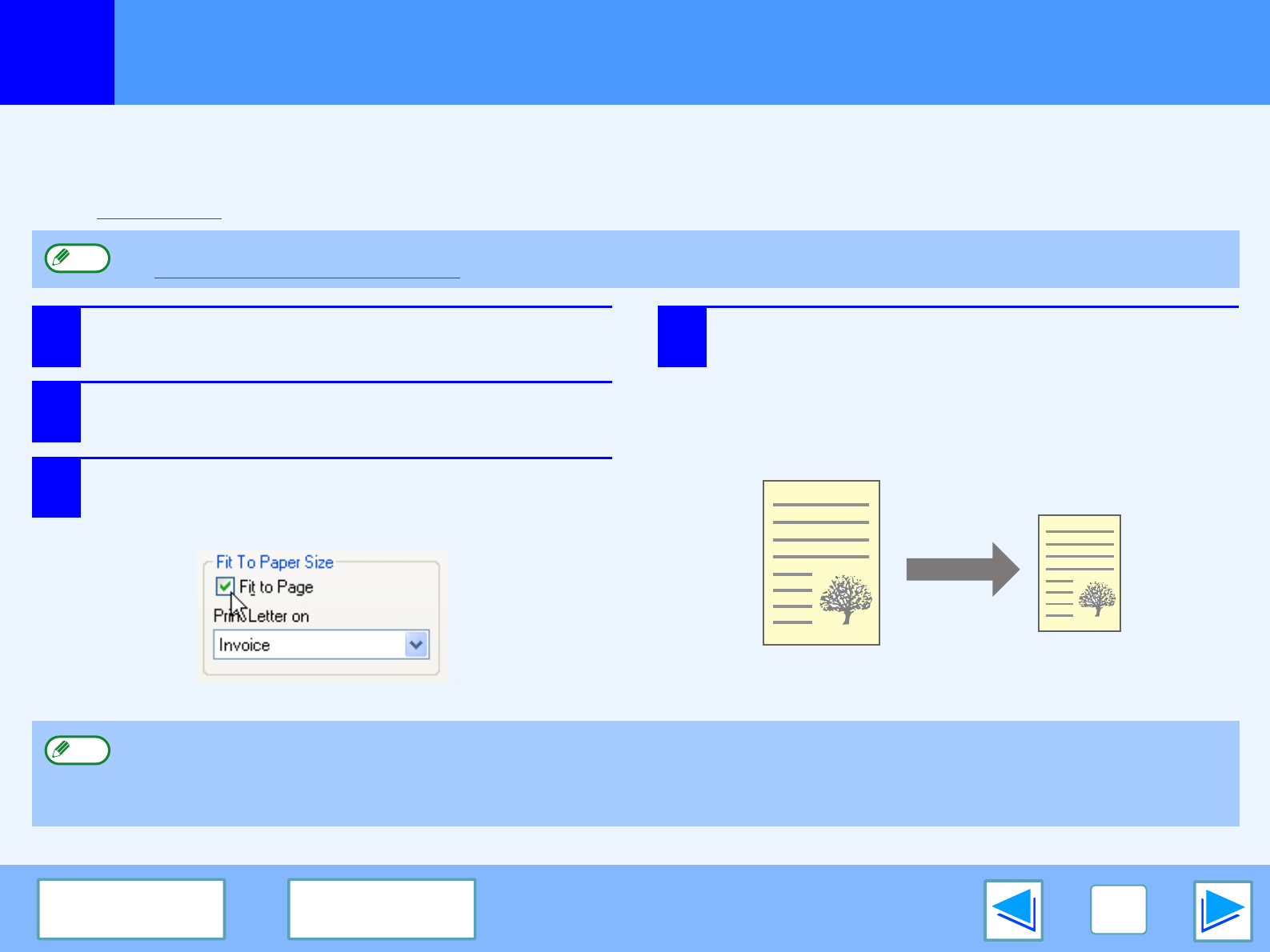
1
PRINTING FROM WINDOWS
13
CONTENTS
INDEX
Fitting the printed image to the paper
The printer driver can adjust the size of the printed image to match the size of the paper loaded in the machine.
Follow the steps shown below to use this function. The explanation below assumes that you intend to print a letter size document on
invoice size paper.
☞See Basic printing for details on how to open the printer driver.
1
Click the "Paper" tab in the printer driver setup
screen.
2
Select the original size (Letter) of the print
image in "Paper Size".
3
Check the "Fit to Page" box.
When using the PS printer driver, select "Fit To Paper
Size" in "Zoom Setting".
4
Select the actual size of paper to be used for
printing (Invoice).
The size of the printed image will be automatically
adjusted to match the paper loaded in the machine.
The "Fit To Paper Size" setting is not available when "N-Up Printing" is selected.
☞Printing multiple pages on one page
Note
Paper Size: Letter
Fit To Paper Size: Invoice
Letter size document
(Paper Size)
Invoice size paper
(Fit To Paper Size)
●
If "A3 [Fit to Page]", "B4 [Fit to Page]", or "Ledger [Fit to Page]" is selected, the print image is fit to the letter size even if "Fit to
Page" is not selected.
●
When using the PS printer driver, the print image can be enlarged or reduced by means of numerical values. (The vertical and horizontal
ratios can be set separately.) Select "XY-Zoom" in step 3, click the "Width/Length" button, and adjust the ratios in the screen that appears.
Note