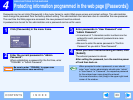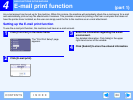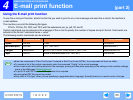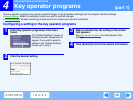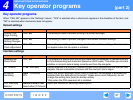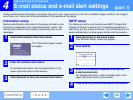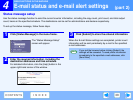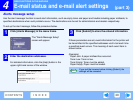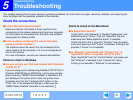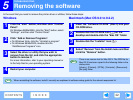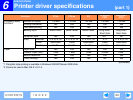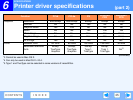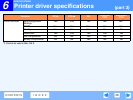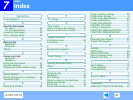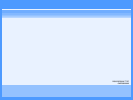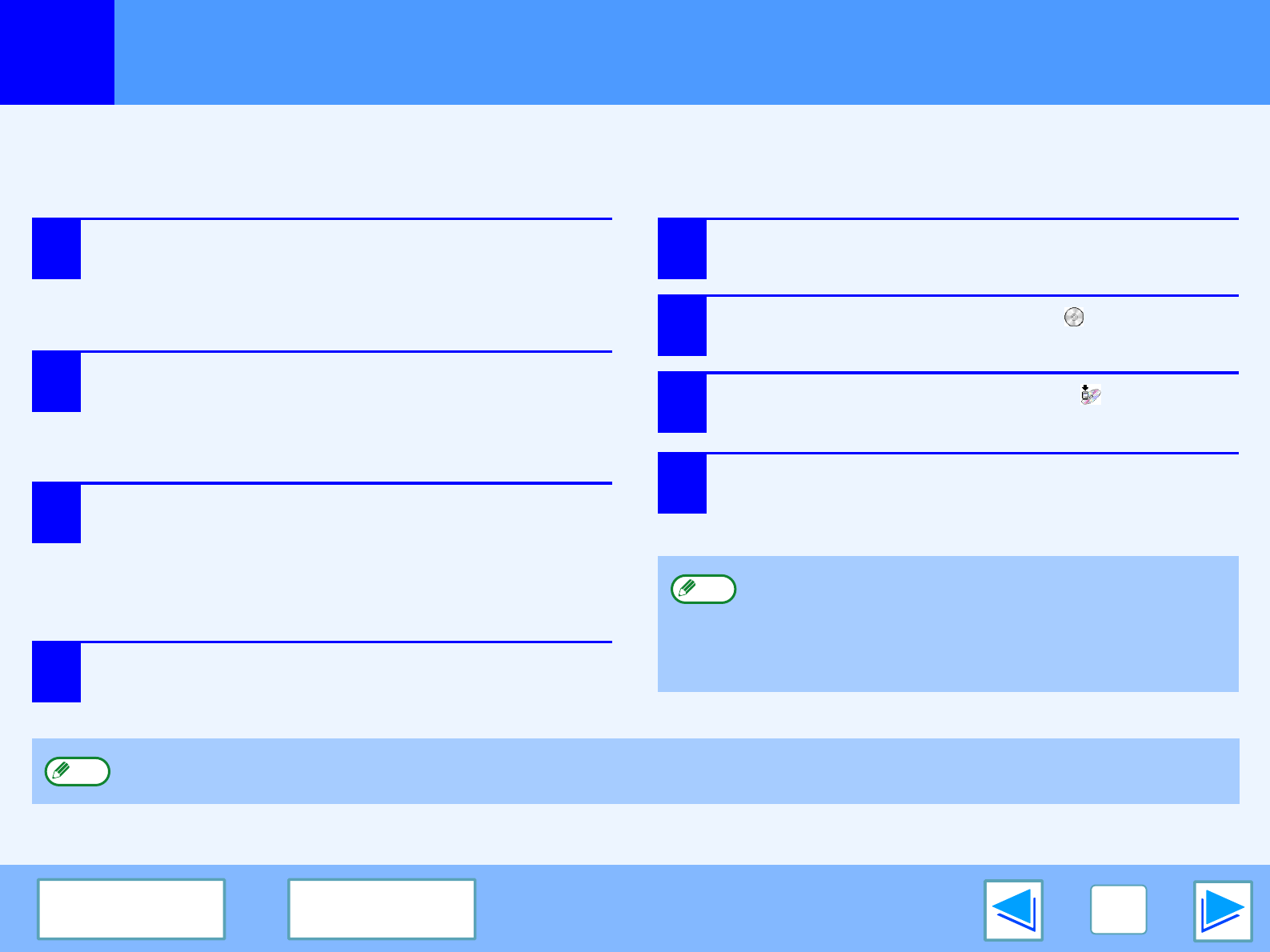
5
TROUBLESHOOTING
42
CONTENTS
INDEX
Removing the software
In the event that you need to remove the printer driver or utilities, follow these steps:
Windows
1
Click the "start" button, and then click "Control
Panel".
On Windows 98/Me/2000, click the "Start" button, select
"Settings", and then click "Control Panel".
2
Click "Add or Remove Programs".
• On Windows Vista, click the "Uninstall a program".
• On Windows 98/Me/2000, double-click the
"Add/Remove Programs" icon.
3
Select the driver or utility that you wish to
remove from the list, and click the appropriate
button to remove it.
For more information, refer to your operating manual or
to the help files for your operating system.
4
Restart your computer.
Macintosh (Mac OS 9.0 to 9.2.2)
1
Insert the "Software CD-ROM" (Disc 2) into your
CD-ROM drive.
2
Double-click the CD-ROM icon ( ) on the
desktop and double-click the "Mac OS" folder.
3
Double-click the "Installer" icon ( ).
4
Select "Remove" from the Install menu and then
click the "Remove" button.
There is no remove tool for Mac OS X. The PPD file for
Mac OS X has been copied to the following folder in the
startup disk:
[Library] - [Printers] - [PPDs] - [Contents] - [Resources] -
[En.lproj] folder
Note
When reinstalling the software, install it correctly as explained in software setup guide for the network expansion kit.
Note