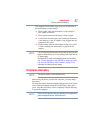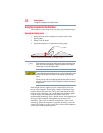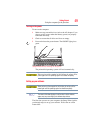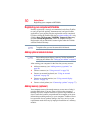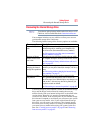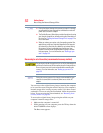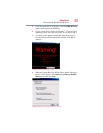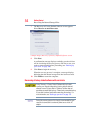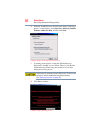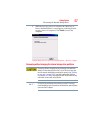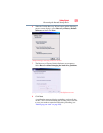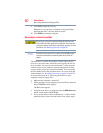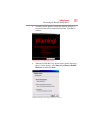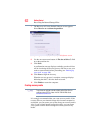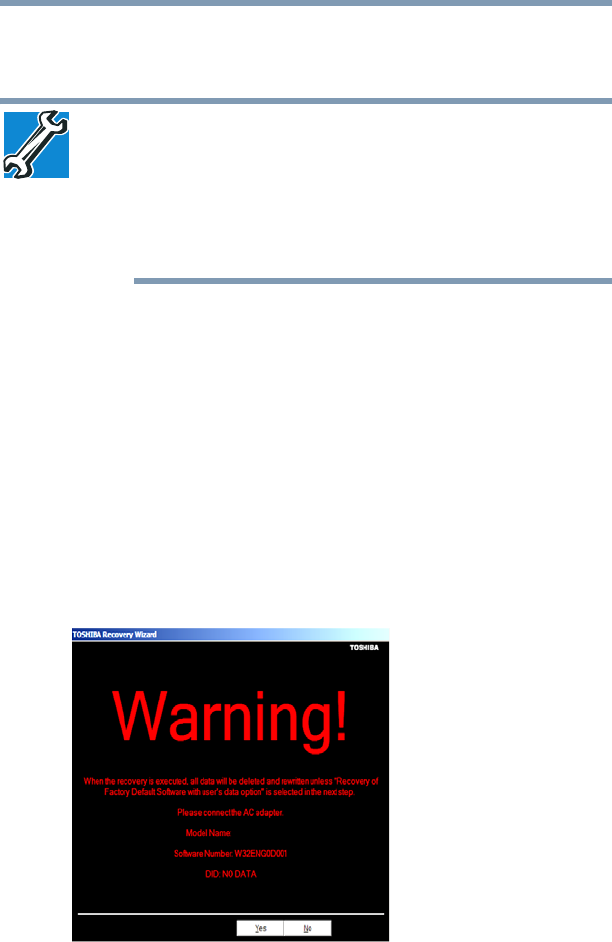
55
Getting Started
Recovering the Internal Storage Drive
You can recover the factory default software, while the computer
will attempt to back up all of the data from the C:\Users using the
utilities stored on your computer’s internal storage drive:
TECHNICAL NOTE: The data from C:\Users will be copied into the
C:\backup%current date% folder. The directory structure will be
retained, however all of the data will be moved to this folder during
the recovery process. As a result, any user can access the folders
under C:\backup%current date%. To return the data to your private
account, you will need to recreate a new account, and drag and drop
the data into your personal folders.
1 Make sure the computer is turned off.
2 While powering on your computer, press the
F12 key when the
initial TOSHIBA screen displays.
The Boot menu appears.
3 Using the arrow keys to scroll down, select the HDD Recovery
option, and then press the
ENTER key.
4 If your system offers a choice of Windows
®
7 32-bit or 64-bit
operating system, select one at this time. If not, skip to step 5.
5 A warning screen appears, stating that when the recovery is
executed, all data will be deleted and rewritten unless the
“Recovery of Factory Default Software with user’s data”
option is selected in the next step. Click Yes to continue.
(Sample Image) Warning screen