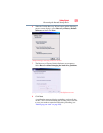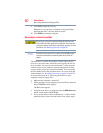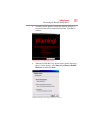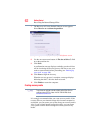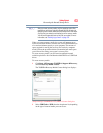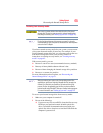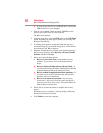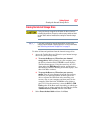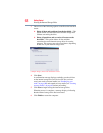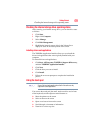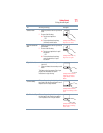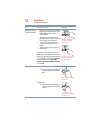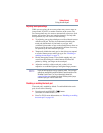66
Getting Started
Recovering the Internal Storage Drive
❖ If your recovery files are on a USB flash drive, connect the
USB flash drive to your computer.
3 Turn on your computer. When the initial TOSHIBA screen
displays, press the
F12 key on your keyboard.
The Boot menu displays.
4 Using the arrow keys, select the DVD option or the USB Flash
option, depending on which type of media you are using, and
then press the
Enter key.
5 A warning screen appears, stating that when the recovery is
executed all data on your internal storage drive will be deleted
and rewritten. Click Yes to continue.
6 When the Toshiba Recovery Wizard opens and the Selecting a
Process screen displays, select Recovery of Factory Default
Software and then click Next.
7 Select one of the following options:
❖ Recover to out-of-box state (recommended recovery
method)—If you want to recover the original factory
image
❖ Recovery of factory default software with user’s data—If
you want to the recovery the factory default software, while the
computer attempts to back up all data from C:\Users
❖ Recover without changing the hard drive partitions—If
you want to recover the C: partition only, leaving other
partitions you have created intact
❖ Recover to a custom size partition—If you want to
recover the C: drive to its out-of-box state and specify a
custom size for the C: drive. Note: This option deletes all
other partitions from the drive.
8 Follow the on-screen instructions to complete the recovery
process.
When the process is complete, a message displays indicating
that the drive has been recovered.
9 Click Finish to restart the computer.