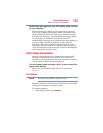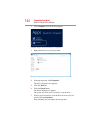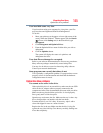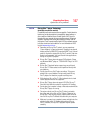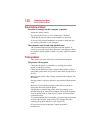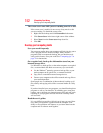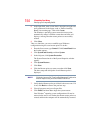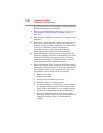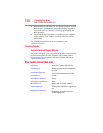151
If Something Goes Wrong
DVD Blu-ray Disc™ operating problems
DVD Blu-ray Disc™ operating problems
(Available on certain models.)
If you experience a problem playing DVDs or Blu-ray™ Discs, you
may be able to fix the problem yourself.
For general problems playing a DVD or Blu-ray Disc™ title, try the
following steps:
1 Verify that the disc is in a format that the drive supports.
2 Ensure that the disc is properly inserted in the drive tray.
3 Use the DVD or Blu-ray Disc™ player software that came with
your computer to view DVD or Blu-ray Disc™ movies.
4 Clean the disc and try again.
A dirty drive can also cause audio problems. If you have tried
several discs and all fail, consider sending your drive to an
authorized service provider to get it cleaned.
5 From the Start screen, type Computer. Click Computer from
the list that appears.
The optical disc drive should appear in the list.
6 See “Checking device properties” on page 137 for instructions
on using Device Manager to view the optical disc drive
properties.
7 Check the Toshiba Web site for new information on optical
disc drives and their operation.
A blank screen appears while watching a DVD-ROM or
BD-ROM movie or title.
Change the setting for when to turn off the display using the
following steps:
1 Move your pointer over the upper or lower right corner of the
screen. When the Windows Charms appear click the Search
( ) Charm, click Settings and, in the Search field, type
Power.
2 From the search list, click Choose when to turn off display.
3 To keep the display from turning off, click Never in both drop
down lists.
4 Click Save changes.