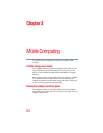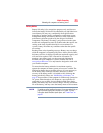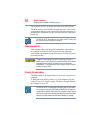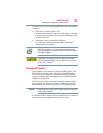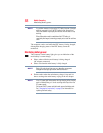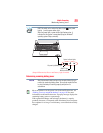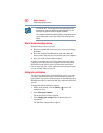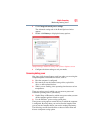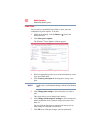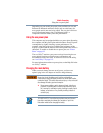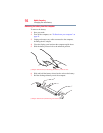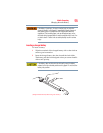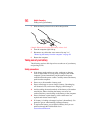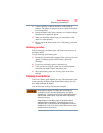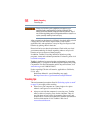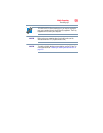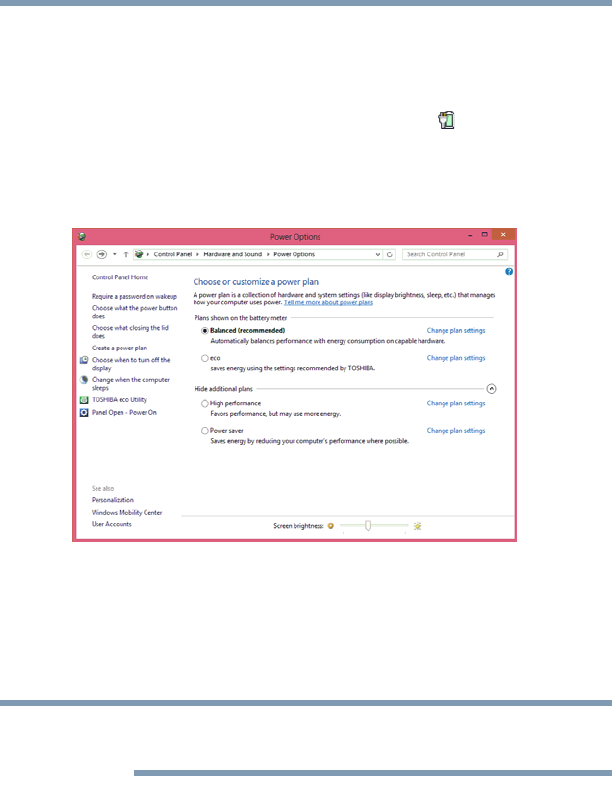
92
Mobile Computing
Monitoring battery power
Power Plans
You can choose a predefined Power Plan or select your own
combination of power options. To do this:
1 While on the desktop, click the Battery ( ) icon in the
notification area.
2 Click More power options.
The Windows
®
Power Options window appears.
(Sample Image) Windows
®
Power Options window
3 Select an appropriate plan for your work environment or create
your own custom plan.
4 Click Create a power plan in the left pane to set up a new
plan.
To edit a plan or to edit advanced settings, continue to the following
steps.
5 Click Change plan settings to choose the plan you want to
edit.
This screen allows you to change basic settings.
6 Click Change advanced power settings to access settings for
battery notification levels, internal storage drive power save
time, etc.
You can click the plus signs to expand each item and to see
what settings are available for each item.
7 Click OK to save the plan changes you have performed.
NOTE