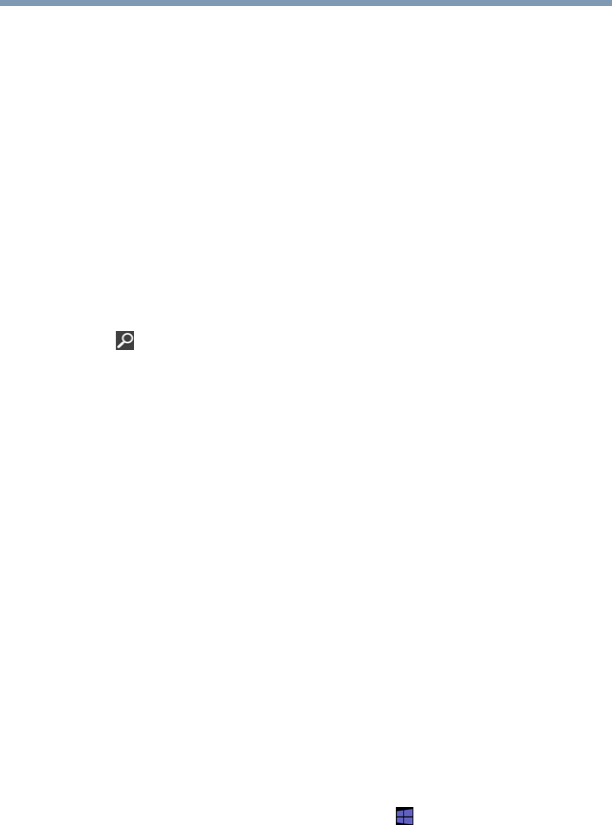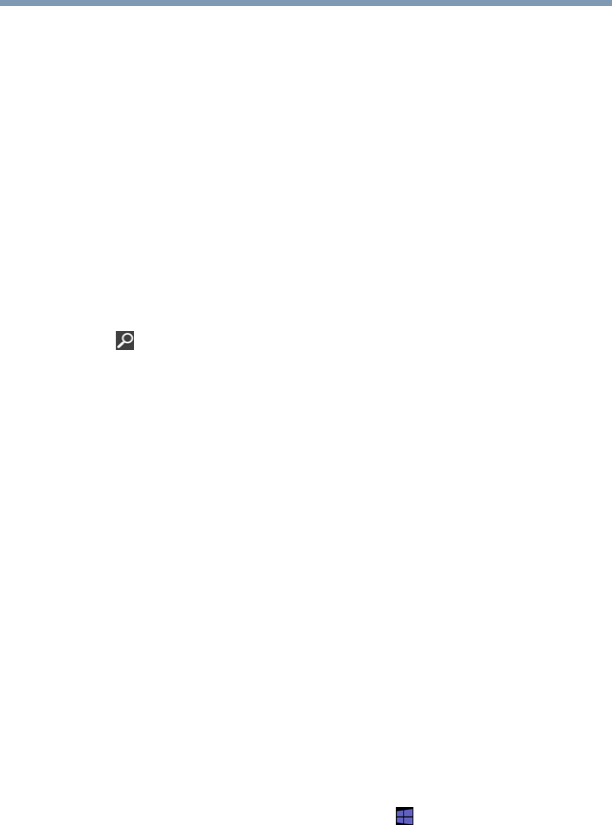
75
Learning the Basics
Mouse properties
Backlit keyboard
Your keyboard comes with a backlight illumination feature. Press
FN + Z to turn the backlight off and on. If the keyboard backlight
setting is set to Auto, the backlight turns on when you type on the
keyboard and turns off after a certain interval when you stop typing.
Mouse properties
Mouse properties allows you to change your pointing device or
mouse settings.
To access Mouse properties:
1 Move your pointer over the upper or lower right corner of the
screen. When the Windows
®
Charms appear click the Search
( ) Charm, click Settings and, in the Search field, type
Mouse. In the list that above, click your selection.
The Mouse Properties screen appears.
The settings you can change are divided into these categories:
❖ Buttons
❖ Pointers
❖ Pointer Options
❖ Wheel
You may see additional categories depending on your
particular pointing device.
2 Adjust the settings as desired, and then click OK.
Starting an app
To Start an app on the Start screen, move your pointer over the
appropriate tile and click to open.
To Start an app from the Desktop, move your pointer over the upper
or lower right corner of the screen. When the Windows
®
Charms
slide out from the right, click the Start () Charm.