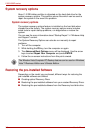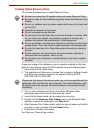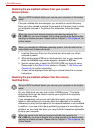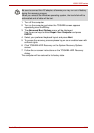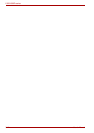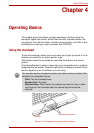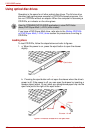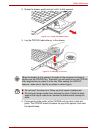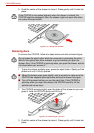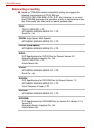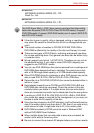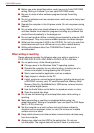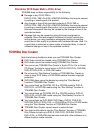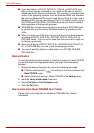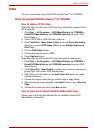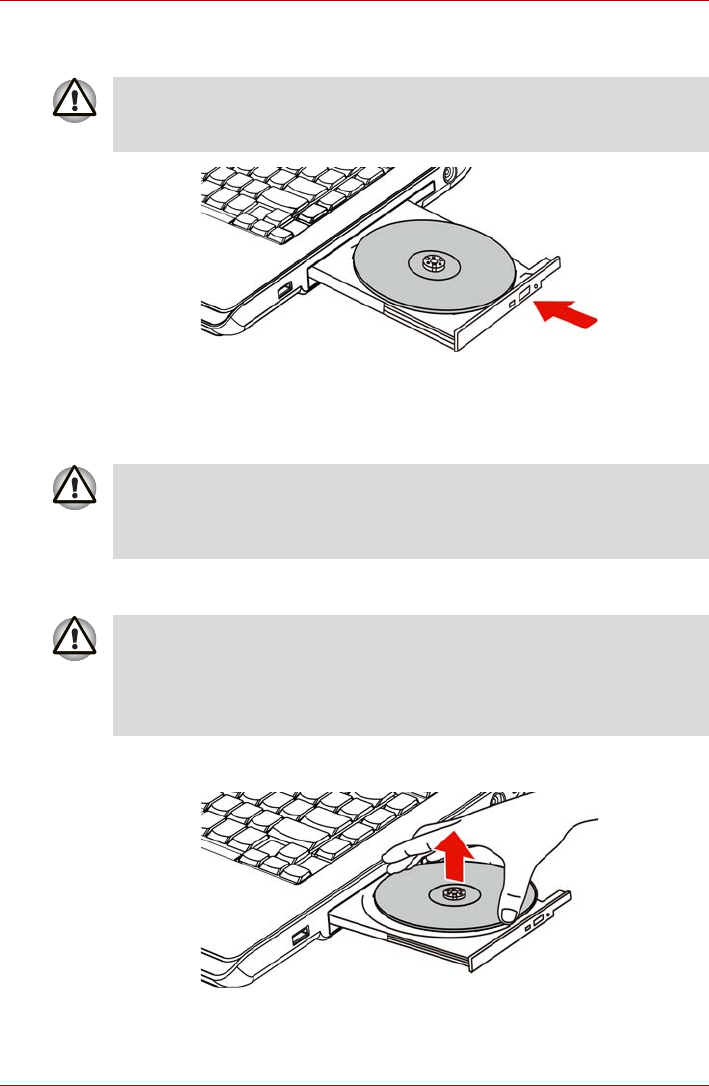
4-4 User’s Manual
L300/L300D series
5. Push the center of the drawer to close it. Press gently until it locks into
place.
Figure 4-5 Closing the drawer
Removing discs
To remove the CD/DVD, follow the steps below and refer to below figure.
1. To pop the drawer partially open, press the eject button. Gently pull the
drawer out until it is fully opened.
2. The CD/DVD extends slightly over the sides of the drawer so you can
grasp it. Hold the CD/DVD gently and lift it out.
Figure 4-6 Removing a CD/DVD
3. Push the center of the drawer to close it. Press gently until it locks into
place.
If the CD/DVD is not seated properly when the drawer is closed, the
CD/DVD might be damaged. Also, the drawer might not open fully when
you press the eject button.
Do not press the eject button while the computer is accessing the drive.
Wait for the optical disc drive indicator to go out before you open the
drawer. Also, if the CD/DVD is spinning when you open the drawer, wait for
it to stop before you remove it.
■ When the drawer pops open slightly, wait a moment to make sure the
CD/DVD has stopped spinning before pulling the drawer fully open.
■ Turn off the power before you use the eject hole. If the CD/DVD is
spinning when you open the drawer, the CD/DVD could fly off the
spindle and cause injury.