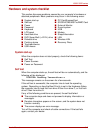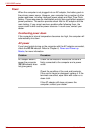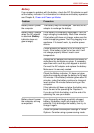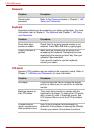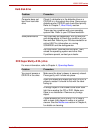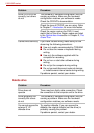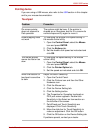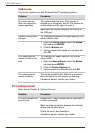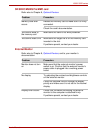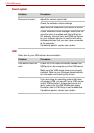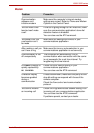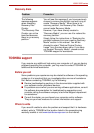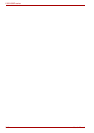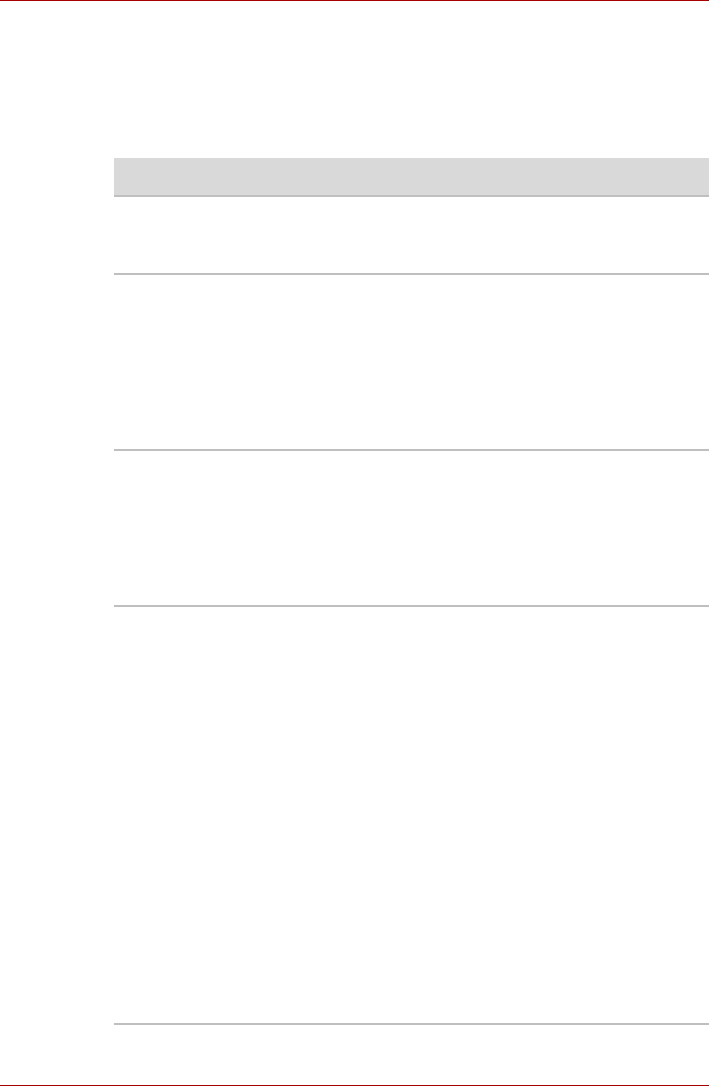
User’s Manual 9-9
L300/L300D series
Pointing device
If you are using a USB mouse, also refer to the USB section in this chapter
and to your mouse documentation.
Touchpad
Problem Procedure
On-screen pointer
does not respond to
Pad operation
The system might be busy. If the pointer is
shaped as an hourglass, wait for it to resume its
normal shape and try again to move it.
Double-tapping does
not work
Try changing the double-click speed setting in
the mouse control utility.
1. Open the Control Panel, select the Mouse
icon and press ENTER.
2. Click the Buttons tab.
3. Set the double-click speed as instructed and
click OK.
The mouse pointer
moves too fast or too
slow
Try changing the speed setting in the mouse
control utility.
1. Open the Control Panel, select the Mouse
icon and press ENTER.
2. Click the Pointer Option tab.
3. Set the speed as instructed and click OK.
When the reaction of
touchpad is sensitive
to slow
Adjust the touch Sensitivity.
1. Open the Control Panel.
2. Click the Printers icon and then the Other
Hardware icon.
3. Click the Mouse icon.
4. Click the Device Setting tab.
5. Click the Setting button.
6. The Properties for Synaptics touchpad on
PS/2 port screen appears. Double-click
Sensitivity in the Select an item section on
the left side of the screen.
7. PalmCheck and Touch Sensitivity are
displayed. Click Touch Sensitivity.
8. Move the slide bar for Touch Sensitivity to
make an adjustment. Click the OK button.
9. Click the OK button on the Device Setting tab.
If problems persist, contact your dealer.