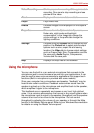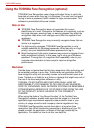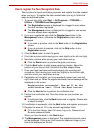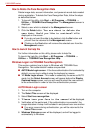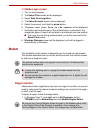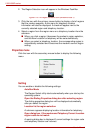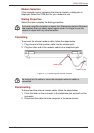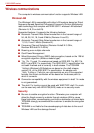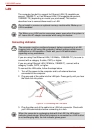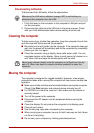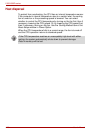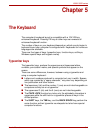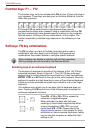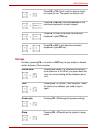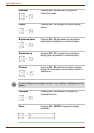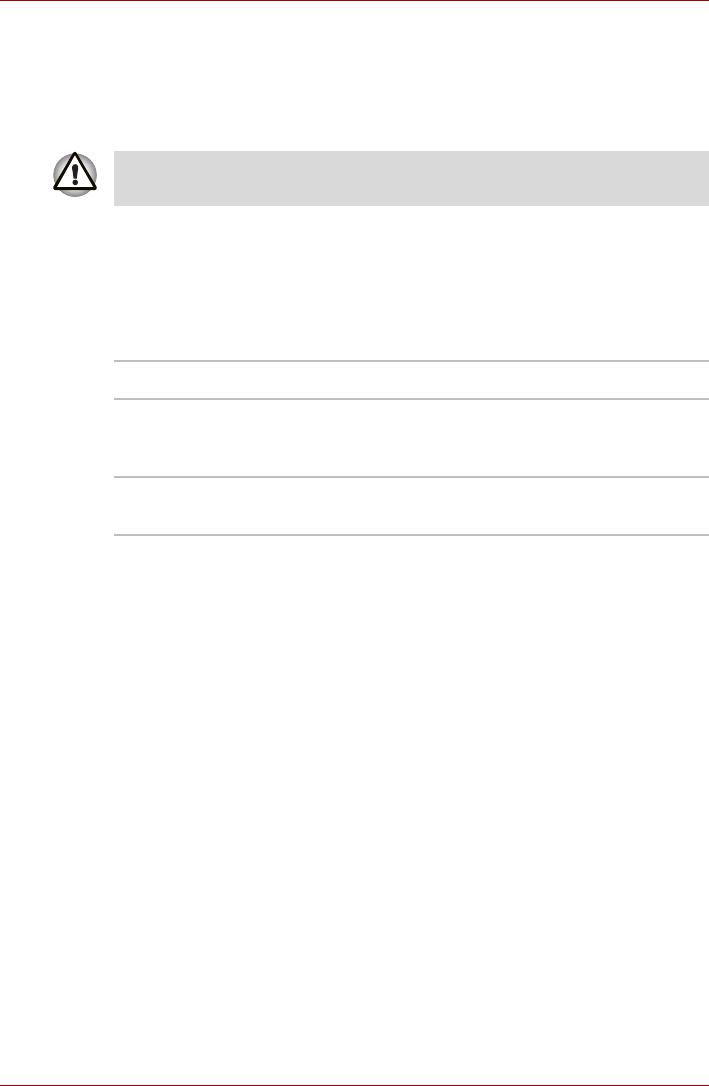
User’s Manual 4-23
L300/L300D series
Wireless communication switch
You can enable or disable RF transmission(Wireless LAN) functions on and
off, with this switch (Provided with some models). No transmissions are
sent or received when the switch is off. Slide the switch toward the right of
the computer to turn it on and toward the left of the computer to turn it off.
Turn the computer off when you enter an airplane and check the carrier’s
regulations before you use a computer on board.
Wireless communication Indicator
The wireless communication indicator indicates the status of the wireless
communication functions.
If you used the Task Bar to disable Wireless LAN, restart the computer or
follow the procedures below to enable the system to recognize Wireless
LAN. Click Start -> Control Panel -> System and Maintenance ->
System -> Device Manager -> Network Adaptors, and right click the
wireless device then choose Enable.
It may not be possible to make a network connection to a specified network
name using the ad hoc network function.
If this occurs, the new network(*) will have to be configured for all
computers connected to the same network in order to re-enable network
connections.
* Please be sure to use new network name.
Set the switch to off in airplanes and hospitals. Check the indicator. It will
stop glowing when the wireless communication function is off.
Indicator status Indication
Indicator off Wireless communication switch is set to off.
Automatic power down because of overheating.
Power malfunction
Indicator glows Wireless communication switch is on.
Wireless LAN is turned on by an application.