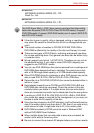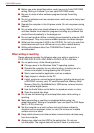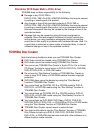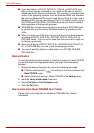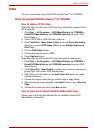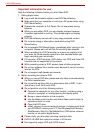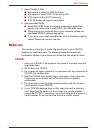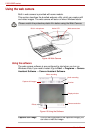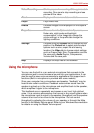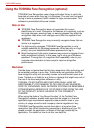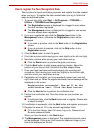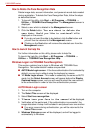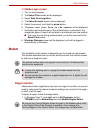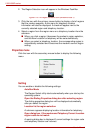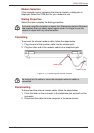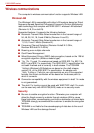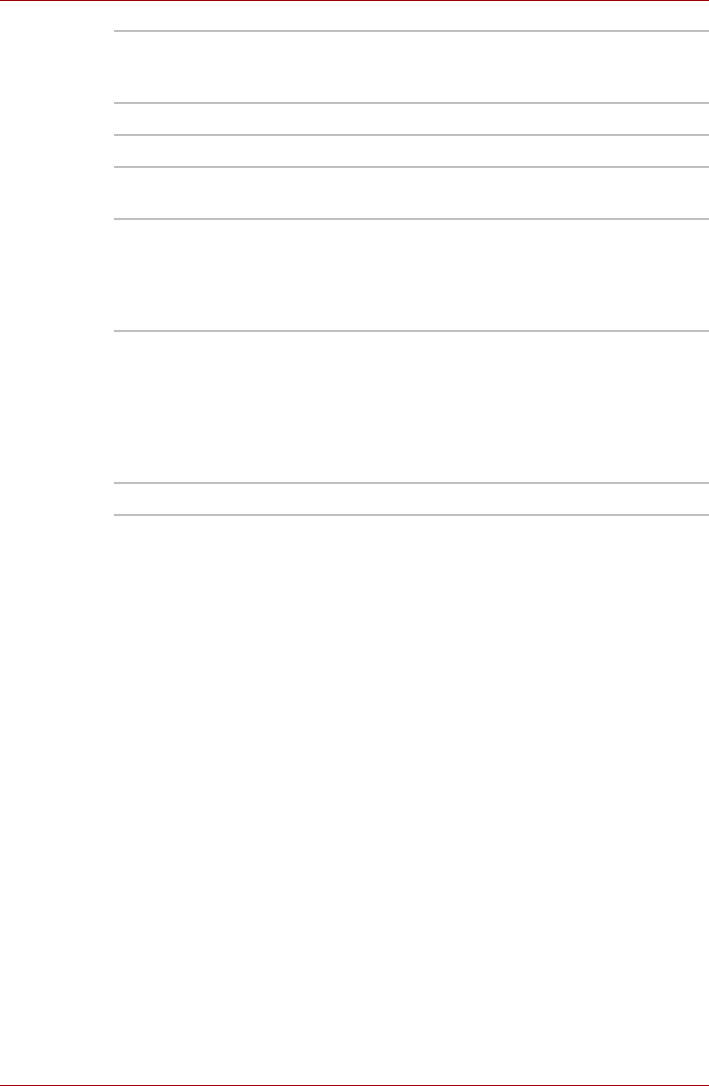
User’s Manual 4-15
L300/L300D series
Using the microphone
You can use the built-in or an external microphone that connects to the
microphone jack to record monaural sounds into your applications. It can
also be used to issue voice commands to applications that support such
functions.(Built-in microphone is provided with some models)
Since your computer has a microphone and speaker, “feedback” may be
heard under certain conditions. Feedback occurs when sound from the
speaker is picked up in the microphone and amplified back to the speaker,
which amplifies it again to the microphone.
This feedback occurs repeatedly and causes a very loud, high-pitched
noise. It is a common phenomenon that occurs in any sound system when
the microphone input is output to the speaker (throughput) and the speaker
volume is too loud or too close to the microphone. You can control
throughput by adjusting the volume of your speaker or through the Mute
function in the Master Volume panel. Refer to your Windows documentation
for details on using the Master Volume panel.
Video Recording Click to prepare for recording. Click again to start
recording. One more to stop recording and see
preview of the video.
About Displays software manufacturer details.
Player Plays video files.
Effects Chooses images to be displayed on the capture
screen.
Properties Chooses from the Options tab to flip, zoom,
flicker rate, night mode and backlight
compensation; in the Image tab change the
colour settings; in the profile tab change the
lighting conditions.
Settings Chooses from the Options tab to change the tool
position; the Picture tab to select picture output
options such as size, export file and saving
location; the Video tab to choose output settings
such as Frame Rate, Size, Compression and the
file save path; Audio Device, Compression,
Volume and file save path.
Help Displays the help files for the software.