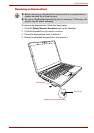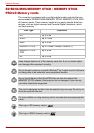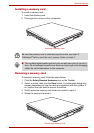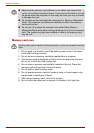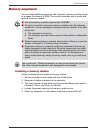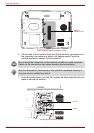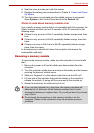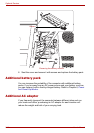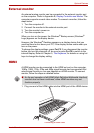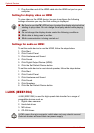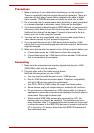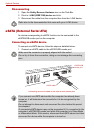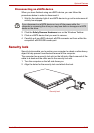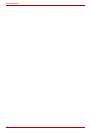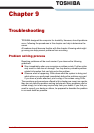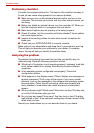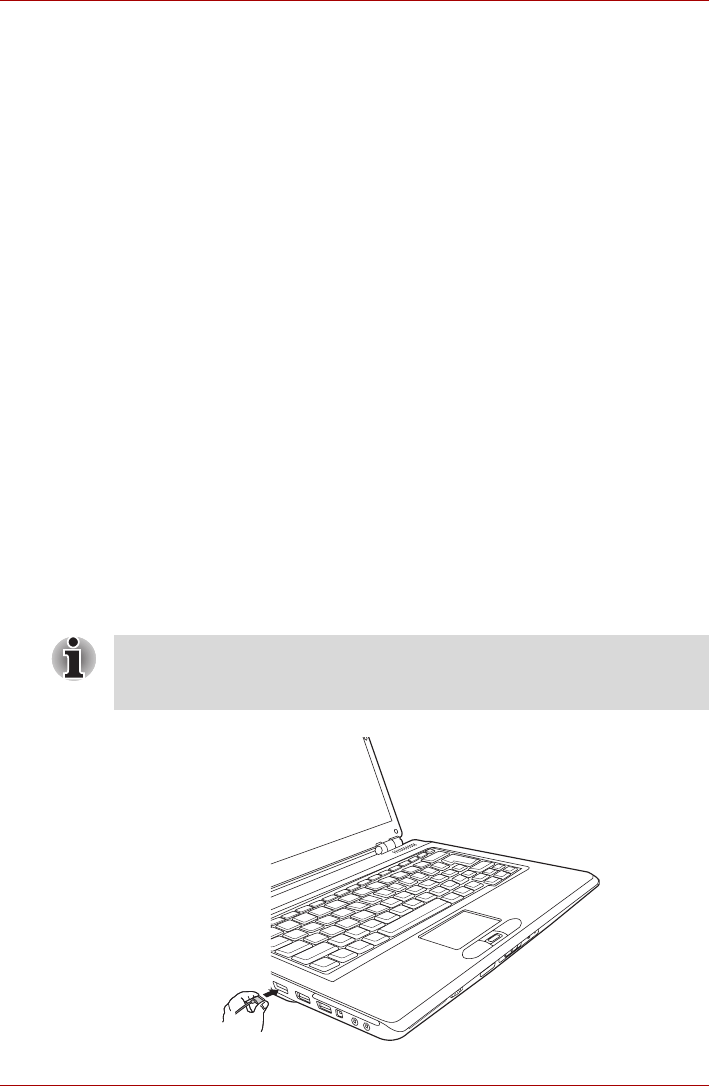
User’s Manual 8-11
Optional Devices
External monitor
An external analog monitor can be connected to the external monitor port
on the computer. Refer to Appendix B, Display Controller and Modes. The
computer supports several video modes. To connect a monitor, follow the
steps below.
1. Turn the computer off.
2. Connect the monitor to the external monitor port.
3. Turn the monitor's power on.
4. Turn the computer on.
When you turn on the power, the Windows
®
Bootup screen (Windows
®
Logo) appears on the display device.
However, the Windows
®
Desktop appears on a display device that you
used last time to shut down your PC, if the display device exists when you
turn on the power.
To change the display settings, press Fn+F5. If you disconnect the monitor
before you turn the computer off, be sure to press Fn+F5 to switch to the
internal display. Refer to Chapter 5, The Keyboard, for details on using hot
keys to change the display setting.
HDMI
A HDMI monitor can be connected to the HDMI out port on the computer.
1080p, 1080i, 720p, 576p and 480p signal formats can be supported. But
actual signal format you can use depends on HDMI monitor. To connect
monitor, follow the steps as detailed below:
1. Plug one end of the HDMI cable into the HDMI port of the HDMI device.
Connecting a HDMI cable
■ As the port operation of all HDMI (High-Definition Multimedia Interface)
monitors has not been confirmed, some HDMI monitors may not
function properly.