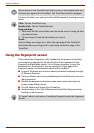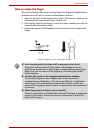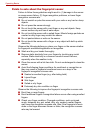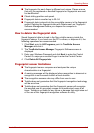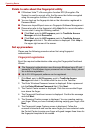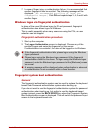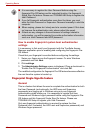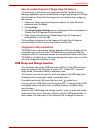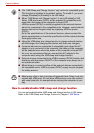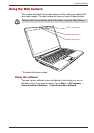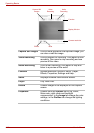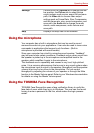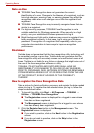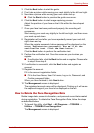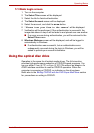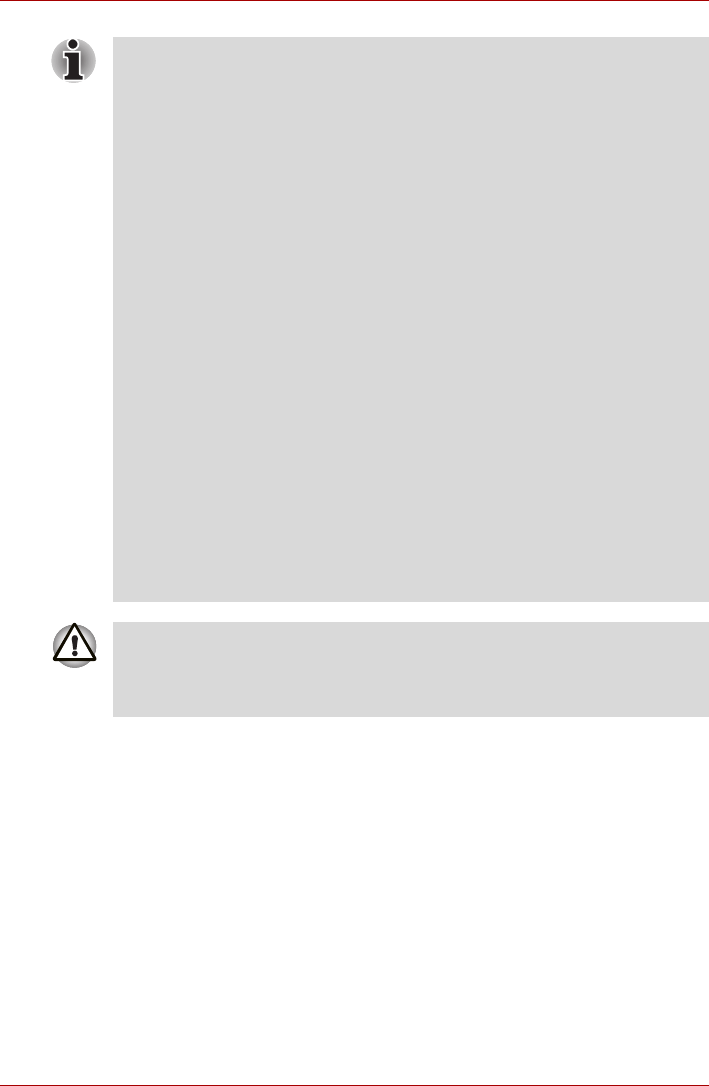
4-10 User’s Manual
Operating Basics
How to enable/disable USB sleep and charge function
You can set enable/disable USB sleep and charge function in HW setup
Refer to the USB Sleep and Charge function in Chapter 7 HW Setup.
■ The “USB Sleep and Charge function” only works for compatible ports.
This function is disabled in the default setting. To enable it, you must
change [Disabled] to [Enabled] in the HW setup.
■ When “USB Sleep and Charge function” is set to [Enabled] in HW
Setup, USB bus power (DC5V) will be supplied to compatible ports
even when the power of the computer is turned OFF.
USB bus power (DC5V) is similarly supplied to the external devices
which are connected to the compatible ports. However, some external
devices cannot be charged solely by supplying USB bus power
(DC5V).
As for the specifications of the external devices, please contact the
device manufacturer or check the specifications of the external devices
thoroughly before use.
■ Using the USB sleep and charge function to charge external devices
will take longer than charging the devices with their own chargers.
■ If external devices are connected to compatible ports when the AC
adaptor is not connected to the computer, the battery of the computer
will be depleted even when the power of the computer is turned OFF.
As such, we recommend that you connect the AC adaptor to the
computer when using the USB sleep and charge function.
■ External devices connected to the USB bus power (DC5V) function that
interfaces with the power ON/OFF of the computer may always be in
an operational state.
■ When there is a current overflow of the external devices connected to
the compatible ports, USB bus power (DC5V) supply may be stopped
for safety reasons.
■ Metal paper clips or hair pins/clips will generate heat if they come into
contact with USB ports. Do not allow USB ports to come into contact
with metal products, for example when carrying the computer in your
bag.