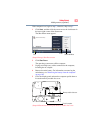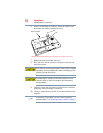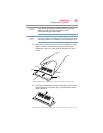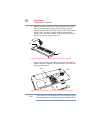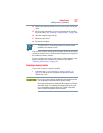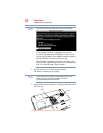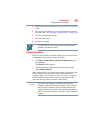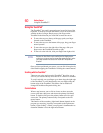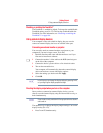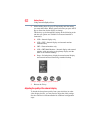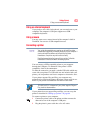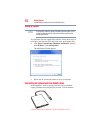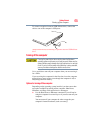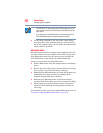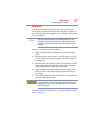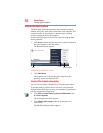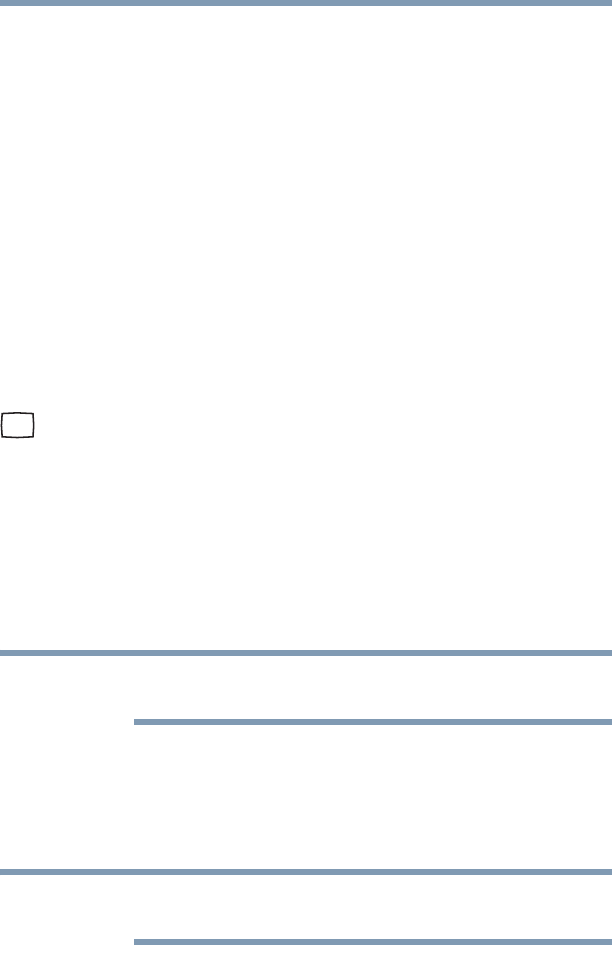
61
Getting Started
Using external display devices
Disabling or enabling the TouchPad
™
The TouchPad
™
is enabled by default. To change the enable/disable
TouchPad setting, press
Fn + F9. This hot key enables/disables the
TouchPad. For more information, see “Disabling or enabling the
TouchPad™” on page 190.
Using external display devices
Your computer comes with a built-in display, but you can also
connect an external display device to an available video port.
Connecting an external monitor or projector
You can easily attach an external monitor or projector to your
computer if you need a larger screen. To do this:
1 Read the directions that came with the monitor to see if you
first need to install new software.
2 Connect the monitor’s video cable to the RGB (monitor) port
on the side of the computer.
3 Connect the device’s power cable to a live electrical outlet.
4 Turn on the external device.
Your computer will automatically detect the external display
device and activate a screen with display options.
5 Select the settings you desire and click Apply.
6 Click OK.
In the future you can change the display settings by pressing Fn+F5,
or by configuring the display properties settings.
Directing the display output when you turn on the computer
Once you have connected an external display device, you can
choose to use the internal display only, the external device only, or
both simultaneously.
Some modes are only available with the appropriate device attached
and turned on.
The quickest way to change the display output settings is to use the
display hot key (
Fn + F5):
1 Press
Fn and F5 simultaneously.
NOTE
NOTE