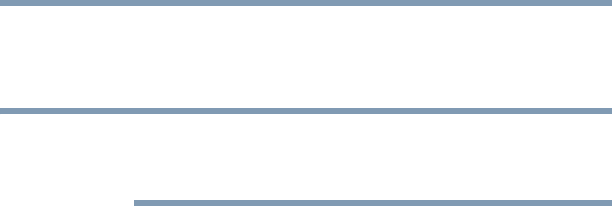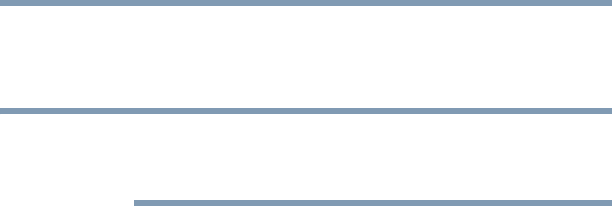
75
Getting Started
Turning off the computer
5 Click Power buttons and lid to display the actions that you
can configure.
6 Select Sleep for the options you want.
These options can be set separately for how they operate while the
computer is running on battery power or while connected to AC
power.
❖ Lid close action
Set this option to Sleep if you want the computer to go
into Sleep mode when you close the display panel.
❖ Power button action
Set this option to Sleep if you want the computer to go
into Sleep mode when you press the power button.
❖ Start menu power button
Set this option to Sleep if you want the computer to go
into Sleep mode when you click the power button in the
Start menu.
7 Click Apply.
8 Click OK.
Once the computer is configured, you can place it into Sleep mode
by either pressing the power button or closing the display panel,
depending on the Sleep options set.
Starting again from Sleep mode
To start up the computer from Sleep mode, press the power button
until the on/off light glows green. The computer returns to the
screen(s) you were using.
If you place the computer in Sleep mode by closing the display
panel, you can start it again by opening the display panel.
Closing the display panel
After you have turned off the computer, close the display panel to
keep dust and dirt out of the computer.